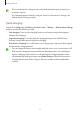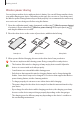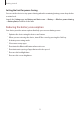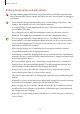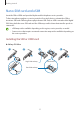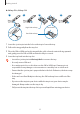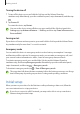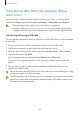User Manual
Table Of Contents
- Getting started
- Apps and features
- Installing or uninstalling apps
- S Pen (Galaxy S22 Ultra)
- Phone
- Contacts
- Messages
- Internet
- Camera
- Gallery
- AR Zone
- Bixby
- Bixby Vision
- Bixby Routines
- Multi window
- Samsung Pay
- Samsung Health
- Samsung Notes
- Samsung Members
- Samsung Kids
- Samsung Global Goals
- Samsung TV Plus
- Galaxy Shop
- Galaxy Wearable
- PENUP (Galaxy S22 Ultra)
- Calendar
- Reminder
- Voice Recorder
- My Files
- Clock
- Calculator
- Game Launcher
- Game Booster
- SmartThings
- Sharing content
- Music Share
- Smart View
- Link to Windows
- Samsung DeX
- Google apps
- Settings
- Introduction
- Samsung account
- Connections
- Sounds and vibration
- Notifications
- Display
- Wallpaper and style
- Themes
- Home screen
- Lock screen
- Biometrics and security
- Privacy
- Location
- Safety and emergency
- Accounts and backup
- Advanced features
- Digital Wellbeing and parental controls
- Battery and device care
- Apps
- General management
- Accessibility
- Software update
- About phone
- Usage notices
- Appendix
Getting started
19
Samsung account
Your Samsung account is an integrated account service that allows you to use a variety of
Samsung services provided by mobile devices, TVs, and the Samsung website.
To check the list of services that can be used with your Samsung account, visit
account.samsung.com.
1 Launch the
Settings
app and tap
Samsung account
.
Alternatively, launch the
Settings
app and tap
Accounts and backup
→
Manage
accounts
→
Add account
→
Samsung account
.
2 If you already have a Samsung account, sign in to your Samsung account.
•
If you want to sign in using your Google account, tap
Continue with Google
.
•
If you do not have a Samsung account, tap
Create account
.
Finding your ID and resetting your password
If you forget your Samsung account ID or password, tap
Find ID
or
Forgot password?
on the
Samsung account sign-in screen. You can find your ID or reset your password after you enter
the required information.
Signing out of your Samsung account
When you sign out of your Samsung account, your data, such as contacts or events, will also
be removed from your device.
1 Launch the
Settings
app and tap
Accounts and backup
→
Manage accounts
.
2 Tap
Samsung account
→
My profile
and tap
Sign out
at the bottom of the screen.
3 Tap
Sign out
, enter your Samsung account password, and then tap
OK
.