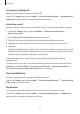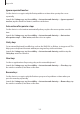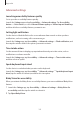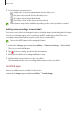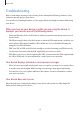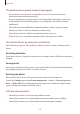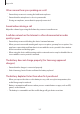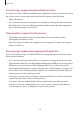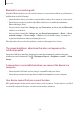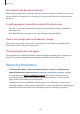User Manual
Table Of Contents
- Getting started
- Apps and features
- Installing or uninstalling apps
- S Pen (Galaxy S22 Ultra)
- Phone
- Contacts
- Messages
- Internet
- Camera
- Gallery
- AR Zone
- Bixby
- Bixby Vision
- Bixby Routines
- Multi window
- Samsung Pay
- Samsung Health
- Samsung Notes
- Samsung Members
- Samsung Kids
- Samsung Global Goals
- Samsung TV Plus
- Galaxy Shop
- Galaxy Wearable
- PENUP (Galaxy S22 Ultra)
- Calendar
- Reminder
- Voice Recorder
- My Files
- Clock
- Calculator
- Game Launcher
- Game Booster
- SmartThings
- Sharing content
- Music Share
- Smart View
- Link to Windows
- Samsung DeX
- Google apps
- Settings
- Introduction
- Samsung account
- Connections
- Sounds and vibration
- Notifications
- Display
- Wallpaper and style
- Themes
- Home screen
- Lock screen
- Biometrics and security
- Privacy
- Location
- Safety and emergency
- Accounts and backup
- Advanced features
- Digital Wellbeing and parental controls
- Battery and device care
- Apps
- General management
- Accessibility
- Software update
- About phone
- Usage notices
- Appendix
Appendix
183
Advanced settings
Launching accessibility features quickly
Set to open the accessibility features quickly.
Launch the
Settings
app and tap
Accessibility
→
Advanced settings
. Tap
Accessibility
button
→
Select actions
, or select
Side and Volume up keys
or
Volume up and down keys
,
and then tick the accessibility features you want to use.
Setting light notification
Set the device to blink the flash or the screen when an alarm sounds or when you have
notifications, such as incoming calls or new messages.
Launch the
Settings
app, tap
Accessibility
→
Advanced settings
→
Flash notification
, and
then tap the switches next to the options you want to activate.
Time to take action
Set the amount of time to display pop-up windows that ask you to take action, such as
notifications or volume controller.
Launch the
Settings
app, tap
Accessibility
→
Advanced settings
→
Time to take action
,
and then select an option.
Speak keyboard input aloud
Set the device to read aloud what you enter on the keyboard.
Launch the
Settings
app, tap
Accessibility
→
Advanced settings
→
Speak keyboard input
aloud
, tap the switch to activate it, and then select an option.
Bixby Vision for accessibility
When you activate the Bixby Vision accessibility features, you can use additional Bixby Vision
features.
1 Launch the
Settings
app, tap
Accessibility
→
Advanced settings
→
Bixby Vision for
accessibility
, and then tap the switch to activate it.
2 Tap
Open Bixby Vision
.