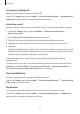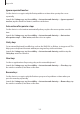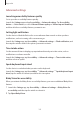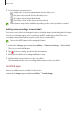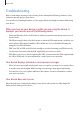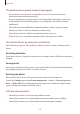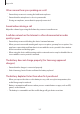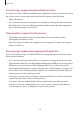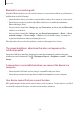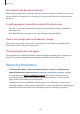User Manual
Table Of Contents
- Getting started
- Apps and features
- Installing or uninstalling apps
- S Pen (Galaxy S22 Ultra)
- Phone
- Contacts
- Messages
- Internet
- Camera
- Gallery
- AR Zone
- Bixby
- Bixby Vision
- Bixby Routines
- Multi window
- Samsung Pay
- Samsung Health
- Samsung Notes
- Samsung Members
- Samsung Kids
- Samsung Global Goals
- Samsung TV Plus
- Galaxy Shop
- Galaxy Wearable
- PENUP (Galaxy S22 Ultra)
- Calendar
- Reminder
- Voice Recorder
- My Files
- Clock
- Calculator
- Game Launcher
- Game Booster
- SmartThings
- Sharing content
- Music Share
- Smart View
- Link to Windows
- Samsung DeX
- Google apps
- Settings
- Introduction
- Samsung account
- Connections
- Sounds and vibration
- Notifications
- Display
- Wallpaper and style
- Themes
- Home screen
- Lock screen
- Biometrics and security
- Privacy
- Location
- Safety and emergency
- Accounts and backup
- Advanced features
- Digital Wellbeing and parental controls
- Battery and device care
- Apps
- General management
- Accessibility
- Software update
- About phone
- Usage notices
- Appendix
Appendix
182
Ignore repeated touches
Set the device to recognise only the first tap within a set time when you tap the screen
repeatedly.
Launch the
Settings
app, tap
Accessibility
→
Interaction and dexterity
→
Ignore repeated
touches
, tap the switch to activate it, and then set the time.
Auto action after pointer stops
Set the device to select an item automatically when you place the mouse pointer over the
item.
Launch the
Settings
app, tap
Accessibility
→
Interaction and dexterity
→
Auto action
after pointer stops
→
Auto action
, and then select an option.
Sticky keys
Set an external keyboard’s modifier key, such as the Shift, Ctrl, or Alt keys, to stay pressed. This
helps you use keyboard shortcuts without pressing two keys at the same time.
Launch the
Settings
app, tap
Accessibility
→
Interaction and dexterity
, and then tap the
Sticky keys
switch to activate it.
Slow keys
Set the recognition time for pressing a key on the external keyboard.
Launch the
Settings
app, tap
Accessibility
→
Interaction and dexterity
→
Slow keys
, tap
the switch to activate it, and then set the time.
Bounce keys
Set the device to recognise only the first time you press a key within a set time when you
press the same key repeatedly.
Launch the
Settings
app, tap
Accessibility
→
Interaction and dexterity
→
Bounce keys
, tap
the switch to activate it, and then set the time.