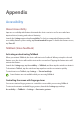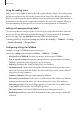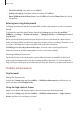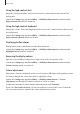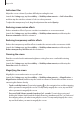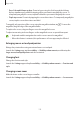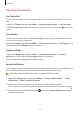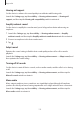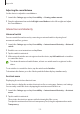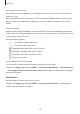User Manual
Table Of Contents
- Getting started
- Apps and features
- Installing or uninstalling apps
- S Pen (Galaxy S22 Ultra)
- Phone
- Contacts
- Messages
- Internet
- Camera
- Gallery
- AR Zone
- Bixby
- Bixby Vision
- Bixby Routines
- Multi window
- Samsung Pay
- Samsung Health
- Samsung Notes
- Samsung Members
- Samsung Kids
- Samsung Global Goals
- Samsung TV Plus
- Galaxy Shop
- Galaxy Wearable
- PENUP (Galaxy S22 Ultra)
- Calendar
- Reminder
- Voice Recorder
- My Files
- Clock
- Calculator
- Game Launcher
- Game Booster
- SmartThings
- Sharing content
- Music Share
- Smart View
- Link to Windows
- Samsung DeX
- Google apps
- Settings
- Introduction
- Samsung account
- Connections
- Sounds and vibration
- Notifications
- Display
- Wallpaper and style
- Themes
- Home screen
- Lock screen
- Biometrics and security
- Privacy
- Location
- Safety and emergency
- Accounts and backup
- Advanced features
- Digital Wellbeing and parental controls
- Battery and device care
- Apps
- General management
- Accessibility
- Software update
- About phone
- Usage notices
- Appendix
Appendix
177
Hearing enhancements
Live Transcribe
Set the device to capture speech using the device’s microphone and convert it to on-screen
text.
Launch the
Settings
app, tap
Accessibility
→
Hearing enhancements
→
Live Transcribe
→
Live Transcribe shortcut
, and then tap the switch to activate it. Then, tap to transcribe
speech.
Live Caption
Set the device to detect speech and automatically generate captions when you play media
content, such as videos or podcasts.
Launch the
Settings
app, tap
Accessibility
→
Hearing enhancements
→
Live Caption
, and
then tap the
Use Live Caption
switch to activate it.
Caption settings
Launch the
Settings
app, tap
Accessibility
→
Hearing enhancements
→
Caption
preference
, and then tap the
Show captions
switch to activate it.
Select an option for configuring the caption settings.
Sound notifications
Set the device to detect sounds, such as the beeping of smoke detectors or crying babies. The
device will vibrate when it detects sound and the alert will be saved as a log.
While this feature is enabled, the voice recognition will not operate.
1 Launch the
Settings
app and tap
Accessibility
→
Hearing enhancements
→
Sound
notifications
→
Open Sound notifications
.
2 Follow the on-screen instructions to activate the sound notification feature.
When sound is detected, the log will be displayed on the timeline. To view the log, tap
.
3 If you want to deactivate this feature, tap and tap the
Sound notifications are active
switch to deactivate it.