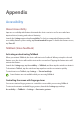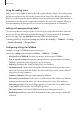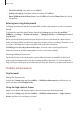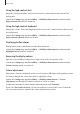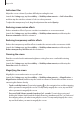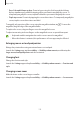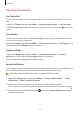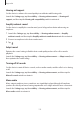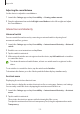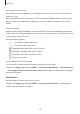User Manual
Table Of Contents
- Getting started
- Apps and features
- Installing or uninstalling apps
- S Pen (Galaxy S22 Ultra)
- Phone
- Contacts
- Messages
- Internet
- Camera
- Gallery
- AR Zone
- Bixby
- Bixby Vision
- Bixby Routines
- Multi window
- Samsung Pay
- Samsung Health
- Samsung Notes
- Samsung Members
- Samsung Kids
- Samsung Global Goals
- Samsung TV Plus
- Galaxy Shop
- Galaxy Wearable
- PENUP (Galaxy S22 Ultra)
- Calendar
- Reminder
- Voice Recorder
- My Files
- Clock
- Calculator
- Game Launcher
- Game Booster
- SmartThings
- Sharing content
- Music Share
- Smart View
- Link to Windows
- Samsung DeX
- Google apps
- Settings
- Introduction
- Samsung account
- Connections
- Sounds and vibration
- Notifications
- Display
- Wallpaper and style
- Themes
- Home screen
- Lock screen
- Biometrics and security
- Privacy
- Location
- Safety and emergency
- Accounts and backup
- Advanced features
- Digital Wellbeing and parental controls
- Battery and device care
- Apps
- General management
- Accessibility
- Software update
- About phone
- Usage notices
- Appendix
Appendix
176
•
Press Side and Volume up keys
: Zoom in by pressing the Side key and the Volume
Up key simultaneously, and then tapping where you want to magnify the screen. To
temporarily magnify the screen, tap and hold where you want to magnify the screen.
•
Triple-tap screen
: Zoom in by tapping the screen three times. To temporarily magnify the
screen, tap the screen three times and hold.
To magnify only a portion of the screen using the magnifier window, tap
. To move the
magnifier, drag the edge of the magnifier frame.
To explore the screen, drag two fingers across the magnified screen.
To adjust zoom ratio, pinch two fingers on the magnified screen or spread them apart.
•
Keyboards and the navigation bar on the screen cannot be magnified.
•
When this feature is activated, the performance of some apps may be affected.
Enlarging mouse or touchpad pointers
Enlarge the pointer when using an external mouse or touchpad.
Launch the
Settings
app, tap
Accessibility
→
Visibility enhancements
, and then tap the
Large mouse/touchpad pointer
switch to activate it.
Changing font
Change the font size and style.
Launch the
Settings
app and tap
Accessibility
→
Visibility enhancements
→
Font size and
style
.
Changing screen zoom
Make the items on the screen larger or smaller.
Launch the
Settings
app and tap
Accessibility
→
Visibility enhancements
→
Screen zoom
.