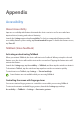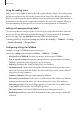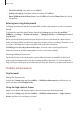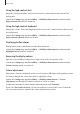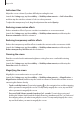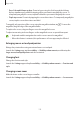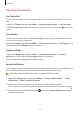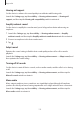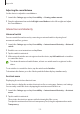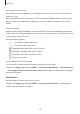User Manual
Table Of Contents
- Getting started
- Apps and features
- Installing or uninstalling apps
- S Pen (Galaxy S22 Ultra)
- Phone
- Contacts
- Messages
- Internet
- Camera
- Gallery
- AR Zone
- Bixby
- Bixby Vision
- Bixby Routines
- Multi window
- Samsung Pay
- Samsung Health
- Samsung Notes
- Samsung Members
- Samsung Kids
- Samsung Global Goals
- Samsung TV Plus
- Galaxy Shop
- Galaxy Wearable
- PENUP (Galaxy S22 Ultra)
- Calendar
- Reminder
- Voice Recorder
- My Files
- Clock
- Calculator
- Game Launcher
- Game Booster
- SmartThings
- Sharing content
- Music Share
- Smart View
- Link to Windows
- Samsung DeX
- Google apps
- Settings
- Introduction
- Samsung account
- Connections
- Sounds and vibration
- Notifications
- Display
- Wallpaper and style
- Themes
- Home screen
- Lock screen
- Biometrics and security
- Privacy
- Location
- Safety and emergency
- Accounts and backup
- Advanced features
- Digital Wellbeing and parental controls
- Battery and device care
- Apps
- General management
- Accessibility
- Software update
- About phone
- Usage notices
- Appendix
Appendix
174
Using the high contrast font
Adjust the colour and outline of fonts to increase the contrast between the text and the
background.
Launch the
Settings
app, tap
Accessibility
→
Visibility enhancements
, and then tap the
High contrast fonts
switch to activate it.
Using the high contrast keyboard
Change the colours of the Samsung keyboard to increase the contrast between the text and
the background.
Launch the
Settings
app, tap
Accessibility
→
Visibility enhancements
, and then tap the
High contrast keyboard
switch to activate it.
Displaying button shapes
Display button shapes with frames to make them stand out.
Launch the
Settings
app, tap
Accessibility
→
Visibility enhancements
, and then tap the
Highlight buttons
switch to activate it.
Reversing the display colours
Improve screen visibility to help users recognise text on the screen more easily.
Launch the
Settings
app, tap
Accessibility
→
Visibility enhancements
, and then tap the
Colour inversion
switch to activate it.
Colour adjustment
Adjust how colours are displayed on the screen if you have difficulty in distinguishing colours.
The device changes the colours into more recognisable colours.
Launch the
Settings
app, tap
Accessibility
→
Visibility enhancements
→
Colour
adjustment
, and then tap the switch to activate it. Select an option.
To adjust the intensity of colour, drag the adjustment bar under
Intensity
.
If you select
Personalised colour
, you can personalise the colour of the screen. Follow the
on-screen instructions to complete the colour adjustment procedure.