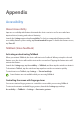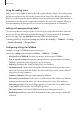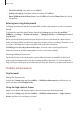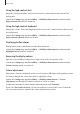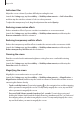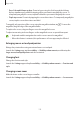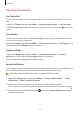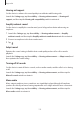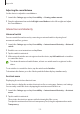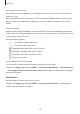User Manual
Table Of Contents
- Getting started
- Apps and features
- Installing or uninstalling apps
- S Pen (Galaxy S22 Ultra)
- Phone
- Contacts
- Messages
- Internet
- Camera
- Gallery
- AR Zone
- Bixby
- Bixby Vision
- Bixby Routines
- Multi window
- Samsung Pay
- Samsung Health
- Samsung Notes
- Samsung Members
- Samsung Kids
- Samsung Global Goals
- Samsung TV Plus
- Galaxy Shop
- Galaxy Wearable
- PENUP (Galaxy S22 Ultra)
- Calendar
- Reminder
- Voice Recorder
- My Files
- Clock
- Calculator
- Game Launcher
- Game Booster
- SmartThings
- Sharing content
- Music Share
- Smart View
- Link to Windows
- Samsung DeX
- Google apps
- Settings
- Introduction
- Samsung account
- Connections
- Sounds and vibration
- Notifications
- Display
- Wallpaper and style
- Themes
- Home screen
- Lock screen
- Biometrics and security
- Privacy
- Location
- Safety and emergency
- Accounts and backup
- Advanced features
- Digital Wellbeing and parental controls
- Battery and device care
- Apps
- General management
- Accessibility
- Software update
- About phone
- Usage notices
- Appendix
171
Appendix
Accessibility
About Accessibility
Improve accessibility with features that make the device easier to use for users who have
impaired vision, hearing, and reduced dexterity.
Launch the
Settings
app and tap
Accessibility
. To check recommended features and the
accessibility features you are using, tap
Recommended for you
. To disable the features in use,
tap
Turn off
.
TalkBack (Voice feedback)
Activating or deactivating TalkBack
When you activate TalkBack, the device will start voice feedback. When you tap the selected
feature once, the device will read the text on the screen aloud. Tapping the feature twice will
activate the feature.
Launch the
Settings
app, tap
Accessibility
→
TalkBack
, and then tap the switch to activate it.
To deactivate TalkBack, tap the switch and tap anywhere on the screen twice quickly.
To view how to use TalkBack, tap
Settings
→
Tutorial and help
.
Some features are not available while you are using TalkBack.
Controlling the screen with finger gestures
You can use various finger gestures to control the screen while you are using TalkBack.
To view and customise available finger gestures, launch the
Settings
app and tap
Accessibility
→
TalkBack
→
Settings
→
Customise gestures
.