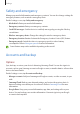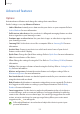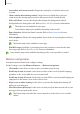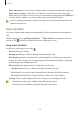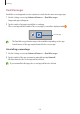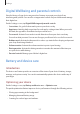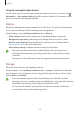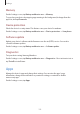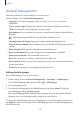User Manual
Table Of Contents
- Getting started
- Apps and features
- Installing or uninstalling apps
- S Pen (Galaxy S22 Ultra)
- Phone
- Contacts
- Messages
- Internet
- Camera
- Gallery
- AR Zone
- Bixby
- Bixby Vision
- Bixby Routines
- Multi window
- Samsung Pay
- Samsung Health
- Samsung Notes
- Samsung Members
- Samsung Kids
- Samsung Global Goals
- Samsung TV Plus
- Galaxy Shop
- Galaxy Wearable
- PENUP (Galaxy S22 Ultra)
- Calendar
- Reminder
- Voice Recorder
- My Files
- Clock
- Calculator
- Game Launcher
- Game Booster
- SmartThings
- Sharing content
- Music Share
- Smart View
- Link to Windows
- Samsung DeX
- Google apps
- Settings
- Introduction
- Samsung account
- Connections
- Sounds and vibration
- Notifications
- Display
- Wallpaper and style
- Themes
- Home screen
- Lock screen
- Biometrics and security
- Privacy
- Location
- Safety and emergency
- Accounts and backup
- Advanced features
- Digital Wellbeing and parental controls
- Battery and device care
- Apps
- General management
- Accessibility
- Software update
- About phone
- Usage notices
- Appendix
Settings
157
Digital Wellbeing and parental controls
View the history of your device usage and use features to prevent your device from
interfering with your life. You can also set up parental controls for your children and manage
their digital use.
On the Settings screen, tap
Digital Wellbeing and parental controls
.
•
Screen time
: Set goals for how much you use your device a day.
•
App timers
: Limit the daily usage time for each app by setting a timer. When you reach
the limit, the app will be deactivated and you cannot use it.
•
Focus mode
: Activate focus mode to avoid distractions from your device and stay
focused on what you want. You can use the apps you allowed to be used in focus mode.
•
Bedtime mode
: Activate bedtime mode to reduce eye strain before sleeping and prevent
your sleep from being disturbed.
•
Volume monitor
: Activate the volume monitor to protect your hearing.
•
Driving monitor
: Activate the driving monitor to monitor the amount of the time you
use your device while driving.
•
Parental controls
: Manage your children’s digital use.
Battery and device care
Introduction
The device care feature provides an overview of the status of your device’s battery, storage,
memory, and system security. You can also automatically optimise the device with a tap of
your finger.
Optimising your device
On the Settings screen, tap
Battery and device care
→
Optimise now
.
The quick optimisation feature improves device performance through the following actions.
•
Closing apps running in the background.
•
Managing abnormal battery usage.
•
Scanning for crashed apps and malware.