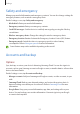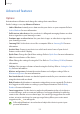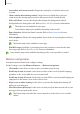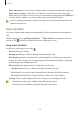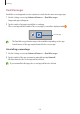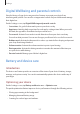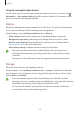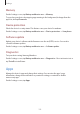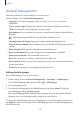User Manual
Table Of Contents
- Getting started
- Apps and features
- Installing or uninstalling apps
- S Pen (Galaxy S22 Ultra)
- Phone
- Contacts
- Messages
- Internet
- Camera
- Gallery
- AR Zone
- Bixby
- Bixby Vision
- Bixby Routines
- Multi window
- Samsung Pay
- Samsung Health
- Samsung Notes
- Samsung Members
- Samsung Kids
- Samsung Global Goals
- Samsung TV Plus
- Galaxy Shop
- Galaxy Wearable
- PENUP (Galaxy S22 Ultra)
- Calendar
- Reminder
- Voice Recorder
- My Files
- Clock
- Calculator
- Game Launcher
- Game Booster
- SmartThings
- Sharing content
- Music Share
- Smart View
- Link to Windows
- Samsung DeX
- Google apps
- Settings
- Introduction
- Samsung account
- Connections
- Sounds and vibration
- Notifications
- Display
- Wallpaper and style
- Themes
- Home screen
- Lock screen
- Biometrics and security
- Privacy
- Location
- Safety and emergency
- Accounts and backup
- Advanced features
- Digital Wellbeing and parental controls
- Battery and device care
- Apps
- General management
- Accessibility
- Software update
- About phone
- Usage notices
- Appendix
Settings
156
Dual Messenger
Install the second app and use two separate accounts for the same messenger app.
1 On the Settings screen, tap
Advanced features
→
Dual Messenger
.
Supported apps will appear.
2 Tap the switch of an app to install the second app.
The second app will be installed. The second app’s icon will be displayed with
.
Second app
•
The Dual Messenger feature may not be available depending on the app.
•
Some features of the app may be limited for the second app.
Uninstalling a second app
1 On the Settings screen, tap
Advanced features
→
Dual Messenger
.
2 Tap the switch of the app you want to uninstall and tap
Uninstall
.
All data related to the second app will be deleted.
If you uninstall the first app, the second app will also be deleted.