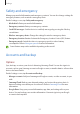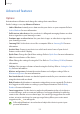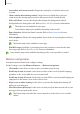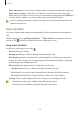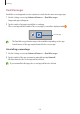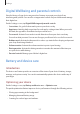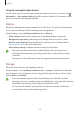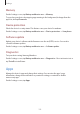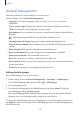User Manual
Table Of Contents
- Getting started
- Apps and features
- Installing or uninstalling apps
- S Pen (Galaxy S22 Ultra)
- Phone
- Contacts
- Messages
- Internet
- Camera
- Gallery
- AR Zone
- Bixby
- Bixby Vision
- Bixby Routines
- Multi window
- Samsung Pay
- Samsung Health
- Samsung Notes
- Samsung Members
- Samsung Kids
- Samsung Global Goals
- Samsung TV Plus
- Galaxy Shop
- Galaxy Wearable
- PENUP (Galaxy S22 Ultra)
- Calendar
- Reminder
- Voice Recorder
- My Files
- Clock
- Calculator
- Game Launcher
- Game Booster
- SmartThings
- Sharing content
- Music Share
- Smart View
- Link to Windows
- Samsung DeX
- Google apps
- Settings
- Introduction
- Samsung account
- Connections
- Sounds and vibration
- Notifications
- Display
- Wallpaper and style
- Themes
- Home screen
- Lock screen
- Biometrics and security
- Privacy
- Location
- Safety and emergency
- Accounts and backup
- Advanced features
- Digital Wellbeing and parental controls
- Battery and device care
- Apps
- General management
- Accessibility
- Software update
- About phone
- Usage notices
- Appendix
Settings
155
•
Mute with gestures
: Set the device to mute certain sounds by using motions or gestures.
•
Palm swipe to capture
: Set the device to capture a screenshot when you swipe your
hand to the left or right across the screen. You can view the captured images in
Gallery
. It
is not possible to capture a screenshot while using some apps and features.
Excessive shaking or an impact to the device may cause an unintended input for some
features using sensors.
Video call effects
You can use features that change the background or block background noise during video
calls.
On the Settings screen, tap
Advanced features
→
Video call effects
and tap the switch to
activate it. The
icon will be added on the video calling app’s screen.
Using video call effects
On the video calling app’s screen, tap .
•
Reset all
: Reset the settings.
•
Background
: Change or blur the background during video calls.
•
Auto framing
: Activate or deactivate the auto framing feature. When you activate this
feature, the device changes the shooting angle and zoom automatically by recognising
and tracking people during video calls.
•
Mic mode
: Block background noise to make the sound clearer.
–
Standard
: Remove noise so that it sounds like a normal voice call.
–
Voice focus
: Focus on the sound coming from the direction of the front camera.
–
All sound
: Transmit all the sounds around you, such as the sound of music.
•
Settings
: Select or add background colours or images to use during video calls.
•
Some features may not be available depending on the model.
•
Some features are available only when using the front camera.