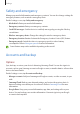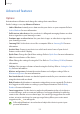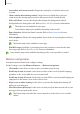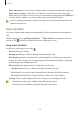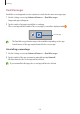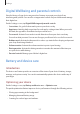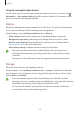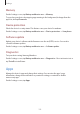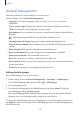User Manual
Table Of Contents
- Getting started
- Apps and features
- Installing or uninstalling apps
- S Pen (Galaxy S22 Ultra)
- Phone
- Contacts
- Messages
- Internet
- Camera
- Gallery
- AR Zone
- Bixby
- Bixby Vision
- Bixby Routines
- Multi window
- Samsung Pay
- Samsung Health
- Samsung Notes
- Samsung Members
- Samsung Kids
- Samsung Global Goals
- Samsung TV Plus
- Galaxy Shop
- Galaxy Wearable
- PENUP (Galaxy S22 Ultra)
- Calendar
- Reminder
- Voice Recorder
- My Files
- Clock
- Calculator
- Game Launcher
- Game Booster
- SmartThings
- Sharing content
- Music Share
- Smart View
- Link to Windows
- Samsung DeX
- Google apps
- Settings
- Introduction
- Samsung account
- Connections
- Sounds and vibration
- Notifications
- Display
- Wallpaper and style
- Themes
- Home screen
- Lock screen
- Biometrics and security
- Privacy
- Location
- Safety and emergency
- Accounts and backup
- Advanced features
- Digital Wellbeing and parental controls
- Battery and device care
- Apps
- General management
- Accessibility
- Software update
- About phone
- Usage notices
- Appendix
Settings
154
•
Screenshots and screen recorder
: Change the settings for screenshots and screen
recorder.
•
Show contacts when sharing content
: Set the device to display the people you
contacted on the sharing options panel to allow you to share content directly.
•
Video call effects
: Set to use the feature that changes the background or block
background noise during video calls. Refer to Video call effects for more information.
•
This feature is only available in some apps.
•
Some features may not be available depending on the model.
•
Game Launcher
: Activate the Game Launcher. Refer to Game Launcher for more
information.
•
Video brightness
: Enhance the image quality of your videos to enjoy brighter and more
vivid colours.
This feature may not be available in some apps.
•
Dual Messenger
: Install the second app and use two separate accounts for the same
messenger app. Refer to Dual Messenger for more information.
Some features may not be available depending on the service provider or model.
Motions and gestures
Activate the motion feature and configure settings.
On the Settings screen, tap
Advanced features
→
Motions and gestures
.
•
Lift to wake
: Set the device to turn on the screen when you pick it up.
•
Double tap to turn on screen
: Set the device to turn on the screen by double-tapping
anywhere on the screen while the screen is turned off.
•
Double tap to turn off screen
: Set the device to turn off the screen by double-tapping an
empty area on the Home screen or the locked screen.
•
Keep screen on while viewing
: Set the device to prevent the display from turning off
while you are looking at it.
•
Alert when phone picked up
: Set the device to alert you if you have missed calls or new
messages when you pick up the device.
This feature may not work if the screen is turned on or the device is not on a flat
surface.