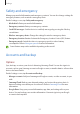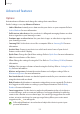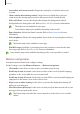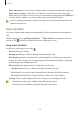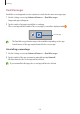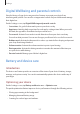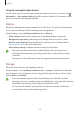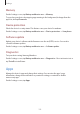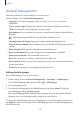User Manual
Table Of Contents
- Getting started
- Apps and features
- Installing or uninstalling apps
- S Pen (Galaxy S22 Ultra)
- Phone
- Contacts
- Messages
- Internet
- Camera
- Gallery
- AR Zone
- Bixby
- Bixby Vision
- Bixby Routines
- Multi window
- Samsung Pay
- Samsung Health
- Samsung Notes
- Samsung Members
- Samsung Kids
- Samsung Global Goals
- Samsung TV Plus
- Galaxy Shop
- Galaxy Wearable
- PENUP (Galaxy S22 Ultra)
- Calendar
- Reminder
- Voice Recorder
- My Files
- Clock
- Calculator
- Game Launcher
- Game Booster
- SmartThings
- Sharing content
- Music Share
- Smart View
- Link to Windows
- Samsung DeX
- Google apps
- Settings
- Introduction
- Samsung account
- Connections
- Sounds and vibration
- Notifications
- Display
- Wallpaper and style
- Themes
- Home screen
- Lock screen
- Biometrics and security
- Privacy
- Location
- Safety and emergency
- Accounts and backup
- Advanced features
- Digital Wellbeing and parental controls
- Battery and device care
- Apps
- General management
- Accessibility
- Software update
- About phone
- Usage notices
- Appendix
Settings
153
Advanced features
Options
Activate advanced features and change the settings that control them.
On the Settings screen, tap
Advanced features
.
•
Link to Windows
: Instantly access data saved in your device on your computer. Refer to
Link to Windows for more information.
•
Call & text on other devices
: Use your device’s calling and messaging features on other
devices signed in to your Samsung account.
•
Continue apps on other devices
: Use your device’s apps on other devices signed in to
your Samsung account.
•
Samsung DeX
: Set the device to use like a computer. Refer to Samsung DeX for more
information.
•
Android Auto
: Connect your device to a vehicle and control some of your device’s
features on the vehicle’s display.
•
Quick Share
: Change the Quick Share settings. Refer to Quick Share for more information.
•
Labs
: Use new features of the device.
•
S Pen
: Change the settings for using the S Pen. Refer to S Pen (Galaxy S22 Ultra) for more
information.
•
Side key
: Select an app or feature to launch using the Side key. Refer to Setting the Side
key for more information.
•
Motions and gestures
: Activate the motion feature and configure settings. Refer to
Motions and gestures for more information.
•
One-handed mode
: Activate one-handed operation mode for your convenience when
using the device with one hand.
•
Bixby Routines
: Add routines to automate settings that you use repeatedly. The device
also suggests useful routines according to your frequent situations. Refer to Bixby
Routines for more information.
•
Smart suggestions
: Set the device to analyse key information in the selected text or
received message, such as events and addresses, and suggest that they be added as
events to the calendar or to use related apps. You can also get suggestions for useful
actions or text to enter based on your app usage history. When you receive smart
suggestions, the
icon will appear.
Collected information is stored and used only in this device to protect your
personal information.