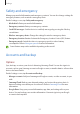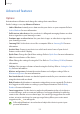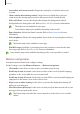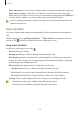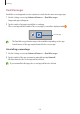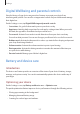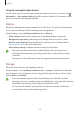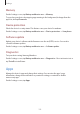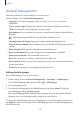User Manual
Table Of Contents
- Getting started
- Apps and features
- Installing or uninstalling apps
- S Pen (Galaxy S22 Ultra)
- Phone
- Contacts
- Messages
- Internet
- Camera
- Gallery
- AR Zone
- Bixby
- Bixby Vision
- Bixby Routines
- Multi window
- Samsung Pay
- Samsung Health
- Samsung Notes
- Samsung Members
- Samsung Kids
- Samsung Global Goals
- Samsung TV Plus
- Galaxy Shop
- Galaxy Wearable
- PENUP (Galaxy S22 Ultra)
- Calendar
- Reminder
- Voice Recorder
- My Files
- Clock
- Calculator
- Game Launcher
- Game Booster
- SmartThings
- Sharing content
- Music Share
- Smart View
- Link to Windows
- Samsung DeX
- Google apps
- Settings
- Introduction
- Samsung account
- Connections
- Sounds and vibration
- Notifications
- Display
- Wallpaper and style
- Themes
- Home screen
- Lock screen
- Biometrics and security
- Privacy
- Location
- Safety and emergency
- Accounts and backup
- Advanced features
- Digital Wellbeing and parental controls
- Battery and device care
- Apps
- General management
- Accessibility
- Software update
- About phone
- Usage notices
- Appendix
Settings
152
•
Smart Switch
: Launch Smart Switch and transfer data from your previous device. Refer to
Transferring data from your previous device (Smart Switch) for more information.
Regularly back up your data to a safe location, such as Samsung Cloud or a computer,
so that you can restore it if the data is corrupted or lost due to an unintended factory
data reset.
Samsung Cloud
Back up your device’s data to Samsung Cloud and restore it later.
Backing up data
You can back up your device’s data to Samsung Cloud.
1 On the Settings screen, tap
Accounts and backup
and tap
Back up data
under
Samsung
Cloud
.
2 Tap the switches next to the items you want to back up and tap
Back up now
.
3 Tap
Done
.
•
Some data will not be backed up. To check which data will be backed up, on the
Settings screen, tap
Accounts and backup
and tap
Back up data
under
Samsung
Cloud
.
•
To view the backup data for other devices in your Samsung Cloud, on the Settings
screen, tap
Accounts and backup
→
Restore data
, and then select a device you
want.
Restoring data
You can restore your backup data from Samsung Cloud to your device.
1 On the Settings screen, tap
Accounts and backup
.
2 Tap
Restore data
and select a device you want.
3 Tick items you want to restore and tap
Restore
.
Google
Configure settings for some features provided by Google.
On the Settings screen, tap
Google
.