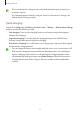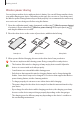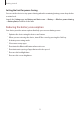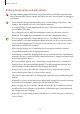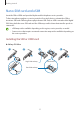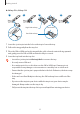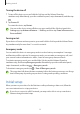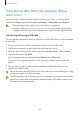User Manual
Table Of Contents
- Getting started
- Apps and features
- Installing or uninstalling apps
- S Pen (Galaxy S22 Ultra)
- Phone
- Contacts
- Messages
- Internet
- Camera
- Gallery
- AR Zone
- Bixby
- Bixby Vision
- Bixby Routines
- Multi window
- Samsung Pay
- Samsung Health
- Samsung Notes
- Samsung Members
- Samsung Kids
- Samsung Global Goals
- Samsung TV Plus
- Galaxy Shop
- Galaxy Wearable
- PENUP (Galaxy S22 Ultra)
- Calendar
- Reminder
- Voice Recorder
- My Files
- Clock
- Calculator
- Game Launcher
- Game Booster
- SmartThings
- Sharing content
- Music Share
- Smart View
- Link to Windows
- Samsung DeX
- Google apps
- Settings
- Introduction
- Samsung account
- Connections
- Sounds and vibration
- Notifications
- Display
- Wallpaper and style
- Themes
- Home screen
- Lock screen
- Biometrics and security
- Privacy
- Location
- Safety and emergency
- Accounts and backup
- Advanced features
- Digital Wellbeing and parental controls
- Battery and device care
- Apps
- General management
- Accessibility
- Software update
- About phone
- Usage notices
- Appendix
Getting started
15
Nano-SIM card and eSIM
Insert the SIM or USIM card provided by the mobile telephone service provider.
To have two phone numbers or service providers for a single device, activate the eSIM or
insert two SIM cards. Differing from a physical nano-SIM card, an eSIM is an embedded digital
SIM. Using both the nano-SIM card and the eSIM may result in slower data transfer speeds in
some areas.
•
eSIM may not be available depending on the region, service provider, or model.
•
Some services that require a network connection may not be available depending on
the service provider.
Installing the SIM or USIM card
►
Galaxy S22 Ultra:
21 3 4
<Underside>
Single SIM card tray
Dual SIM card tray