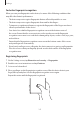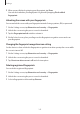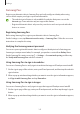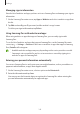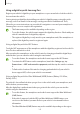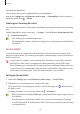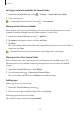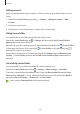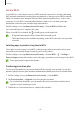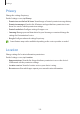User Manual
Table Of Contents
- Getting started
- Apps and features
- Installing or uninstalling apps
- S Pen (Galaxy S22 Ultra)
- Phone
- Contacts
- Messages
- Internet
- Camera
- Gallery
- AR Zone
- Bixby
- Bixby Vision
- Bixby Routines
- Multi window
- Samsung Pay
- Samsung Health
- Samsung Notes
- Samsung Members
- Samsung Kids
- Samsung Global Goals
- Samsung TV Plus
- Galaxy Shop
- Galaxy Wearable
- PENUP (Galaxy S22 Ultra)
- Calendar
- Reminder
- Voice Recorder
- My Files
- Clock
- Calculator
- Game Launcher
- Game Booster
- SmartThings
- Sharing content
- Music Share
- Smart View
- Link to Windows
- Samsung DeX
- Google apps
- Settings
- Introduction
- Samsung account
- Connections
- Sounds and vibration
- Notifications
- Display
- Wallpaper and style
- Themes
- Home screen
- Lock screen
- Biometrics and security
- Privacy
- Location
- Safety and emergency
- Accounts and backup
- Advanced features
- Digital Wellbeing and parental controls
- Battery and device care
- Apps
- General management
- Accessibility
- Software update
- About phone
- Usage notices
- Appendix
Settings
149
Secure Wi-Fi
Secure Wi-Fi is a service that secures your Wi-Fi network connection. It encrypts data using
Wi-Fi networks and disables tracking apps and websites so that you can use Wi-Fi networks
safely. For example, when using an unsecure Wi-Fi network in public places, such as cafes
or airports, Secure Wi-Fi is automatically activated so that no one can hack your login
information or monitor your activity in apps and websites.
On the Settings screen, tap
Biometrics and security
→
Secure Wi-Fi
and follow the
on-screen instructions to complete the setup.
When Secure Wi-Fi is activated, the
icon will appear on the status bar.
•
Using this feature may result in a slower Wi-Fi network speed.
•
This feature may not be available depending on the Wi-Fi network, service provider,
or model.
Selecting apps to protect using Secure Wi-Fi
Select apps to protect using Secure Wi-Fi so that you can safely protect data, such as your
password or your activity in apps, from being accessed by others.
On the Settings screen, tap
Biometrics and security
→
Secure Wi-Fi
→
→
Settings
→
Protected apps
and tap the switches next to the apps you want to protect using Secure Wi-Fi.
Some apps may not support this feature.
Purchasing protection plan
You are provided with a free protection plan for Wi-Fi networks every month. You can also
purchase paid protection plans and have unlimited bandwidth protection for a limited time.
1 On the Settings screen, tap
Biometrics and security
→
Secure Wi-Fi
.
2 Tap
Protection plan
→
Upgrade
and select the plan you want.
For certain protection plans, you can transfer the protection plan to another device
signed in to your Samsung account.
3 Follow the on-screen instructions to complete the purchase.