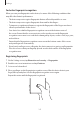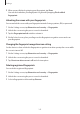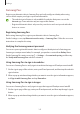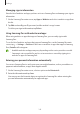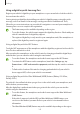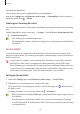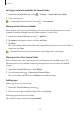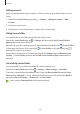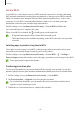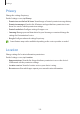User Manual
Table Of Contents
- Getting started
- Apps and features
- Installing or uninstalling apps
- S Pen (Galaxy S22 Ultra)
- Phone
- Contacts
- Messages
- Internet
- Camera
- Gallery
- AR Zone
- Bixby
- Bixby Vision
- Bixby Routines
- Multi window
- Samsung Pay
- Samsung Health
- Samsung Notes
- Samsung Members
- Samsung Kids
- Samsung Global Goals
- Samsung TV Plus
- Galaxy Shop
- Galaxy Wearable
- PENUP (Galaxy S22 Ultra)
- Calendar
- Reminder
- Voice Recorder
- My Files
- Clock
- Calculator
- Game Launcher
- Game Booster
- SmartThings
- Sharing content
- Music Share
- Smart View
- Link to Windows
- Samsung DeX
- Google apps
- Settings
- Introduction
- Samsung account
- Connections
- Sounds and vibration
- Notifications
- Display
- Wallpaper and style
- Themes
- Home screen
- Lock screen
- Biometrics and security
- Privacy
- Location
- Safety and emergency
- Accounts and backup
- Advanced features
- Digital Wellbeing and parental controls
- Battery and device care
- Apps
- General management
- Accessibility
- Software update
- About phone
- Usage notices
- Appendix
Settings
144
Managing sign-in information
View the list of websites and apps you have set to use Samsung Pass and manage your sign-in
information.
1 On the Samsung Pass main screen, tap
Apps
or
Websites
and select a website or app from
the list.
2 Tap
Edit
and modify your ID, password, and the website’s or app’s name.
To delete your sign-in information, tap
Delete
.
Using Samsung Pass with websites and apps
When using websites or apps that support Samsung Pass, you can easily sign in with
Samsung Pass.
To see the list of websites and apps that support Samsung Pass, on the Samsung Pass main
screen, tap
→
Settings
→
Partners
. If there are no websites or apps that support Samsung
Pass,
Partners
will not appear.
•
Available websites and apps may vary depending on the service provider or model.
•
Samsung is not responsible for any loss or inconvenience caused by signing in to
websites or apps via Samsung Pass.
Entering your personal information automatically
You can use Samsung Pass to easily enter your personal information, such as your address or
payment card information, on apps that support autofill.
1 On the Samsung Pass main screen, select an option under
Private info
.
2 Enter the information and tap
Save
.
You can now use the biometric data you registered to Samsung Pass when entering the
personal information automatically on supported apps.