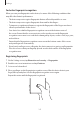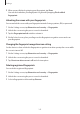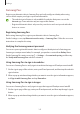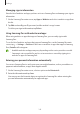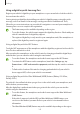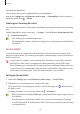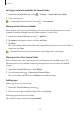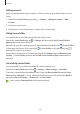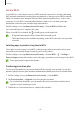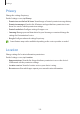User Manual
Table Of Contents
- Getting started
- Apps and features
- Installing or uninstalling apps
- S Pen (Galaxy S22 Ultra)
- Phone
- Contacts
- Messages
- Internet
- Camera
- Gallery
- AR Zone
- Bixby
- Bixby Vision
- Bixby Routines
- Multi window
- Samsung Pay
- Samsung Health
- Samsung Notes
- Samsung Members
- Samsung Kids
- Samsung Global Goals
- Samsung TV Plus
- Galaxy Shop
- Galaxy Wearable
- PENUP (Galaxy S22 Ultra)
- Calendar
- Reminder
- Voice Recorder
- My Files
- Clock
- Calculator
- Game Launcher
- Game Booster
- SmartThings
- Sharing content
- Music Share
- Smart View
- Link to Windows
- Samsung DeX
- Google apps
- Settings
- Introduction
- Samsung account
- Connections
- Sounds and vibration
- Notifications
- Display
- Wallpaper and style
- Themes
- Home screen
- Lock screen
- Biometrics and security
- Privacy
- Location
- Safety and emergency
- Accounts and backup
- Advanced features
- Digital Wellbeing and parental controls
- Battery and device care
- Apps
- General management
- Accessibility
- Software update
- About phone
- Usage notices
- Appendix
Settings
142
5 When you are finished registering your fingerprints, tap
Done
.
You can check whether your fingerprint is registered by tapping
Check added
fingerprints
.
Unlocking the screen with your fingerprints
You can unlock the screen with your fingerprint instead of using a pattern, PIN, or password.
1 On the Settings screen, tap
Biometrics and security
→
Fingerprints
.
2 Unlock the screen using the preset screen lock method.
3 Tap the
Fingerprint unlock
switch to activate it.
4 On the locked screen, place your finger on the fingerprint recognition sensor and scan
your fingerprint.
Changing the fingerprint recognition icon setting
Set the device to show or hide the fingerprint recognition icon when you tap the screen while
the screen is turned off.
1 On the Settings screen, tap
Biometrics and security
→
Fingerprints
.
2 Unlock the screen using the preset screen lock method.
3 Tap
Show icon when screen is off
and select an option.
Deleting registered fingerprints
You can delete registered fingerprints.
1 On the Settings screen, tap
Biometrics and security
→
Fingerprints
.
2 Unlock the screen using the preset screen lock method.
3 Select a fingerprint to delete and tap
Remove
.