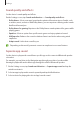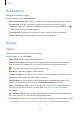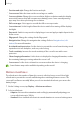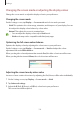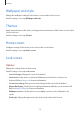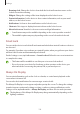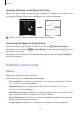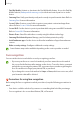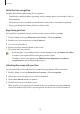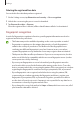User Manual
Table Of Contents
- Getting started
- Apps and features
- Installing or uninstalling apps
- S Pen (Galaxy S22 Ultra)
- Phone
- Contacts
- Messages
- Internet
- Camera
- Gallery
- AR Zone
- Bixby
- Bixby Vision
- Bixby Routines
- Multi window
- Samsung Pay
- Samsung Health
- Samsung Notes
- Samsung Members
- Samsung Kids
- Samsung Global Goals
- Samsung TV Plus
- Galaxy Shop
- Galaxy Wearable
- PENUP (Galaxy S22 Ultra)
- Calendar
- Reminder
- Voice Recorder
- My Files
- Clock
- Calculator
- Game Launcher
- Game Booster
- SmartThings
- Sharing content
- Music Share
- Smart View
- Link to Windows
- Samsung DeX
- Google apps
- Settings
- Introduction
- Samsung account
- Connections
- Sounds and vibration
- Notifications
- Display
- Wallpaper and style
- Themes
- Home screen
- Lock screen
- Biometrics and security
- Privacy
- Location
- Safety and emergency
- Accounts and backup
- Advanced features
- Digital Wellbeing and parental controls
- Battery and device care
- Apps
- General management
- Accessibility
- Software update
- About phone
- Usage notices
- Appendix
Settings
131
Sound quality and effects
Set the device’s sound quality and effects.
On the Settings screen, tap
Sounds and vibration
→
Sound quality and effects
.
•
Dolby Atmos
: Select a surround sound mode optimised for various types of audio, such
as movies, music, and voice. With Dolby Atmos, you can experience moving audio sounds
that flow all around you.
•
Dolby Atmos for gaming
: Experience the Dolby Atmos sound optimised for games while
playing games.
•
Equaliser
: Select an option for a specific music genre and enjoy optimised sound.
•
UHQ upscaler
: Enhance the sound resolution of music and videos when using wired
earphones.
•
Adapt sound
: Set the best sound for you.
Depending on the model, you must connect an earphone to use some features.
Separate app sound
Set the device to play media sound from a specific app on the connected Bluetooth speaker
or headset.
For example, you can listen to the Navigation app through your device’s speaker while
listening to playback from the Music app through the vehicle’s Bluetooth speaker.
1 On the Settings screen, tap
Sounds and vibration
→
Separate app sound
and tap the
switch to activate it.
2 Select an app to play media sounds separately and tap the Back button.
3 Select a device for playing the selected app’s media sound.