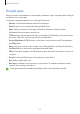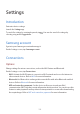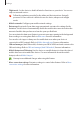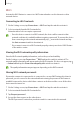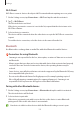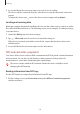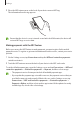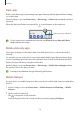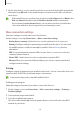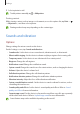User Manual
Table Of Contents
- Getting started
- Apps and features
- Installing or uninstalling apps
- S Pen (Galaxy S22 Ultra)
- Phone
- Contacts
- Messages
- Internet
- Camera
- Gallery
- AR Zone
- Bixby
- Bixby Vision
- Bixby Routines
- Multi window
- Samsung Pay
- Samsung Health
- Samsung Notes
- Samsung Members
- Samsung Kids
- Samsung Global Goals
- Samsung TV Plus
- Galaxy Shop
- Galaxy Wearable
- PENUP (Galaxy S22 Ultra)
- Calendar
- Reminder
- Voice Recorder
- My Files
- Clock
- Calculator
- Game Launcher
- Game Booster
- SmartThings
- Sharing content
- Music Share
- Smart View
- Link to Windows
- Samsung DeX
- Google apps
- Settings
- Introduction
- Samsung account
- Connections
- Sounds and vibration
- Notifications
- Display
- Wallpaper and style
- Themes
- Home screen
- Lock screen
- Biometrics and security
- Privacy
- Location
- Safety and emergency
- Accounts and backup
- Advanced features
- Digital Wellbeing and parental controls
- Battery and device care
- Apps
- General management
- Accessibility
- Software update
- About phone
- Usage notices
- Appendix
Settings
128
Data saver
Reduce your data usage by preventing some apps running in the background from sending
or receiving data.
On the Settings screen, tap
Connections
→
Data usage
→
Data saver
and tap the switch to
activate it.
When the data saver feature is activated, the
icon will appear on the status bar.
Data saver feature activated
To select apps to use data without restriction, tap
Allowed to use data while Data
saver is on
and select apps.
Mobile data only apps
Select apps to always use the mobile data even when your device is connected to a Wi-Fi
network.
For example, you can set the device to use only mobile data for apps that you want to keep
secure or streaming apps that can be disconnected. Even if you do not deactivate the Wi-Fi
feature, the apps will launch using the mobile data.
On the Settings screen, tap
Connections
→
Data usage
→
Mobile data only apps
and tap
the switches next to the apps you want.
You may incur additional charges when using this feature.
Mobile Hotspot
Use your device as a mobile hotspot to share your device’s mobile data connection with other
devices.
1 On the Settings screen, tap
Connections
→
Mobile Hotspot and Tethering
→
Mobile
Hotspot
.
2 Tap the switch to activate it.
The
icon appears on the status bar.
You can change the level of security and the password by tapping
Configure
.