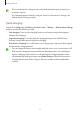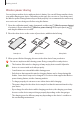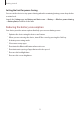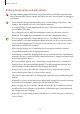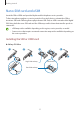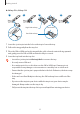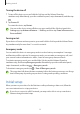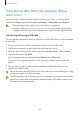User Manual
Table Of Contents
- Getting started
- Apps and features
- Installing or uninstalling apps
- S Pen (Galaxy S22 Ultra)
- Phone
- Contacts
- Messages
- Internet
- Camera
- Gallery
- AR Zone
- Bixby
- Bixby Vision
- Bixby Routines
- Multi window
- Samsung Pay
- Samsung Health
- Samsung Notes
- Samsung Members
- Samsung Kids
- Samsung Global Goals
- Samsung TV Plus
- Galaxy Shop
- Galaxy Wearable
- PENUP (Galaxy S22 Ultra)
- Calendar
- Reminder
- Voice Recorder
- My Files
- Clock
- Calculator
- Game Launcher
- Game Booster
- SmartThings
- Sharing content
- Music Share
- Smart View
- Link to Windows
- Samsung DeX
- Google apps
- Settings
- Introduction
- Samsung account
- Connections
- Sounds and vibration
- Notifications
- Display
- Wallpaper and style
- Themes
- Home screen
- Lock screen
- Biometrics and security
- Privacy
- Location
- Safety and emergency
- Accounts and backup
- Advanced features
- Digital Wellbeing and parental controls
- Battery and device care
- Apps
- General management
- Accessibility
- Software update
- About phone
- Usage notices
- Appendix
Getting started
11
•
If you use the wireless charger in areas with weak network signals, you may lose
network reception.
•
Use Samsung-approved wireless chargers. If you use other wireless chargers, the
battery may not charge properly.
Quick charging
Launch the
Settings
app, tap
Battery and device care
→
Battery
→
More battery settings
,
and then activate the feature you want.
•
Fast charging
: To use the fast charging feature, use a battery charger that supports
Adaptive fast charging.
•
Super fast charging
: To use the super fast charging feature, use a USB PD (Power
Delivery) charger that supports Super fast charging.
•
Fast wireless charging
: To use this feature, use a charger and components that support
the fast wireless charging feature.
•
You can charge the battery more quickly while the device or its screen is turned off.
•
If the wireless charger has an internal fan, the fan may produce noise during fast
wireless charging. Add a routine to set the fast wireless charging feature to turn
off automatically at the preset time using
Bixby Routines
. When the fast wireless
charging feature turns off, the charger’s fan noise and the indicator light will be
reduced.