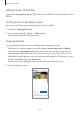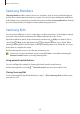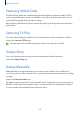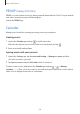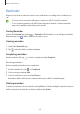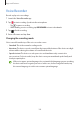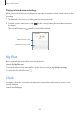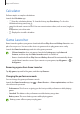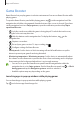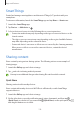User Manual
Table Of Contents
- Getting started
- Apps and features
- Installing or uninstalling apps
- S Pen (Galaxy S22 Ultra)
- Phone
- Contacts
- Messages
- Internet
- Camera
- Gallery
- AR Zone
- Bixby
- Bixby Vision
- Bixby Routines
- Multi window
- Samsung Pay
- Samsung Health
- Samsung Notes
- Samsung Members
- Samsung Kids
- Samsung Global Goals
- Samsung TV Plus
- Galaxy Shop
- Galaxy Wearable
- PENUP (Galaxy S22 Ultra)
- Calendar
- Reminder
- Voice Recorder
- My Files
- Clock
- Calculator
- Game Launcher
- Game Booster
- SmartThings
- Sharing content
- Music Share
- Smart View
- Link to Windows
- Samsung DeX
- Google apps
- Settings
- Introduction
- Samsung account
- Connections
- Sounds and vibration
- Notifications
- Display
- Wallpaper and style
- Themes
- Home screen
- Lock screen
- Biometrics and security
- Privacy
- Location
- Safety and emergency
- Accounts and backup
- Advanced features
- Digital Wellbeing and parental controls
- Battery and device care
- Apps
- General management
- Accessibility
- Software update
- About phone
- Usage notices
- Appendix
Apps and features
109
Game Booster
Game Booster lets you play games in a better environment. You can use Game Booster while
playing games.
To open the Game Booster panel while playing games, tap
on the navigation bar. If the
navigation bar is hidden, drag upwards from the bottom of the screen to show it. If you have
set the navigation bar to use
Swipe gestures
, open the notification panel and tap
Tap to
open Game Booster.
•
: Lock the touchscreen while the game is being played. To unlock the touchscreen,
drag the lock icon in any direction.
•
: Hide the buttons on the navigation bar. To display the buttons, tap on the
navigation bar.
•
: Capture screenshots.
•
: Record your game sessions. To stop recording, tap .
•
: Configure settings for Game Booster.
•
Priority mode
: Set the device to block incoming calls and all notifications except for
alarms to prevent your game from being disturbed.
•
Monitoring temperature
/
Monitoring memory
: Set the device to automatically adjust
the volume or video frame rate to prevent the device from overheating and to stop apps
from running in the background when there is not enough memory.
•
You can set to open the Game Booster panel from the navigation bar while the
navigation bar is set to
Swipe gestures
. On the Game Booster panel, tap
→
Block
during game
and tap the
Navigation gestures
switch to activate it.
•
Available options may vary depending on the game.
Launching apps in pop-up windows while playing games
You can launch apps in pop-up windows while playing a game.
Tap
and select an app from the apps list.