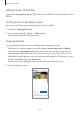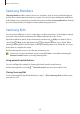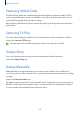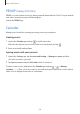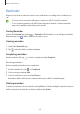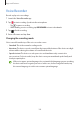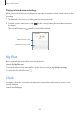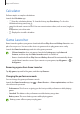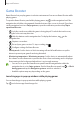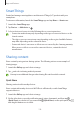User Manual
Table Of Contents
- Getting started
- Apps and features
- Installing or uninstalling apps
- S Pen (Galaxy S22 Ultra)
- Phone
- Contacts
- Messages
- Internet
- Camera
- Gallery
- AR Zone
- Bixby
- Bixby Vision
- Bixby Routines
- Multi window
- Samsung Pay
- Samsung Health
- Samsung Notes
- Samsung Members
- Samsung Kids
- Samsung Global Goals
- Samsung TV Plus
- Galaxy Shop
- Galaxy Wearable
- PENUP (Galaxy S22 Ultra)
- Calendar
- Reminder
- Voice Recorder
- My Files
- Clock
- Calculator
- Game Launcher
- Game Booster
- SmartThings
- Sharing content
- Music Share
- Smart View
- Link to Windows
- Samsung DeX
- Google apps
- Settings
- Introduction
- Samsung account
- Connections
- Sounds and vibration
- Notifications
- Display
- Wallpaper and style
- Themes
- Home screen
- Lock screen
- Biometrics and security
- Privacy
- Location
- Safety and emergency
- Accounts and backup
- Advanced features
- Digital Wellbeing and parental controls
- Battery and device care
- Apps
- General management
- Accessibility
- Software update
- About phone
- Usage notices
- Appendix
Apps and features
102
Samsung Members
Samsung Members
offers support services to customers, such as device problem diagnosis,
and lets users submit questions and error reports. You can also share information with others
in the Galaxy users’ community or view the latest news and tips.
Samsung Members
can help
you solve any problems you might encounter while using your device.
Samsung Kids
You can restrict children’s access to certain apps, set their usage times, and configure settings
to provide a fun and safe environment for children when they use the device.
Open the notification panel, swipe downwards, and then tap
(
Kids
) to activate it. If you
cannot find
(
Kids
) on the quick panel, tap and drag the button over to add it. When
starting Samsung Kids for the first time or after performing a data reset, follow the on-screen
instructions to complete the setup.
On the Samsung Kids screen, select the app you want to use.
Your preset screen lock method or your created PIN will be used when activating the
Parental controls
feature or closing Samsung Kids.
Using parental control features
You can configure the settings for Samsung Kids and view the usage history.
On the Samsung Kids screen, tap
→
Parental controls
and enter your unlock code.
Closing Samsung Kids
To close Samsung Kids, tap the Back button or tap
→
Close Samsung Kids
, and then enter
your unlock code.