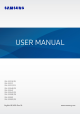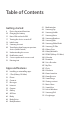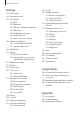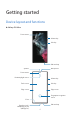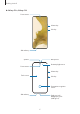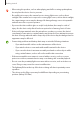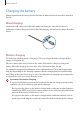USER MANUAL SM-S901B/DS SM-S901E SM-S901E/DS SM-S906B/DS SM-S906E SM-S906E/DS SM-S908B/DS SM-S908E SM-S908E/DS English. 02/2022. Rev.1.0 www.samsung.
Table of Contents Getting started 4 10 15 17 18 19 20 22 30 32 33 91 94 96 97 102 102 103 103 103 103 104 104 105 106 107 107 108 108 109 110 110 112 113 114 115 121 Device layout and functions Charging the battery Nano-SIM card and eSIM Turning the device on and off Initial setup Samsung account Transferring data from your previous device (Smart Switch) Understanding the screen Notification panel Screen capture and screen record Entering text Apps and features 36 37 52 55 57 58 59 76 80 86 88 89 Instal
Table of Contents Settings 152 Google 153 Advanced features 154 Motions and gestures 155 Video call effects 156 Dual Messenger 157 Digital Wellbeing and parental controls 157 Battery and device care 157 Optimising your device 158 Battery 158 Storage 159 Memory 159 Device protection 159 Software update 159 Diagnostics 159 Apps 160 General management 161 Accessibility 161 Software update 162 About phone 122 Introduction 122 Samsung account 122 Connections 124 Wi-Fi 125 Bluetooth 126 NFC and contactless pay
Getting started Device layout and functions ► Galaxy S22 Ultra: Front camera Volume key Side key SIM card tray Microphone Speaker Front camera Proximity/Light sensor Volume key Touchscreen Side key Edge screen Edge screen Fingerprint recognition sensor S Pen Earphone jack / Multipurpose jack (USB Type-C) SIM card tray 4
Getting started Rear camera Laser AF sensor GPS antenna Flash Rear camera NFC antenna / Wireless charging coil Main antenna Microphone Speaker 5
Getting started ► Galaxy S22+, Galaxy S22: Front camera Volume key Side key SIM card tray Microphone Speaker Proximity/Light sensor Front camera Volume key Touchscreen Side key Fingerprint recognition sensor SIM card tray Earphone jack / Multipurpose jack (USB Type-C) 6
Getting started Rear camera GPS antenna Flash Rear camera NFC antenna / Wireless charging coil Main antenna Speaker Microphone 7
Getting started • When using the speakers, such as when playing media files or using speakerphone, do not place the device close to your ears. • Be careful not to expose the camera lens to a strong light source, such as direct sunlight. If the camera lens is exposed to a strong light source, such as direct sunlight, the camera image sensor may be damaged. A damaged image sensor is irreparable and will cause dots or spots in pictures.
Getting started Hard keys Key Function • When the device is off, press and hold to turn it on. • Press to turn on or lock the screen. Side key • Press and hold to start a conversation with Bixby. Refer to Using Bixby for more information. Side key + Volume Down key • Press twice or press and hold to launch the app or feature you set. • Press simultaneously to capture a screenshot. • Press and hold simultaneously to turn off the device.
Getting started Charging the battery Charge the battery before using it for the first time or when it has been unused for extended periods. Wired charging Connect the USB cable to the USB power adaptor and plug the cable into the device’s multipurpose jack to charge the battery. After fully charging, disconnect the charger from the device. Wireless charging The device has a built-in wireless charging coil. You can charge the battery using a wireless charger (sold separately).
Getting started • If you use the wireless charger in areas with weak network signals, you may lose network reception. • Use Samsung-approved wireless chargers. If you use other wireless chargers, the battery may not charge properly. Quick charging Launch the Settings app, tap Battery and device care → Battery → More battery settings, and then activate the feature you want. • Fast charging: To use the fast charging feature, use a battery charger that supports Adaptive fast charging.
Getting started Wireless power sharing You can charge another device with your device’s battery. You can still charge another device even while charging your device. Depending on the type of accessories or cover being used, the Wireless power sharing feature may not work properly. It is recommended to remove any accessories and cover being used before using this feature. 1 Open the notification panel, swipe downwards, and then tap to activate it. If you cannot find and drag the button over to add it.
Getting started Setting the limit for power sharing You can set the device to stop power sharing when the remaining battery power drops below a certain level. Launch the Settings app, tap Battery and device care → Battery → Wireless power sharing → Battery limit, and then set the limit. Reducing the battery consumption Your device provides various options that help you conserve battery power. • Optimise the device using the device care feature.
Getting started Battery charging tips and precautions Use only Samsung-approved battery, charger, and cable specifically designed for your device. Incompatible battery, charger, and cable can cause serious injuries or damage to your device. • Connecting the charger improperly may cause serious damage to the device. Any damage caused by misuse is not covered by the warranty. • Use only USB Type-C cable supplied with the device. The device may be damaged if you use Micro USB cable.
Getting started Nano-SIM card and eSIM Insert the SIM or USIM card provided by the mobile telephone service provider. To have two phone numbers or service providers for a single device, activate the eSIM or insert two SIM cards. Differing from a physical nano-SIM card, an eSIM is an embedded digital SIM. Using both the nano-SIM card and the eSIM may result in slower data transfer speeds in some areas. • eSIM may not be available depending on the region, service provider, or model.
Getting started ► Galaxy S22+, Galaxy S22: 1 2 3 Single SIM card tray 4 Dual SIM card tray 1 Insert the ejection pin into the hole on the tray to loosen the tray. 2 Pull out the tray gently from the tray slot. 3 Place the SIM or USIM card on the tray with the gold-coloured contacts facing upwards and gently press the SIM or USIM card into the tray to secure it. 4 Insert the tray back into the tray slot. • Insert the ejection pin into the tray’s hole to remove the tray.
Getting started Activating an eSIM Launch the Settings app and tap Connections → SIM card manager → Add mobile plan. When a mobile plan is found, follow the on-screen instructions to activate the eSIM. If you have a QR code provided by your service provider, launch the Settings app, tap Connections → SIM card manager → Add mobile plan → Scan carrier QR code, and then scan the QR code. SIM card manager (dual SIM models) Launch the Settings app and tap Connections → SIM card manager.
Getting started Turning the device off 1 To turn off the device, press and hold the Side key and the Volume Down key simultaneously. Alternatively, open the notification panel, swipe downwards, and then tap . 2 Tap Power off. To restart the device, tap Restart. You can set the device to turn off when you press and hold the Side key. Launch the Settings app, tap Advanced features → Side key, and then tap Power off menu under Press and hold.
Getting started Samsung account Your Samsung account is an integrated account service that allows you to use a variety of Samsung services provided by mobile devices, TVs, and the Samsung website. To check the list of services that can be used with your Samsung account, visit account.samsung.com. 1 Launch the Settings app and tap Samsung account. Alternatively, launch the Settings app and tap Accounts and backup → Manage accounts → Add account → Samsung account.
Getting started Transferring data from your previous device (Smart Switch) You can use Smart Switch to transfer data from your previous device to your new device. Launch the Settings app and tap Accounts and backup → Bring data from old device. • This feature may not be supported on some devices or computers. • Limitations apply. Visit www.samsung.com/smartswitch for details. Samsung takes copyright seriously. Only transfer content that you own or have the right to transfer.
Getting started Transferring data wirelessly Transfer data from your previous device to your device wirelessly via Wi-Fi Direct. 1 On the previous device, launch Smart Switch. If you do not have the app, download it from Galaxy Store or Play Store. 2 On your device, launch the Settings app and tap Accounts and backup → Bring data from old device. 3 Place the devices near each other. 4 On the previous device, tap Send data → Wireless.
Getting started Understanding the screen Controlling the touchscreen Tapping Tapping and holding Tap the screen. Tap and hold the screen for approximately 2 seconds. Dragging Double-tapping Tap and hold an item and drag it to the target position. Double-tap the screen. Swiping Spreading and pinching Swipe upwards, downwards, to the left, or to the right. Spread two fingers apart or pinch on the screen. • Do not allow the touchscreen to come into contact with other electrical devices.
Getting started Navigation bar (soft buttons) When you turn on the screen, the soft buttons will appear on the navigation bar at the bottom of the screen. The soft buttons are set to the Recents button, Home button, and Back button by default. The functions of the buttons can change according to the app currently being used or usage environment. Button Function Recents Home • Tap to open the list of recent apps. • Tap to return to the Home screen. • Tap and hold to launch the Google Assistant app.
Getting started Home screen and Apps screen The Home screen is the starting point for accessing all of the device’s features. It displays widgets, shortcuts to apps, and more. The Apps screen displays icons for all apps, including newly installed apps. Switching between Home and Apps screens On the Home screen, swipe upwards to open the Apps screen. To return to the Home screen, swipe upwards or downwards on the Apps screen. Alternatively, tap the Home button or the Back button.
Getting started Editing the Home screen On the Home screen, tap and hold an empty area, or pinch your fingers together to access the editing options. You can set the wallpaper, add widgets, and more. You can also add, delete, or rearrange Home screen panels. • Adding panels: Swipe to the left, and then tap . • Moving panels: Tap and hold a panel preview, and then drag it to a new location. • Deleting panels: Tap on the panel.
Getting started Launching Finder Search for content on the device quickly. 1 On the Apps screen, tap Search. Alternatively, open the notification panel, swipe downwards, and then tap . 2 Enter a keyword. Apps and content on your device will be searched. If you tap on the keyboard, you can search for more content. Moving items Tap and hold an item, and then drag it to a new location. To move the item to another panel, drag it to the side of the screen.
Getting started • Moving apps from a folder Tap and hold an app to drag it to a new location. • Deleting a folder Tap and hold a folder, and then tap Delete folder. Only the folder will be deleted. The folder’s apps will be relocated to the Apps screen. Edge panel You can quickly access your favourite apps and features from the Edge panels. Drag the Edge panel handle towards the centre of the screen.
Getting started Lock screen Pressing the Side key turns off the screen and locks it. Also, the screen turns off and automatically locks if the device is not used for a specified period. To unlock the screen, swipe in any direction when the screen turns on. If the screen is off, press the Side key to turn on the screen. Alternatively, double-tap the screen.
Getting started Icon / Meaning LTE network connected 5G network connected LTE network connected in LTE network that includes the 5G network Wi-Fi connected Bluetooth feature activated / S Pen connected/disconnected S Pen battery power level Location services being used Call in progress Missed call New text or multimedia message Alarm activated / Mute mode / Vibration mode Flight mode activated Error occurred or caution required / Battery charging / Battery power level • The status bar may not appea
Getting started Notification panel When you receive new notifications, indicator icons appear on the status bar. To see more information about the icons, open the notification panel and view the details. To open the notification panel, drag the status bar downwards. To close the notification panel, swipe upwards on the screen. You can use the following functions on the notification panel. Quick setting buttons Launch Settings. Control connected nearby devices and SmartThings devices and scenes.
Getting started To change feature settings, tap the text under each button. To view more detailed settings, tap and hold a button. To rearrange buttons, tap → Edit buttons, tap and hold a button, and then drag it to another location. Controlling media playback Take control of music or video playback easily using the Media feature. 1 Open the notification panel and tap Media output. 2 Tap the icons on the controller to control the playback.
Getting started Screen capture and screen record Screen capture Capture a screenshot while using the device and write on, draw on, crop, or share the captured screen. You can capture the current screen and scrollable area. How to capture a screenshot Use the following methods to capture a screenshot. You can view the captured screenshots in Gallery. Method 1) Key capture: Press the Side key and the Volume Down key simultaneously.
Getting started Screen record Record the screen while using your device. 1 Open the notification panel, swipe downwards, and then tap (Screen recorder) to activate it. 2 Select a sound setting and tap Start recording. After a countdown, recording will start. • To write or draw on the screen, tap . • To show the S Pen pointer on the screen, tap . You can use this feature only when the S Pen is detached from the device. (Galaxy S22 Ultra) • To record the screen with a video overlay of yourself, tap .
Getting started Changing the input language Tap → Languages and types → Manage input languages and select the languages to use. When you select two or more languages, you can switch between the input languages by swiping to the left or right on the space key. Changing the keyboard On the navigation bar, tap to change the keyboard. To change the keyboard type, tap → Languages and types, select a language, and then select the keyboard type you want.
Getting started • / • : Change the keyboard size. • : Open the text editing panel. / : Enter stickers. Some features may not be available depending on the service provider or model. Copying and pasting 1 Tap and hold over text. 2 Drag or to select the desired text, or tap Select all to select all text. 3 Tap Copy or Cut. The selected text is copied to the clipboard. 4 Tap and hold where the text is to be inserted and tap Paste.
Apps and features Installing or uninstalling apps Galaxy Store Purchase and download apps. You can download apps that are specialised for Samsung Galaxy devices. Launch the Galaxy Store app. Browse apps by category or tap to search for a keyword. • This app may not be available depending on the service provider or model. • To change the auto update settings, tap Menu → select an option. → Auto update apps, and then Play Store Purchase and download apps. Launch the Play Store app.
Apps and features Setting app permissions For some apps to operate properly, they may need permission to access or use information on your device. To view your app permission settings, launch the Settings app and tap Apps. Select an app and tap Permissions. You can view the app’s permissions list and change its permissions. To view or change app permission settings by permission category, launch the Settings app and tap Apps → → Permission manager. Select an item and select an app.
Apps and features Detaching the S Pen Press the end of the S Pen to disengage it. Then, pull the S Pen from the slot. To store the S Pen, reinsert it into the slot and push it until it clicks into place. 2 1 Charging the S Pen The S Pen must be charged before you can control apps remotely by using the S Pen button. When you insert the S Pen into the slot, charging will start. If the Air action feature is deactivated, the S Pen will be charged only when the device is charging.
Apps and features Taking pictures with the S Pen Even though you take pictures with your device placing for a distance, you can easily take pictures by pressing the S Pen button without setting a timer. 1 Launch the Settings app, tap Advanced features → S Pen → Air actions, and then tap the switch to activate the feature. 2 Launch the Camera app. 3 Press the S Pen button once to take a picture. • To take a series of pictures, press and hold the S Pen button.
Apps and features Resetting your S Pen If the S Pen has connection problems or the S Pen disconnects often, reset the S Pen and connect it again. Insert the S Pen into the slot. Then, open the Air actions setting screen and tap → Reset S Pen. • You can only connect Samsung-approved S Pens that support Bluetooth Low Energy (BLE). • Do not detach the S Pen from the device when it is being connected. Doing so will interrupt the process.
Apps and features • View all notes: View all notes in the Samsung Notes app. • Smart select: Use the S Pen to select an area and perform actions, such as sharing or saving. Refer to Smart select for more information. • Screen write: Capture screenshots to write or draw on them or crop an area from the captured image. You can also capture the current content and the hidden content on an elongated page, such as a webpage. Refer to Screen write for more information.
Apps and features Smart select Use the S Pen to select an area and perform actions, such as sharing or saving. You can also select an area from a video and capture it as a GIF animation. 1 When there is content you want to capture, such as a part of an image, open the Air command panel and tap Smart select. 2 Select a desired shape icon on the toolbar and drag the S Pen across the content you want to select. 3 Select an option to use with the selected area.
Apps and features Capturing an area from a video While playing a video, select an area and capture it as a GIF animation. 1 When there is content you want to capture during video playback, open the Air command panel and tap Smart select. 2 On the toolbar, tap . 3 Adjust the position and size of the capturing area. Adjust the position. Drag a corner of the frame to resize. 4 Tap Record to start capturing. • Before capturing a video, make sure that the video is playing.
Apps and features Screen write Capture screenshots to write or draw on them or crop an area from the captured image. 1 When there is content you want to capture, open the Air command panel and tap Screen write. The current screen is automatically captured and the editing toolbar appears. 2 Write a memo on the screenshot. Pen settings Save Eraser Share Undo Redo 3 Share or save the screenshot. You can view the captured screenshots in Gallery.
Apps and features Live messages Instead of a text message, create and send a unique message by recording your actions while handwriting or drawing a live message and saving it as an animated file. 1 When you want to send an animated message, open the Air command panel and tap Live messages. 2 Customise background image and tap Done or Start drawing. 3 Write or draw on the live message screen. Change the file format. Pen settings Preview Message input limit Start over. Undo 4 Tap Done.
Apps and features Translate Hover the S Pen over the text you want to translate. The units included in the text will also be converted. 1 When there is text you want to translate, open the Air command panel and tap Translate. 2 Select the languages on the translator panel at the top of the screen. You can change the text between words and sentences by tapping or . 3 Hover the S Pen over the text you want to translate or the unit you want to convert. The translated text will appear.
Apps and features Bixby Vision When you hover the S Pen over the content, the content is recognised and available search icons will appear. Use the features to search for similar images, detect and translate text, and more. Refer to Bixby Vision for more information. 1 When there is an image you want to search for relevant information or extract text from, open the Air command panel and tap Bixby Vision. 2 Hover the S Pen over the content you want.
Apps and features Write on calendar Fill in your plans easily and quickly by writing or drawing on the calendar screen. Open the Air command panel, tap Write on calendar, and then fill in your plans on the calendar. When you are finished, tap Save. To edit it, tap . Undo Pen settings Select and edit. Eraser Redo S Pen to text You can set the device to convert anything you write with the S Pen into text.
Apps and features Air view Hover the S Pen over an item on the screen to preview content or view information in a pop-up window. In some apps, Action buttons will be displayed on the preview window. Action buttons If this feature is not activated, launch the Settings app, tap Advanced features → S Pen, and then tap the Air view switch to activate it. Pen Select While pressing and holding the S Pen button, drag the S Pen over text or item lists to select multiple items or text.
Apps and features Screen off memo You can quickly create memos by writing on the screen without turning on it. When the screen is off, detach the S Pen or hover the S Pen over the screen and press the S Pen button. When you tap Save or reinsert the S Pen into the slot after writing a memo, the memo will be saved to Samsung Notes. Change the pen colour. Save the memo in Samsung Notes. Change the line thickness. Pin the memo on the Always On Display. Eraser Extend the page.
Apps and features Pinning a memo on the Always On Display To pin a screen off memo on the Always On Display, tap pinned memo will not be saved yet. → Pin to Always On Display. The To edit the pinned memo, double-tap the memo. If you pin the edited memo on the Always On Display again, the original memo will be saved to Samsung Notes. To minimise the pinned memo, double-tap . The memo will be displayed as the the Always On Display. To view the memo again, double-tap .
Apps and features Phone Introduction Make or answer voice and video calls. Making calls 1 Launch the Phone app and tap Keypad. 2 Enter a phone number. 3 Tap to make a voice call, or tap or to make a video call. More options Add the number to the contacts list. Search for a contact. Preview the phone number. Making calls from call logs or contacts list Launch the Phone app, tap Recents or Contacts, and then swipe to the right on a contact or a phone number to make a call.
Apps and features Making an international call 1 Launch the Phone app and tap Keypad. 2 Tap and hold 0 until the + sign appears. 3 Enter the country code, area code, and phone number, and then tap . Receiving calls Answering a call When a call comes in, drag outside the large circle. Rejecting a call When a call comes in, drag outside the large circle. To send a message when rejecting an incoming call, drag the Send message bar upwards and select a message to send.
Apps and features Options during calls • Add call: Dial a second call. The first call will be put on hold. When you end the second call, the first call will be resumed. • Hold call: Hold a call. • Bluetooth: Switch to a Bluetooth headset if it is connected to the device. • Speaker: Activate or deactivate the speakerphone. When using the speakerphone, keep the device away from your ears. • Mute: Turn off the microphone so that the other party cannot hear you. • Keypad / Hide: Open or close the keypad.
Apps and features Contacts Introduction Create new contacts or manage contacts on the device. Adding contacts Creating a new contact 1 Launch the Contacts app and tap . 2 Select a storage location. 3 Enter contact information and tap Save. Importing contacts Add contacts by importing them from other storages to your device. 1 Launch the Contacts app and tap → Import. → Manage contacts → Import or export contacts 2 Follow the on-screen instructions to import contacts.
Apps and features Searching for contacts Launch the Contacts app. Tap at the top of the contacts list and enter search criteria. Tap the contact. Then take one of the following actions: • : Make a voice call. • / • : Compose a message. • : Compose an email. : Make a video call. Deleting contacts 1 Launch the Contacts app and tap → Delete contacts. 2 Select contacts and tap Delete. To delete contacts one by one, tap a contact from the contacts list and tap More → Delete.
Apps and features Messages Introduction Send and view messages by conversation. You may incur additional charges for sending or receiving messages when you are roaming. Sending messages 1 Launch the Messages app and tap . 2 Add recipients and enter a message. To record and send a voice message, tap and hold , say your message, and then release your finger. The recording icon appears only while the message input field is empty. 3 Tap to send the message. Recipient Enter recipients. Enter a message.
Apps and features Deleting messages Tap and hold a message to delete, then tap Delete. Changing message settings Launch the Messages app, tap → Settings. You can block unwanted messages, change notification settings, and more. Internet Browse the Internet to search for information and bookmark your favourite webpages to access them conveniently. 1 Launch the Internet app. 2 Enter the web address or a keyword, and then tap Go. To view the toolbars, drag your finger downwards slightly on the screen.
Apps and features Using secret mode If you set a password for secret mode, you can prevent others from viewing your search history, browsing history, bookmarks, and saved pages. 1 Tap → Turn on Secret mode. 2 Tap the Lock Secret mode switch to activate it, tap Start, and then set a password for secret mode. In secret mode, the device will change the colour of the toolbars. To deactivate secret → Turn off Secret mode. mode, tap In secret mode, you cannot use some features, such as screen capture.
Apps and features 3 Tap to take a picture. To change the shooting mode, drag the shooting modes list to the left or right, or swipe to the left or right on the preview screen. Camera settings Options for current shooting mode Zoom Shooting modes list Preview thumbnail Switch between the front and rear cameras. Take a picture. • The preview screen may vary depending on the shooting mode and which camera is being used. • The focus may not be clear if the subject is close.
Apps and features Using zoom features Select .6/1/3/10 or drag it to the left or right to zoom in or out. Alternatively, spread two fingers apart on the screen to zoom in, and pinch to zoom out. If the zoom ratio exceeds a certain level, a zoom guide map will appear to indicate where you are zooming in on the image. • .6: The Ultra wide camera lets you take wide-angle pictures or record wide-angle videos of things like landscapes.
Apps and features Options for current shooting mode On the preview screen, use the following options. • : Activate or deactivate the flash. • : Select the length of the delay before the camera automatically takes a picture. • : Select an aspect ratio and resolution for pictures. • : Activate or deactivate the motion photo feature. If you activate the feature, a video clip will also be taken from a few seconds before tapping the camera button. • : Activate or deactivate the super steady feature.
Apps and features Photo mode The camera adjusts the shooting options automatically depending on the surroundings to capture pictures easily. On the shooting modes list, tap PHOTO and tap to take a picture. Taking high-resolution pictures Take high-resolution pictures. In the shooting options, tap → or and take a picture. When you activate the Detail enhancer feature by tapping , you can take clearer pictures. The resolution may vary depending on the model.
Apps and features Taking selfies You can take self-portraits with the front camera. 1 On the preview screen, swipe upwards or downwards, or tap to switch to the front camera for self-portraits. 2 Face the front camera lens. To take self-portraits with a wide-angle shot of the landscape or people, tap 3 Tap . to take a picture. Taking clear close-up pictures (Galaxy S22 Ultra) Take clear close-up pictures of your subject. 1 On the preview screen, tap 1. 2 Put the camera near to the subject.
Apps and features Video mode The camera adjusts the shooting options automatically depending on the surroundings to record videos easily. 1 On the shooting modes list, tap VIDEO and tap to record a video. • To switch between the front and rear cameras while recording, swipe upwards or downwards on the preview screen or tap . • To capture an image from the video while recording, tap .
Apps and features Director’s view mode Record videos with various angles of view by changing cameras. In this mode, both the subject and the person who is filming can be recorded at the same time. 1 On the shooting modes list, tap MORE → DIRECTOR’S VIEW. 2 Select the screen and the camera thumbnail you want and tap to record a video. and select the screen you • To change the screen before starting the recording, tap want. • You can change the camera thumbnail while recording.
Apps and features Single take mode Take various pictures and videos in just one shot. Your device automatically selects the best shot and creates pictures with filters or videos with certain sections repeated. 1 On the shooting modes list, tap MORE → SINGLE TAKE. 2 Tap to capture the scene you want. 3 When you are finished, tap the preview thumbnail. To view other results, drag the icon upwards. To save the results individually, tap Select, tick the items you want, and then tap .
Apps and features 3 When Ready appears on the preview screen, tap to take a picture or tap to record a video. Background effects Background effect intensity adjustment bar • The available options may vary depending on the shooting mode. • Use this feature in a place that has sufficient light. • The background blur may not be applied properly in the following conditions: – The device or the subject is moving. – The subject is thin or transparent. – The subject has a similar colour to the background.
Apps and features Pro mode / Pro video mode Capture pictures or videos while manually adjusting various shooting options, such as exposure value and ISO value. On the shooting modes list, tap MORE → PRO or PRO VIDEO. Select options and customise to take a picture or tap to record a video. the settings, and then tap Available options • : Reset the settings. • ISO: Select an ISO value. This controls camera light sensitivity. Low values are for stationary or brightly lit objects.
Apps and features Separating the focus area and the exposure area You can separate the focus area and the exposure area. Tap and hold the preview screen. The AF/AE frame will appear on the screen. Drag the frame to the area where you want to separate the focus area and the exposure area. Night mode Take a picture in low-light conditions, without using the flash. When you use a tripod, you can get brighter and steadier results. 1 On the shooting modes list, tap MORE → NIGHT.
Apps and features Panorama mode Using panorama mode, take a series of pictures and then stitch them together to create a wide scene. 1 On the shooting modes list, tap MORE → PANORAMA. 2 Tap and move the device slowly in one direction. Keep the image within the frame on the camera’s viewfinder. If the preview image is out of the guide frame or you do not move the device, the device will automatically stop taking pictures. 3 Tap to stop taking pictures.
Apps and features Recording super slow motion videos automatically To capture the moment in super slow motion when motion is detected in the motion detection area, tap to activate it. The motion detection feature will be activated and the motion detection area will appear on the preview screen. Tap to start recording. When motion is detected, the device will begin recording in super slow motion and save it as a video.
Apps and features Hyperlapse mode Record scenes, such as passing people or cars, and view them as fast-motion videos. 1 On the shooting modes list, tap MORE → HYPERLAPSE. 2 Tap and select a frame rate option. If you set the frame rate to , the device will automatically adjust the frame rate according to the changing rate of the scene. 3 Tap 4 Tap to start recording. to finish recording. Customising camera settings On the preview screen, tap shooting mode. .
Apps and features Videos • Auto FPS: Set the device to record brighter videos in low-light conditions by automatically optimising the frame rate. • Video stabilisation: Activate anti-shake to reduce or eliminate blurry image resulting from camera shake while recording a video. • Advanced recording options: Set the device to use an advanced recording option. – Reduce file size: You can record videos in the High Efficiency Video Codec (HEVC) format.
Apps and features • Grid lines: Display viewfinder guides to help composition when selecting subjects. • Location tags: Attach a GPS location tag to the picture. • GPS signal strength may decrease in locations where the signal is obstructed, such as between buildings or in low-lying areas, or in poor weather conditions. • Your location may appear on your pictures when you upload them to the Internet. To avoid this, deactivate the location tag setting.
Apps and features Gallery Introduction View images and videos stored in your device. You can also manage images and videos by album or create stories. Using Gallery Launch the Gallery app. More options Search for images. Group similar images. Grouping similar images Launch the Gallery app and tap to group similar images and display only the best shots as a preview of the images. When you tap the image preview, you can view all the images in the group.
Apps and features Viewing images Launch the Gallery app and select an image. To view other files, swipe to the left or right on the screen. View the content on a large screen using the Smart View feature. Bixby Vision Image and video thumbnail Add the image to favourites. More options Modify the image. Delete the image. Share the image with others. Cropping enlarged images 1 Launch the Gallery app and select an image. 2 Spread two fingers apart on the area you want to save and tap .
Apps and features Viewing videos Launch the Gallery app and select a video to play. To view other files, swipe to the left or right on the screen. To use more options during playback, tap → Open in Video player. View the content on a large screen using the Smart View feature. Configure the caption settings. More options Create an animated GIF. Switch to the pop-up video player. Capture the current screen. Change the screen ratio. Lock the playback screen. Rotate the screen. Skip to the next video.
Apps and features Albums Create albums and sort your images and videos. 1 Launch the Gallery app and tap Albums → → Create album to create an album. 2 Select the album, tap Add items, and then copy or move the images or videos you want. Stories When you capture or save images and videos, the device will read their date and location tags, sort the images and videos, and then create stories. Launch the Gallery app, tap Stories, and then select a story.
Apps and features AR Zone Introduction AR Zone provides you AR related features. Choose a feature and capture fun pictures or videos. Launching AR Zone Use the following methods to launch AR Zone: • Launch the AR Zone app. • Launch the Camera app and tap MORE → AR ZONE. Some features may not be available depending on the service provider or model. AR Emoji Studio Create emojis any way you want and have fun using them in various features.
Apps and features 3 Follow the on-screen instructions to create an emoji. More options My emojis list Edit the emoji. Selecting an AR emoji to use Launch the AR Zone app, tap AR Emoji Studio → , and then select an emoji you want. Deleting AR emojis Launch the AR Zone app, tap AR Emoji Studio → Delete.
Apps and features Creating your contact profile with an AR emoji Use an emoji as your profile picture for your Samsung account and in the Contacts app. You can choose from various poses or create your own expressions. 1 Launch the AR Zone app and tap AR Emoji Studio. 2 Tap Profile and select an emoji. 3 Tap to capture your expression or select a pose you want. 4 Tap Done → Save. Take a picture.
Apps and features AR Emoji Camera Create fun pictures or videos with emojis using various shooting modes. 1 Launch the AR Zone app and tap AR Emoji Camera. 2 Select the emoji and the mode you want to use. The available modes may vary depending on the emoji you select. • SCENE: The emoji mimics your expressions. You can also change the background image. • MASK: The emoji’s face appears over your face so it looks like you are wearing a mask. • MIRROR: The emoji mimics your body movements.
Apps and features Deleting AR emoji stickers Launch the AR Zone app and tap AR Emoji Stickers → → Delete stickers. Select the emoji stickers to delete and tap Delete. Using your AR emoji stickers in chats You can use your emoji stickers during a conversation via messages or on a social network. The following actions are an example of using your emoji stickers in the Messages app. 1 While composing a message in the Messages app, tap on the Samsung keyboard. 2 Tap the emoji icon.
Apps and features AR Doodle Record fun videos with virtual handwriting or drawings on people or pets’ (cat and dogs) faces or anywhere else. When the camera recognises a face or space, the doodles on the face will follow the face as it moves, and the doodles in the space will be fixed in the same place even if the camera moves. 1 Launch the AR Zone app and tap AR Doodle. When the camera recognises the subject, the recognition area will appear on the screen.
Apps and features Bixby Introduction Bixby is a user interface that helps you use your device more conveniently. You can talk to Bixby or type text. Bixby will launch a function you request or show the information you want. Visit www.samsung.com/bixby for more information. Bixby is only available in some languages, and it may not be available depending on the region. Starting Bixby Press and hold the Side key to launch Bixby. The Bixby intro page will appear.
Apps and features Waking up Bixby using your voice You can start a conversation with Bixby by saying “Hi, Bixby”. Register your voice so that Bixby will respond to your voice when you say “Hi, Bixby”. 1 Launch the Bixby app and tap → → Settings → Voice wake-up. 2 Tap the Wake with “Hi, Bixby” switch to activate it. 3 Tap the Recognise voice switch to activate it. 4 Follow the on-screen instructions to complete the setup. Now you can say “Hi, Bixby” and start a conversation.
Apps and features Bixby Vision Introduction Bixby Vision is a service that provides various features based on image recognition. You can use Bixby Vision to quickly search for information by recognising objects. Use a variety of useful Bixby Vision features. • This feature may not be available or you may not get correct search results depending on the image size, format, or resolution. • Samsung is not responsible for the product information provided by Bixby Vision.
Apps and features Bixby Routines Introduction Add your repeated usage patterns as routines and use your device more conveniently. For example, a ‘before bed’ routine will perform actions, such as turning on silent mode and dark mode, to not be jarring on your eyes and ears when you use the device before going to bed. Adding routines 1 Launch the Settings app and tap Advanced features → Bixby Routines. 2 On the Discover list, select a routine you want or tap Add routine to add your own routines.
Apps and features Using routines Running auto routines Auto routines will run automatically when their conditions are detected. Running manual routines For routines which you set the running condition as Start manually, you can run them manually by tapping the button whenever you want. Launch the Settings app and tap Advanced features → Bixby Routines → My routines next to the routine you want to run. Alternatively, tap the routine’s widget on the and tap Home screen.
Apps and features Multi window Introduction Multi window lets you run two apps at the same time in the split screen view. You can also run multiple apps at the same time in the pop-up view. Split screen view Pop-up view Some apps may not support this feature. Split screen view 1 Tap the Recents button to open the list of recently used apps. 2 Swipe to the left or right, tap an app’s icon, and then tap Open in split screen view. 3 On the apps list, select another app to launch.
Apps and features Launching apps from the Edge panel 1 While using an app, drag the Edge panel handle towards the centre of the screen. 2 Tap and hold an app, drag it to the left, and then drop it where Drop here to open appears. The selected app will launch in the split screen view. You can set to launch an app in the split screen view by tapping it once. Tap → Edit → and tap Tap under Open in split screen view.
Apps and features Pop-up view 1 Tap the Recents button to open the list of recently used apps. 2 Swipe to the left or right, tap an app’s icon, and then tap Open in pop-up view. The app screen will appear in the pop-up view. If you tap the Home button while using a pop-up window, the window will be minimised and displayed as an app icon. To use the pop-up window again, tap the app icon. Launching apps from the Edge panel 1 Drag the Edge panel handle towards the centre of the screen.
Apps and features Samsung Pay Introduction Register cards to Samsung Pay to make both online and offline payments quickly and securely. You can view more information, such as cards that support this feature at www.samsung.com/samsung-pay. • To make payments with Samsung Pay, the device may be required a connection to a Wi-Fi or mobile network depending on the region. • This feature may not be available depending on the service provider or model.
Apps and features Making payments 1 Tap and hold a card image at the bottom of the screen and drag it upwards. Alternatively, launch the Samsung Pay app. Then, on the cards list, swipe to the left or right and select a card to use. 2 Scan your fingerprint or enter the payment PIN you set. 3 Touch the back of your device to the card reader. When the card reader recognises the card information, the payment will be processed. • Payments may not be processed depending on your network connection.
Apps and features Samsung Health Introduction Samsung Health helps you manage your wellness and fitness. Set fitness goals, check your progress, and keep track of your overall wellness and fitness. You can also compare your step count records with other Samsung Health users and view health tips. Visit www.samsung.com/samsung-health for more information. Using Samsung Health Launch the Samsung Health app.
Apps and features Samsung Notes Introduction Create notes by entering text from the keyboard or by handwriting or drawing on the screen. You can also insert images or voice recordings into your notes. Some features may not be available depending on the model. Creating notes 1 Launch the Samsung Notes app, tap , and then create a note. You can change the input method by tapping or . Insert files. Enter a title. Reading mode 2 When you are finished composing the note, tap the Back button to save it.
Apps and features Composing notes with handwriting On the note composer screen, tap to draw or write in your own handwriting. You can enter your handwriting more easily if you magnify the screen by spreading two fingers on it. Pen Undo Eraser Highlighter Select and edit. S Pen to text Redo Convert handwriting to text. Straighten Easy writing pad Change styles. Zoom lock Auto-fix shapes If finger input does not work on a model that supports the S Pen, tap → Finger drawing on.
Apps and features 2 Tap or draw a line around the input to select. • To move the input to another location, select the input, and then drag it to a new location. • To change the size of the selection, tap the input and drag a corner of the frame that appears. 3 Edit the input using the available options. Converting handwriting to text Tap and write on the screen with the S Pen. The handwriting will be replaced with text right away. After writing on the screen, tap .
Apps and features Changing styles You can change the style of your handwriting and drawings. After writing or drawing on the screen, tap twice and select a colour or line thickness you icon want. Then, point the S Pen toward where you want to apply the style. When the appears, tap where you want to change the style. Using the easy writing pad Use the easy writing pad to enter your handwriting more easily. On the note composer screen, tap writing pad. .
Apps and features Adding memos to PDF files Launch the Samsung Notes app, tap PDF file. , and then select a PDF file. You can add memos to the Pinning a note to the Home screen Pin a note to the Home screen to quickly view it or open and edit it. 1 Launch the Samsung Notes app. 2 Select a note and tap → Add to → Home screen. The note will be added to the Home screen. Clipping content You can quickly add content, such as a webpage link or an image, to a note.
Apps and features Samsung Members Samsung Members offers support services to customers, such as device problem diagnosis, and lets users submit questions and error reports. You can also share information with others in the Galaxy users’ community or view the latest news and tips. Samsung Members can help you solve any problems you might encounter while using your device.
Apps and features Samsung Global Goals The Global Goals, which were established by the United Nations General Assembly in 2015, consist of goals that aim to create a sustainable society. These goals have the power to end poverty, fight inequality, and stop climate change. With Samsung Global Goals, learn more about the global goals and join the movement for a better future. Samsung TV Plus Select the channels like you would use a TV and enjoy various video content free of charge.
Apps and features PENUP (Galaxy S22 Ultra) PENUP is a social network service for sharing artwork drawn with the S Pen. Post your artwork, view others’ artwork, and get useful drawing tips. Launch the PENUP app. Calendar Manage your schedule by entering upcoming events in your planner. Creating events 1 Launch the Calendar app and tap or double-tap a date. If the date already has saved events or tasks in it, tap the date and tap . 2 Enter event details and tap Save.
Apps and features Reminder Register to-do items as reminders and receive notifications according to the condition you set. • To receive more accurate notifications, connect to a Wi-Fi or mobile network. • To use location reminders, the GPS feature must be activated. Location reminders may not be available depending on the model. Starting Reminder Launch the Calendar app and tap → Reminder. The Reminder screen will appear and the Reminder app icon ( ) will be added to the Apps screen.
Apps and features Voice Recorder Record or play voice recordings. 1 Launch the Voice Recorder app. 2 Tap to start recording. Speak into the microphone. • Tap to pause recording. • While making a voice recording, tap BOOKMARK to insert a bookmark. 3 Tap to finish recording. 4 Enter a file name and tap Save. Changing the recording mode Select a mode from the top of the voice recorder screen. • Standard: This is the normal recording mode.
Apps and features Playing selected voice recordings When you review interview recordings, you can mute or unmute certain sound sources in the recording. 1 Tap List and select a voice recording made in interview mode. 2 To mute certain sound sources, tap be muted. The icon will change to for the corresponding direction that sound is to and the sound will be muted. Muted sound source Unmuted sound source My Files Access and manage various files stored in the device. Launch the My Files app.
Apps and features Calculator Perform simple or complex calculations. Launch the Calculator app. • : View the calculation history. To clear the history, tap Clear history. To close the calculation history panel, tap . • : Use the unit conversion tool. You can convert various values, such as area, length, or temperature, into other units. • : Display the scientific calculator. Game Launcher Game Launcher gathers your games downloaded from Play Store and Galaxy Store into one place for easy access.
Apps and features Game Booster Game Booster lets you play games in a better environment. You can use Game Booster while playing games. To open the Game Booster panel while playing games, tap on the navigation bar. If the navigation bar is hidden, drag upwards from the bottom of the screen to show it. If you have set the navigation bar to use Swipe gestures, open the notification panel and tap Tap to open Game Booster. • : Lock the touchscreen while the game is being played.
Apps and features SmartThings Control and manage smart appliances and Internet of Things (IoT) products with your smartphone. To view more information, launch the SmartThings app and tap Menu → How to use. 1 Launch the SmartThings app. 2 Tap Devices → Add device or . 3 Select a device and connect to it by following the on-screen instructions. • Connection methods may vary depending on the type of connected devices or the shared content. • The devices you can connect may vary depending on the region.
Apps and features 3 Tap → Quick Share and select a device to transfer the image to. 4 Accept the file transfer request on the other device. This feature does not support sharing videos with TVs or SmartThings supported devices. To watch videos on TV, use the Smart View feature. Pointing to share (Galaxy S22 Ultra, Galaxy S22+) Share content by pointing the device among the nearby devices. This feature is available only on Galaxy devices that support the Ultra-Wideband (UWB) feature.
Apps and features Sharing via Web link Upload large files to the Samsung storage server and share them with others via Web link. 1 Launch the Gallery app and select an image. 2 Tap → Quick Share and select an option you want under Share as link. • Share using QR code: The link to the server where the image was uploaded will be created as a QR code. Scan the QR code on the other device to share the link.
Apps and features Listening to music together with Galaxy Buds You can listen to music on your smartphone together through your Buds and your friend’s Buds. This feature is supported only on the Galaxy Buds series. 1 Make sure that each smartphone and pair of Buds are connected. Refer to Pairing with other Bluetooth devices for how to connect. 2 On your friend’s smartphone, launch the Settings app, tap Connections → Bluetooth → → Advanced, and then tap the Music Share switch to activate it.
Apps and features Link to Windows You can connect your device to a Windows PC to instantly access your device’s data, such as pictures or messages, on the computer. When calls or messages come in, you can receive them on the computer. • It is recommended to use the latest version of Windows and the Your Phone app to fully use this feature. • A Microsoft account is required to use this feature.
Apps and features Samsung DeX Introduction Samsung DeX is a service that allows you to use your smartphone like a computer by connecting the smartphone to an external display, such as a TV or monitor, or to a computer. Accomplish tasks you want done on your smartphone quickly and easily on a large screen using a keyboard and mouse. While using Samsung DeX, you can simultaneously use your smartphone.
Apps and features 3 On your smartphone’s screen, tap Start. Without changing your smartphone’s screen, the Samsung DeX screen will appear on the connected TV or monitor. HDMI cable HDMI adaptor (USB Type-C to HDMI) Wired connections to computers You can use Samsung DeX by connecting your smartphone to a computer using a USB cable. To use the USB cable supplied with the device, the computer must have a USB Type-C port. 1 On a computer, visit www.samsung.com/samsung-dex and download the Samsung DeX app.
Apps and features 3 On your smartphone’s screen, tap Start now. When they are connected, the Samsung DeX screen will appear on the computer. Wireless connections You can use Samsung DeX by connecting your smartphone to a TV or a computer wirelessly. 1 On your smartphone, open the notification panel, swipe downwards, and then tap (DeX). 2 Tap DeX on TV or monitor or DeX on PC. 3 Select a TV or a computer from the detected devices list and tap Start now.
Apps and features Controlling the Samsung DeX screen Controlling on an external display Controlling with an external keyboard and mouse You can use a wireless keyboard/mouse. Refer to the respective device’s manual for more information. • You can set the mouse pointer to flow from the external display to the smartphone’s screen. Launch the Settings app, select Samsung DeX → Mouse and trackpad, and then select the Flow pointer to phone screen switch to activate it.
Apps and features Using the screen keyboard When you enter text to send messages, create notes, or perform other tasks, a screen keyboard will appear automatically on your smartphone’s screen without connecting an external keyboard. Controlling on a computer Control the Samsung DeX screen using the keyboard and mouse connected to the computer. You can move files easily between the computer and Samsung DeX by drag and drop, and you can also copy and paste text.
Apps and features Using Samsung DeX and smartphone simultaneously While using Samsung DeX, you can use separate apps on the external display or the computer and your smartphone simultaneously. For example, while watching a video on the connected TV or monitor, you can chat with your friend on a messenger. On the connected TV or monitor, launch an app to run on the Samsung DeX screen. Then, launch another app on your smartphone.
Apps and features Google apps Google provides entertainment, social network, and business apps. You may require a Google account to access some apps. To view more app information, access each app’s help menu. • Chrome: Search for information and browse webpages. • Gmail: Send or receive emails via the Google Mail service. • Maps: Find your location on the map, search the world map, and view location information for various places around you.
Settings Introduction Customise device settings. Launch the Settings app. To search for settings by entering keywords, tap selecting a tag under Suggestions. . You can also search for settings by Samsung account Sign in to your Samsung account and manage it. On the Settings screen, tap Samsung account. Connections Options Change settings for various connections, such as the Wi-Fi feature and Bluetooth. On the Settings screen, tap Connections.
Settings • Flight mode: Set the device to disable all wireless functions on your device. You can use only non-network services. Follow the regulations provided by the airline and the instructions of aircraft personnel. In cases where it is allowed to use the device, always use it in flight mode. • Mobile networks: Configure your mobile network settings. • Data usage: Keep track of your data usage amount and customise the settings for the limitation.
Settings Wi-Fi Activate the Wi-Fi feature to connect to a Wi-Fi network and access the Internet or other network devices. Connecting to a Wi-Fi network 1 On the Settings screen, tap Connections → Wi-Fi and tap the switch to activate it. 2 Select a network from the Wi-Fi networks list. Networks with a lock icon require a password. • Once the device connects to a Wi-Fi network, the device will reconnect to that network each time it is available without requiring a password.
Settings Wi-Fi Direct Wi-Fi Direct connects devices directly via a Wi-Fi network without requiring an access point. 1 On the Settings screen, tap Connections → Wi-Fi and tap the switch to activate it. 2 Tap → Wi-Fi Direct. The detected devices are listed. If the device you want to connect to is not in the list, request that the device turns on its Wi-Fi Direct feature. 3 Select a device to connect to. The devices will be connected when the other device accepts the Wi-Fi Direct connection request.
Settings 3 Accept the Bluetooth connection request on your device to confirm. The devices will be connected when the other device accepts the Bluetooth connection request. To unpair the devices, tap next to the device name to unpair and tap Unpair. Sending and receiving data Many apps support data transfer via Bluetooth. You can share data, such as contacts or media files, with other Bluetooth devices. The following actions are an example of sending an image to another device.
Settings 2 Place the NFC antenna area on the back of your device near an NFC tag. The information from the tag appears. Ensure that the device’s screen is turned on and unlocked. Otherwise, the device will not read NFC tags or receive data. Making payments with the NFC feature Before you can use the NFC feature to make payments, you must register for the mobile payment service. To register or get more information about the service, contact your service provider.
Settings Data saver Reduce your data usage by preventing some apps running in the background from sending or receiving data. On the Settings screen, tap Connections → Data usage → Data saver and tap the switch to activate it. When the data saver feature is activated, the icon will appear on the status bar. Data saver feature activated To select apps to use data without restriction, tap Allowed to use data while Data saver is on and select apps.
Settings 3 On the other device’s screen, search for and select your device from the Wi-Fi networks list. Alternatively, tap QR code on the mobile hotspot screen and scan the QR code with the other device. • If the mobile hotspot is not found, on your device, tap Configure and set Band to 2.4 GHz, tap Advanced, and then tap the Hidden network switch to deactivate it.
Settings 4 Select a printer to add. To add printers manually, tap → Add printer. Printing content While viewing content, such as images or documents, access the options list, tap Print → → All printers..., and then select a printer. Printing methods may vary depending on the content type. Sounds and vibration Options Change settings for various sounds on the device. On the Settings screen, tap Sounds and vibration. • Sound mode: Set the device to use sound mode, vibration mode, or silent mode.
Settings Sound quality and effects Set the device’s sound quality and effects. On the Settings screen, tap Sounds and vibration → Sound quality and effects. • Dolby Atmos: Select a surround sound mode optimised for various types of audio, such as movies, music, and voice. With Dolby Atmos, you can experience moving audio sounds that flow all around you. • Dolby Atmos for gaming: Experience the Dolby Atmos sound optimised for games while playing games.
Settings Notifications Change the notification settings. On the Settings screen, tap Notifications. • Notification pop-up style: Select a notification pop-up style and change the settings. • Recently sent: View the apps that received recent notifications and change the notification settings. To customise notification settings for more apps, tap More → → All and select an app from the apps list. • Do not disturb: Set the device to mute all sounds except for allowed exceptions.
Settings • Font size and style: Change the font size and style. • Screen zoom: Make the items on the screen larger or smaller. • Screen resolution: Change the screen resolution. Higher resolutions make the display more vivid, however they will consume more battery power. Some currently running apps may close when you change the resolution. • Full screen apps: Select apps to use with the full screen aspect ratio.
Settings Changing the screen mode or adjusting the display colour Change the screen mode or adjust the display colour to your preference. Changing the screen mode On the Settings screen, tap Display → Screen mode and select a mode you want. • Vivid: This optimises the colour range, saturation, and sharpness of your display. You can also adjust the display colour balance by colour value. • Natural: This adjusts the screen to a natural tone. • You can adjust the display colour only in Vivid mode.
Settings Wallpaper and style Change the wallpaper settings for the Home screen and the locked screen. On the Settings screen, tap Wallpaper and style. Themes Apply various themes to the device to change the visual elements of the Home screen, locked screen, and icons. On the Settings screen, tap Themes. Home screen Configure settings for the Home screen, such as the screen layout. On the Settings screen, tap Home screen. Lock screen Options Change the settings for the locked screen.
Settings • Roaming clock: Change the clock to show both the local and home time zones on the locked screen when roaming. • Widgets: Change the settings of the items displayed on the locked screen. • Contact information: Set the device to show contact information, such as your email address, on the locked screen. • Notifications: Set how to show notifications on the locked screen. • Shortcuts: Select apps to display shortcuts to them on the locked screen.
Settings Opening notifications on the Always On Display When you receive message, missed call, or app notifications, notification icons will appear on the Always On Display. Double-tap a notification icon to view its notification. If the screen is locked, you must unlock it to view notifications. Deactivating the Always On Display feature Open the notification panel, swipe downwards, and then tap (Always On Display) to (Always On Display) on the quick panel, tap and drag deactivate it.
Settings • Find My Mobile: Activate or deactivate the Find My Mobile feature. Access the Find My Mobile website (findmymobile.samsung.com) to track and control your lost or stolen device. • Samsung Pass: Verify your identity easily and securely via your biometric data. Refer to Samsung Pass for more information. • Secure Folder: Create a secure folder to protect your private content and apps from others. Refer to Secure Folder for more information.
Settings For better face recognition Consider the following when using face recognition: • Consider the conditions when registering, such as wearing glasses, hats, masks, beards, or heavy makeup • Ensure that you are in a well-lit area and that the camera lens is clean when registering • Ensure your image is not blurry for better match results Registering your face For better face registration, register your face indoors and out of direct sunlight.
Settings Deleting the registered face data You can delete face data that you have registered. 1 On the Settings screen, tap Biometrics and security → Face recognition. 2 Unlock the screen using the preset screen lock method. 3 Tap Remove face data → Remove. Once the registered face is deleted, all the related features will also be deactivated. Fingerprint recognition In order for fingerprint recognition to function, your fingerprint information needs to be registered and stored in your device.
Settings For better fingerprint recognition When you scan your fingerprints on the device, be aware of the following conditions that may affect the feature’s performance: • The device may not recognise fingerprints that are affected by wrinkles or scars. • The device may not recognise fingerprints from small or thin fingers. • To improve recognition performance, register the fingerprints of the fingers used most often to perform tasks on the device.
Settings 5 When you are finished registering your fingerprints, tap Done. You can check whether your fingerprint is registered by tapping Check added fingerprints. Unlocking the screen with your fingerprints You can unlock the screen with your fingerprint instead of using a pattern, PIN, or password. 1 On the Settings screen, tap Biometrics and security → Fingerprints. 2 Unlock the screen using the preset screen lock method. 3 Tap the Fingerprint unlock switch to activate it.
Settings Samsung Pass Register your biometric data to Samsung Pass and easily verify your identity when using services which require your login or personal information. • The website sign-in feature is only available for websites that you access via the Internet app. Some websites may not support this feature. • Registered biometric data is only saved to your device and is not synced with other devices or servers.
Settings Managing sign-in information View the list of websites and apps you have set to use Samsung Pass and manage your sign-in information. 1 On the Samsung Pass main screen, tap Apps or Websites and select a website or app from the list. 2 Tap Edit and modify your ID, password, and the website’s or app’s name. To delete your sign-in information, tap Delete. Using Samsung Pass with websites and apps When using websites or apps that support Samsung Pass, you can easily sign in with Samsung Pass.
Settings Using a digital key with Samsung Pass Register your vehicle’s digital key to your smartphone so you can unlock or lock the vehicle’s door and start the vehicle. Start registering a digital key by installing your vehicle’s digital key app or using the guide message, such as an email or text message, sent by your vehicle’s manufacturer. Then, follow the on-screen instructions on your vehicle’s navigation screen and your smartphone’s Samsung Pass screen to complete the registration.
Settings Deleting the digital key You can delete the registered digital key from your smartphone. Launch the Settings app, tap Biometrics and security → Samsung Pass, tap the registered digital key, and then tap → Delete. Deleting your Samsung Pass data You can delete your biometric data, sign-in information, and app data registered to Samsung Pass. On the Samsung Pass main screen, tap → Settings → See all devices using Samsung Pass → → Leave Samsung Pass. • Your Samsung account will remain active.
Settings Setting an auto lock condition for Secure Folder 1 Launch the Secure Folder app and tap → Settings → Auto lock Secure Folder. 2 Select a lock option. To manually lock your Secure Folder, tap → Lock and exit. Moving content to Secure Folder Move content, such as pictures and videos, to Secure Folder. The following actions are an example of moving an image from the default storage to Secure Folder. 1 Launch the Secure Folder app and tap → Add files.
Settings Adding accounts Add your Samsung and Google accounts, or other accounts, to sync with the apps in Secure Folder. 1 Launch the Secure Folder app and tap → Settings → Manage accounts → Add account. 2 Select an account service. 3 Follow the on-screen instructions to complete the account setup. Hiding Secure Folder You can hide the Secure Folder shortcut from the Apps screen. Launch the Secure Folder app, tap → Settings, and then tap the Add Secure Folder to Apps screen switch to deactivate it.
Settings Secure Wi-Fi Secure Wi-Fi is a service that secures your Wi-Fi network connection. It encrypts data using Wi-Fi networks and disables tracking apps and websites so that you can use Wi-Fi networks safely. For example, when using an unsecure Wi-Fi network in public places, such as cafes or airports, Secure Wi-Fi is automatically activated so that no one can hack your login information or monitor your activity in apps and websites.
Settings Privacy Change the settings for privacy. On the Settings screen, tap Privacy. • Permissions used in last 24 hours: View the app or feature’s permission usage history. • Permission manager: View the list of features and apps that have permission to use them. You can also edit the permission settings. • Controls and alerts: Configure settings for app access. • Samsung: Manage personal data related to your Samsung account and change the settings for Customisation Service.
Settings Safety and emergency Manage your medical information and emergency contacts. You can also change settings for emergency features, such as wireless emergency alerts. On the Settings screen, tap Safety and emergency. • Medical info: Enter your medical information. • Emergency contacts: Enter your emergency contacts. • Send SOS messages: Set the device to send help messages by pressing the Side key several times. • Wireless emergency alerts: Change the settings for wireless emergency alerts.
Settings • Smart Switch: Launch Smart Switch and transfer data from your previous device. Refer to Transferring data from your previous device (Smart Switch) for more information. Regularly back up your data to a safe location, such as Samsung Cloud or a computer, so that you can restore it if the data is corrupted or lost due to an unintended factory data reset. Samsung Cloud Back up your device’s data to Samsung Cloud and restore it later.
Settings Advanced features Options Activate advanced features and change the settings that control them. On the Settings screen, tap Advanced features. • Link to Windows: Instantly access data saved in your device on your computer. Refer to Link to Windows for more information. • Call & text on other devices: Use your device’s calling and messaging features on other devices signed in to your Samsung account.
Settings • Screenshots and screen recorder: Change the settings for screenshots and screen recorder. • Show contacts when sharing content: Set the device to display the people you contacted on the sharing options panel to allow you to share content directly. • Video call effects: Set to use the feature that changes the background or block background noise during video calls. Refer to Video call effects for more information. • This feature is only available in some apps.
Settings • Mute with gestures: Set the device to mute certain sounds by using motions or gestures. • Palm swipe to capture: Set the device to capture a screenshot when you swipe your hand to the left or right across the screen. You can view the captured images in Gallery. It is not possible to capture a screenshot while using some apps and features. Excessive shaking or an impact to the device may cause an unintended input for some features using sensors.
Settings Dual Messenger Install the second app and use two separate accounts for the same messenger app. 1 On the Settings screen, tap Advanced features → Dual Messenger. Supported apps will appear. 2 Tap the switch of an app to install the second app. The second app will be installed. The second app’s icon will be displayed with Second app • The Dual Messenger feature may not be available depending on the app. • Some features of the app may be limited for the second app.
Settings Digital Wellbeing and parental controls View the history of your device usage and use features to prevent your device from interfering with your life. You can also set up parental controls for your children and manage their digital use. On the Settings screen, tap Digital Wellbeing and parental controls. • Screen time: Set goals for how much you use your device a day. • App timers: Limit the daily usage time for each app by setting a timer.
Settings Using the auto optimisation feature You can set the device to perform auto optimisation when your device is not in use. Tap → Automation → Auto optimise daily and tap the switch to activate it. If you want to set the time to perform auto optimisation, tap Time. Battery Check the remaining battery power and time to use the device. For devices with low battery levels, conserve battery power by activating power saving features. On the Settings screen, tap Battery and device care → Battery.
Settings Memory On the Settings screen, tap Battery and device care → Memory. To speed up your device by stopping apps running in the background, tick apps from the apps list, and tap Clean now. Device protection Check the device’s security status. This feature scans your device for malware. On the Settings screen, tap Battery and device care → Device protection → Scan phone. Software update Update your device’s software via the firmware over-the-air (FOTA) service.
Settings General management Customise your device’s system settings or reset the device. On the Settings screen, tap General management. • Language: Select device languages. Refer to Adding device languages for more information. • Text-to-speech output: Change the settings for text-to-speech features used when TalkBack is activated, such as languages, speed, and more. • Date and time: Access and alter the settings to control how the device displays the time and date.
Settings Accessibility Configure various settings to improve accessibility to the device. Refer to Accessibility for more information. On the Settings screen, tap Accessibility. Software update Update your device’s software via the firmware over-the-air (FOTA) service. You can also schedule software updates. On the Settings screen, tap Software update. • Download and install: Check for and install updates manually.
Settings About phone Access your device’s information. On the Settings screen, tap About phone. To change your device’s name, tap Edit. • Status information: View various device information, such as the SIM card status, Wi-Fi MAC address, and serial number. • Legal information: View legal information related to the device, such as safety information and the open source licence. • Software information: View the device’s software information, such as its operating system version and firmware version.
Usage notices Precautions for using the device Please read this manual when using the device to ensure safe and proper use. • Descriptions are based on the device’s default settings. • Some content may differ from your device depending on the region, service provider, model specifications, or device’s software. • The device may require a connection to a Wi-Fi or mobile network when using some apps or features.
Usage notices • You can see the touchscreen clearly even in strong outdoor sunlight by automatically adjusting the contrast range based on the surrounding environment. Due to the nature of the product, displaying fixed graphics for extended periods may result in afterimages (screen burn-in) or ghosting. – It is recommended not to use fixed graphics on part or all of the touchscreen for extended periods and turn off the touchscreen when not using the device.
Usage notices • Your device contains magnets. Keep a safe distance between your device and objects that may be affected by magnets such as credit cards and implantable medical devices. If you have an implantable medical device, consult your physician before use.
Usage notices Notes on package contents and accessories Refer to the quick start guide for package contents. • The items supplied with the device and any available accessories may vary depending on the region or service provider. • The supplied items are designed only for this device and may not be compatible with other devices. • Appearances and specifications are subject to change without prior notice. • You can purchase additional accessories from your local Samsung retailer.
Usage notices Maintaining water and dust resistance This device has been tested in a controlled environment and received the IP68 rating under the IEC 60529 standard from an accredited testing lab. (Test conditions: fresh water, 1.5 m, 30 minutes, 15-35 °C, 86-106 kPa) You must follow the guidelines below to maintain the water- and dust-resistance of your device. • Do not immerse the device in water deeper than 1.5 m for more than 30 minutes.
Usage notices Device overheating situations and solutions When the device heats up while charging the battery While charging, the device and the charger may become hot. During wireless charging or fast charging, the device may feel hotter to the touch. This does not affect the device’s lifespan or performance and is in the device’s normal range of operation. If the battery becomes too hot, the charging speed may decrease or the charger may stop charging.
Usage notices • While multitasking (or, when running many apps in the background) – When using Multi window – When updating or installing apps while recording videos – When downloading large files during a video call – When recording videos while using a navigation app • When using large amount of data for syncing with the cloud, email, or other accounts • When using a navigation app in a car while the device is placed in direct sunlight • When using the mobile hotspot and tethering feature • When using the
Usage notices Precautions for device overheating If you begin to feel uncomfortable due to the device overheating, stop using the device. When the device heats up, the features and performance may be limited or the device may turn off to cool down. The feature is only available on supported models. • If the device overheats and reaches a certain temperature, a warning message will appear to prevent device failure, skin irritations and damages, and battery leakage.
Appendix Accessibility About Accessibility Improve accessibility with features that make the device easier to use for users who have impaired vision, hearing, and reduced dexterity. Launch the Settings app and tap Accessibility. To check recommended features and the accessibility features you are using, tap Recommended for you. To disable the features in use, tap Turn off. TalkBack (Voice feedback) Activating or deactivating TalkBack When you activate TalkBack, the device will start voice feedback.
Appendix Using the reading menu While you are using TalkBack, swipe to the left or right with three fingers. The reading menu will appear and the device will read the options aloud. Swipe to the left or right with three fingers to scroll through the options. When you hear the option you want, swipe upwards or downwards to use the option or adjust the settings for the option. For example, when you hear Speech rate, you can adjust the speech rate by swiping upwards or downwards.
Appendix • Tutorial and help: Learn how to use TalkBack. • Advanced settings: Configure advanced settings for TalkBack. • Open TalkBack in the Galaxy Store: Launch TalkBack from the Galaxy Store and check for updates. Entering text using the keyboard To display the keyboard, tap the text input field, and then tap anywhere on the screen twice quickly.
Appendix Using the high contrast font Adjust the colour and outline of fonts to increase the contrast between the text and the background. Launch the Settings app, tap Accessibility → Visibility enhancements, and then tap the High contrast fonts switch to activate it. Using the high contrast keyboard Change the colours of the Samsung keyboard to increase the contrast between the text and the background.
Appendix Add colour filter Adjust the screen colours if you have difficulty in reading the text. Launch the Settings app, tap Accessibility → Visibility enhancements → Add colour filter, and then tap the switch to activate it. Select a colour you want. To adjust the transparency level, drag the adjustment bar under Opacity. Reducing screen motion effects Reduce animation effects if you are sensitive to animations or screen movement.
Appendix • Press Side and Volume up keys: Zoom in by pressing the Side key and the Volume Up key simultaneously, and then tapping where you want to magnify the screen. To temporarily magnify the screen, tap and hold where you want to magnify the screen. • Triple-tap screen: Zoom in by tapping the screen three times. To temporarily magnify the screen, tap the screen three times and hold. To magnify only a portion of the screen using the magnifier window, tap magnifier, drag the edge of the magnifier frame.
Appendix Hearing enhancements Live Transcribe Set the device to capture speech using the device’s microphone and convert it to on-screen text. Launch the Settings app, tap Accessibility → Hearing enhancements → Live Transcribe → Live Transcribe shortcut, and then tap the switch to activate it. Then, tap to transcribe speech. Live Caption Set the device to detect speech and automatically generate captions when you play media content, such as videos or podcasts.
Appendix Hearing aid support Set the device to enhance the sound quality to work better with hearing aids. Launch the Settings app, tap Accessibility → Hearing enhancements → Hearing aid support, and then tap the Hearing aid compatibility switch to activate it. Amplify ambient sound Set the device to amplify the sound around you to help you hear better when using an earphone.
Appendix Adjusting the sound balance Set the device to adjust the sound balance. 1 Launch the Settings app and tap Accessibility → Hearing enhancements. 2 Drag the adjustment bar under Left/right sound balance to the left or right and adjust the sound balance. Interaction and dexterity Universal switch You can control the touchscreen by connecting an external switch or by using head movements and face gestures.
Appendix Accessing assistive menus The assistive shortcut icon appears as a floating icon for easy access to the assistive menus from any screen. When you tap the assistive shortcut icon, the icon expands slightly and the assistive menus appear on the icon. Tap the left or right arrow, or swipe to the left or right, to select other menus. Using the cursor On the assistive menu, tap Cursor. You can control the screen using small finger movements on the touch area.
Appendix Answering or ending calls Change the method for answering or ending calls. Launch the Settings app, tap Accessibility → Interaction and dexterity → Answering and ending calls, and then tap the switch of the method you want. Interaction control Activate interaction control mode to restrict the device’s reaction to inputs while using apps. 1 Launch the Settings app and tap Accessibility → Interaction and dexterity → Interaction control.
Appendix Ignore repeated touches Set the device to recognise only the first tap within a set time when you tap the screen repeatedly. Launch the Settings app, tap Accessibility → Interaction and dexterity → Ignore repeated touches, tap the switch to activate it, and then set the time. Auto action after pointer stops Set the device to select an item automatically when you place the mouse pointer over the item.
Appendix Advanced settings Launching accessibility features quickly Set to open the accessibility features quickly. Launch the Settings app and tap Accessibility → Advanced settings. Tap Accessibility button → Select actions, or select Side and Volume up keys or Volume up and down keys, and then tick the accessibility features you want to use.
Appendix 3 Select a feature you want to use. • • • • : Analyse the scene you captured and describe it by voice. : Recognise objects and describe them by voice. : Recognise text and read them aloud. : Detect the colour of the object and say it aloud. Some features may not be available depending on the service provider or model. Adding voice recordings to voice labels You can use voice labels to distinguish objects of similar shape by attaching labels to them.
Appendix Troubleshooting Before contacting a Samsung Service Centre, please attempt the following solutions. Some situations may not apply to your device. You can also use Samsung Members to solve any problems you might encounter while using your device. When you turn on your device or while you are using the device, it prompts you to enter one of the following codes: • Password: When the device lock feature is enabled, you must enter the password you set for the device.
Appendix The touchscreen responds slowly or improperly • If you attach a screen protector or optional accessories to the touchscreen, the touchscreen may not function properly. • If you are wearing gloves, if your hands are not clean while touching the touchscreen, or if you tap the screen with sharp objects or your fingertips, the touchscreen may malfunction. • The touchscreen may malfunction in humid conditions or when exposed to water. • Restart your device to clear any temporary software bugs.
Appendix Others cannot hear you speaking on a call • Ensure that you are not covering the built-in microphone. • Ensure that the microphone is close to your mouth. • If using an earphone, ensure that it is properly connected. Sound echoes during a call Adjust the volume by pressing the Volume key or move to another area. A cellular network or the Internet is often disconnected or audio quality is poor • Ensure that you are not blocking the device’s internal antenna.
Appendix Error messages appear when launching the camera Your device must have sufficient available memory and battery power to operate the camera app. If you receive error messages when launching the camera, try the following: • Charge the battery. • Free some memory by transferring files to a computer or deleting files from your device. • Restart the device. If you are still having trouble with the camera app after trying these tips, contact a Samsung Service Centre.
Appendix Bluetooth is not working well If another Bluetooth device is not located or there are connection problems or performance malfunctions, try the following: • Ensure that the device you wish to connect with is ready to be scanned or connected to. • Ensure that your device and the other Bluetooth device are within the maximum Bluetooth range (10 m). • On your device, launch the Settings app, tap Connections, and then tap the Bluetooth switch to re-activate it.
Appendix Data stored in the device has been lost Always make backup copies of all important data stored in the device. Otherwise, you cannot restore data if it is corrupted or lost. Samsung is not responsible for the loss of data stored in the device. A small gap appears around the outside of the device case • This gap is a necessary manufacturing feature and some minor rocking or vibration of parts may occur. • Over time, friction between parts may cause this gap to expand slightly.
Copyright Copyright © 2022 Samsung Electronics Co., Ltd. This manual is protected under international copyright laws. No part of this manual may be reproduced, distributed, translated, or transmitted in any form or by any means, electronic or mechanical, including photocopying, recording, or storing in any information storage and retrieval system. Trademarks • SAMSUNG and the SAMSUNG logo are registered trademarks of Samsung Electronics Co., Ltd.