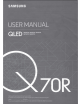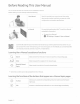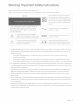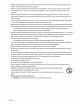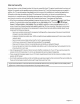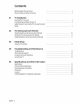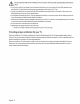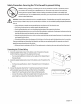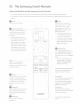Owner's Manual
Table Of Contents
- User Manual
- Quick Setup Guide
- Connections
- Using Accessibility Functions
- E-Manual
- Quick Guides
- Connections
- Remote Control and Peripherals
- About the Samsung Smart Remote (QLED TV and The Serif)
- About the Samsung Smart Remote (UHD TV and Q50R model)
- About the Samsung Smart Remote (The Frame)
- Connecting to the Samsung Smart Remote
- Controlling External Devices with a Samsung Remote Control - Using the Universal Remote
- Using Anynet+ (HDMI-CEC)
- Controlling the TV with a Keyboard, Mouse, or Gamepad
- Entering Text using the On-Screen Virtual Keyboard
- Smart Features
- TV Viewing
- Using the Guide
- Recording Programs
- Using the instant and schedule recording options from the Guide screen
- Using the instant and schedule recording options while watching a program
- Scheduling a video recording after entering the date and time
- Managing the schedule recording list
- Viewing recorded programs
- Setting up a schedule recording start
- Setting Up a Schedule Viewing
- Using Timeshift
- Buttons and functions available while recording a program or Timeshift
- Using the Channel List
- Editing channels
- Using a Personal Favorites List
- TV-Viewing Support Functions
- Picture and Sound
- System and Support
- Using the Time Functions and the Timers
- Using the Auto Protection Time and Energy Saving Functions
- Updating the TV’s Software
- Protecting the TV from Hacking and Malicious Code
- Audio and Video Functions for the Visually or Hearing Impaired
- Running the accessibility functions
- Running Accessibility Shortcuts
- Enabling voice guides for the visually impaired
- Changing the volume, speed, and pitch of the Voice Guide
- Enabling audio for the video description function
- White text on black background (high contrast)
- Setting the screen to black and white
- Inverting the screen color
- Enlarging the font (for the visually impaired)
- Learning about the remote control (for the visually impaired)
- Learning about the TV menu
- Showing captions
- Selecting the caption language
- Setting the digital caption related options
- Listening to the TV through Bluetooth devices (for the hearing impaired)
- Enlarging the sign language screen for the hearing impaired
- Configuring the repeat settings for remote control buttons
- Using Other Functions
- Troubleshooting
- Precautions and Notes
- Before Using the Recording and Timeshift Functions
- Read Before Using APPS
- Read Before Using the Internet Function
- Read Before Playing Photo, Video, or Music Files
- Limitations to the use of photo, video, and music files Try Now
- Supported subtitles
- Supported image formats and resolutions
- Supported music formats and codecs
- Supported video codecs (RU8 series or higher, QLED TV, The Serif, The Frame)
- Supported video codecs (Q50R model, RU7 series or lower)
- Supported video codecs (Q900RB model)
- Read After Installing the TV
- Supported Resolutions for UHD Input Signals
- Resolutions for Input Signals supported by Q900RB model
- Supported Resolutions for FreeSync
- Read Before Connecting a Computer (Supported Resolutions)
- Supported Resolutions for Video Signals
- Read Before Using Bluetooth Devices
- Blocking programs based on their TV Rating
- Licenses
- Accessibility Guidance
- Important Safety Instructions
01
TV
Installation
Mounting
the
TV
on
a
wall
~
If
you
mount this
TV
on
a wall, follow the instructions
exactly
as
set
out
by
the
manufacturer.
Unless
it
is
~
correctly
mounted,
the
TV
may
slide orfall
and
cause
serious
injury to a
child
or
adult
and
serious
damage
to the
TV.
For
models
providing
wall mount
adapters,
install them
as
shown
in
the figure
below
before
installing the wall mount
kit.
•
Referto
the installation
manual
included
with the
Samsung
wall mount kit.
..
-
·•
~
---/
~
/-
·
-·
·
..
~
-------
_
..
-•·
.--·
··
Wall
mount
bracket
Wall
mount
Adapter
•
Samsung
Electronics
is
not
responsible
for
any
damage
to the product
or
injury to yourself or others if
you
choose
to install the wall mount
on
your
own.
•
To
orderthe wall mount kit, contact
Samsung
Customer
Care
at1-800-SAMSUNG
(1-800-726-7864).
•
You
can
install
your
wall mount
on
a
solid
wall perpendicular to the
floor.
Before
attaching the wall mount to
surfaces
other than plaster
board,
contact
your
nearest
dealer
for additional information. If
you
install the
TV
on
a
ceiling
or
slanted
wall,
it
may
fall
and
result
in
severe
personal
injury.
•
When
installing a wall mount kit,
we
recommend
you
fasten
all
fourVESA
screws.
• If
you
want to install a wall mount kit that
attaches
to the wall
using
two top
screws
only,
be
sure
to
use
a
Samsung
wall mount kit that
supports
this type of installation.
(You
may
not
be
able
to
purchase
this type of wall mount kit,
depending
on
the
geographical
region.)
•
Standard
dimensions
for wall mount kits
are
shown
in
the table
below.
• If
you
are
installing a third-party wall
mount,
note
that the length of the
screws
you
can
use
to
attach
the
TV
to the
wall mount
is
shown
in
column
C
in
the table
below.
TV
size
in
VESA
screw
hole
specs
inches
(A*
B)
in
millimeters
49-55
200x200
65
400x300
75
400x400
82
600x400
C(mm)
41-43
Standard
Screw
MS
Pitch
(mm)
1.25
Quantity
4
English- 7