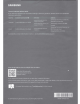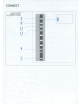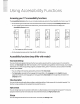Owner's Manual
Table Of Contents
- User Manual
- Quick Setup Guide
- Connections
- Using Accessibility Functions
- E-Manual
- Quick Guides
- Connections
- Remote Control and Peripherals
- About the Samsung Smart Remote (QLED TV and The Serif)
- About the Samsung Smart Remote (UHD TV and Q50R model)
- About the Samsung Smart Remote (The Frame)
- Connecting to the Samsung Smart Remote
- Controlling External Devices with a Samsung Remote Control - Using the Universal Remote
- Using Anynet+ (HDMI-CEC)
- Controlling the TV with a Keyboard, Mouse, or Gamepad
- Entering Text using the On-Screen Virtual Keyboard
- Smart Features
- TV Viewing
- Using the Guide
- Recording Programs
- Using the instant and schedule recording options from the Guide screen
- Using the instant and schedule recording options while watching a program
- Scheduling a video recording after entering the date and time
- Managing the schedule recording list
- Viewing recorded programs
- Setting up a schedule recording start
- Setting Up a Schedule Viewing
- Using Timeshift
- Buttons and functions available while recording a program or Timeshift
- Using the Channel List
- Editing channels
- Using a Personal Favorites List
- TV-Viewing Support Functions
- Picture and Sound
- System and Support
- Using the Time Functions and the Timers
- Using the Auto Protection Time and Energy Saving Functions
- Updating the TV’s Software
- Protecting the TV from Hacking and Malicious Code
- Audio and Video Functions for the Visually or Hearing Impaired
- Running the accessibility functions
- Running Accessibility Shortcuts
- Enabling voice guides for the visually impaired
- Changing the volume, speed, and pitch of the Voice Guide
- Enabling audio for the video description function
- White text on black background (high contrast)
- Setting the screen to black and white
- Inverting the screen color
- Enlarging the font (for the visually impaired)
- Learning about the remote control (for the visually impaired)
- Learning about the TV menu
- Showing captions
- Selecting the caption language
- Setting the digital caption related options
- Listening to the TV through Bluetooth devices (for the hearing impaired)
- Enlarging the sign language screen for the hearing impaired
- Configuring the repeat settings for remote control buttons
- Using Other Functions
- Troubleshooting
- Precautions and Notes
- Before Using the Recording and Timeshift Functions
- Read Before Using APPS
- Read Before Using the Internet Function
- Read Before Playing Photo, Video, or Music Files
- Limitations to the use of photo, video, and music files Try Now
- Supported subtitles
- Supported image formats and resolutions
- Supported music formats and codecs
- Supported video codecs (RU8 series or higher, QLED TV, The Serif, The Frame)
- Supported video codecs (Q50R model, RU7 series or lower)
- Supported video codecs (Q900RB model)
- Read After Installing the TV
- Supported Resolutions for UHD Input Signals
- Resolutions for Input Signals supported by Q900RB model
- Supported Resolutions for FreeSync
- Read Before Connecting a Computer (Supported Resolutions)
- Supported Resolutions for Video Signals
- Read Before Using Bluetooth Devices
- Blocking programs based on their TV Rating
- Licenses
- Accessibility Guidance
- Important Safety Instructions
Learn
TV
Remote
This
function helps individuals with a visual impairment to learn the positions
of
the buttons
on
the remote control.
When
this function
is
activated,
you
can
press
a button
on
the remote control
and
the
TV
will tell
you
its
name
.
To
return to the
previous
screen,
press
theG,
button twice.
To
exit,
press
and
hold
theG,
button.
•
This
function
is
only available
when
Voice
Guide
is
enabled
.
Learn
Menu
Screen
(Available
from
2017
models
and
later)
Learn
the
menus
on
the
TV
screen
.
Once
enabled,
your
TV
will tell
you
the structure
and
features of the
menus
you
select.
Grayscale
(Available
from
2018
models)
You
can
change
the color of the
TV
screen
to a black
and
white tone to
sharpen
blurred
edges
caused
by
colors.
• If
Grayscale
is
on,
some
Accessibility
menus
are
not available.
Color
Inversion
(Available
from
2018
models)
You
can
invert the colors of the text
and
background
displayed
on
the
TV
screen
to
make
it
easier
to
read
them.
Caption
Set
Caption
to
On
to watch programs with the captions
displayed.
•
Captions
are
not displayed for programs that
do
not support captions.
•
The
TV
cannot control or modify
DVD
or Blu-ray subtitles.
To
control
DVD
or Blu-ray subtitles,
use
the sub-title
feature of the
DVD
or Blu-ray player
and
the player's remote control.
Caption
Mode
.
• Default/
CCl
-
CC4
/ Textl -
Text4
(Analog
channels
only)
Operates
in
either
analog
TV
channel
mode or
when
a signal
is
supplied from
an
external
device
to
the
TV.
(Depending
on
the broadcast signal, the
analog
caption function
may
or
may
not work with
digital
channels.)
• Default/
Servicel
-
Service6
/
CCl
-
CC4
/ Textl -
Text4
(D
igital
channels
only)
Works
with digital
channels
.
Servicel
-
Service6
may
not
be
available
in
digital caption
mode
depending
on
the
broadcast.
Digital
Caption
Options
You
can
change
the
Size,
Font,
Font
Style,
Foreground
Color,
Background
Color,
Window
Color,
Foreground
Opacity,
Background
Opacity,
Window
Opacity,
Edge
type
and
Edge
Color
setti
ngs
.
•
You
can
change
the position of caption. (Available from
2018
models)
•
The
foreground
and
background
colors
and
opacity settings cannot
be
the
same
.
Multi-output
Audio
You
can
turn
on
the
TV
speaker
and
a Bluetooth
device
at the
same
time.
When
this function
is
active,
you
can
set the
volume of the Bluetooth
device
higher than the volume of the
TV
speaker
.
·
1111111111111111111111111~
1111111
BN68-08792A-02