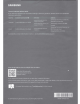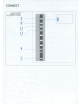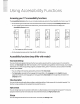Owner's Manual
Table Of Contents
- User Manual
- Quick Setup Guide
- Connections
- Using Accessibility Functions
- E-Manual
- Quick Guides
- Connections
- Remote Control and Peripherals
- About the Samsung Smart Remote (QLED TV and The Serif)
- About the Samsung Smart Remote (UHD TV and Q50R model)
- About the Samsung Smart Remote (The Frame)
- Connecting to the Samsung Smart Remote
- Controlling External Devices with a Samsung Remote Control - Using the Universal Remote
- Using Anynet+ (HDMI-CEC)
- Controlling the TV with a Keyboard, Mouse, or Gamepad
- Entering Text using the On-Screen Virtual Keyboard
- Smart Features
- TV Viewing
- Using the Guide
- Recording Programs
- Using the instant and schedule recording options from the Guide screen
- Using the instant and schedule recording options while watching a program
- Scheduling a video recording after entering the date and time
- Managing the schedule recording list
- Viewing recorded programs
- Setting up a schedule recording start
- Setting Up a Schedule Viewing
- Using Timeshift
- Buttons and functions available while recording a program or Timeshift
- Using the Channel List
- Editing channels
- Using a Personal Favorites List
- TV-Viewing Support Functions
- Picture and Sound
- System and Support
- Using the Time Functions and the Timers
- Using the Auto Protection Time and Energy Saving Functions
- Updating the TV’s Software
- Protecting the TV from Hacking and Malicious Code
- Audio and Video Functions for the Visually or Hearing Impaired
- Running the accessibility functions
- Running Accessibility Shortcuts
- Enabling voice guides for the visually impaired
- Changing the volume, speed, and pitch of the Voice Guide
- Enabling audio for the video description function
- White text on black background (high contrast)
- Setting the screen to black and white
- Inverting the screen color
- Enlarging the font (for the visually impaired)
- Learning about the remote control (for the visually impaired)
- Learning about the TV menu
- Showing captions
- Selecting the caption language
- Setting the digital caption related options
- Listening to the TV through Bluetooth devices (for the hearing impaired)
- Enlarging the sign language screen for the hearing impaired
- Configuring the repeat settings for remote control buttons
- Using Other Functions
- Troubleshooting
- Precautions and Notes
- Before Using the Recording and Timeshift Functions
- Read Before Using APPS
- Read Before Using the Internet Function
- Read Before Playing Photo, Video, or Music Files
- Limitations to the use of photo, video, and music files Try Now
- Supported subtitles
- Supported image formats and resolutions
- Supported music formats and codecs
- Supported video codecs (RU8 series or higher, QLED TV, The Serif, The Frame)
- Supported video codecs (Q50R model, RU7 series or lower)
- Supported video codecs (Q900RB model)
- Read After Installing the TV
- Supported Resolutions for UHD Input Signals
- Resolutions for Input Signals supported by Q900RB model
- Supported Resolutions for FreeSync
- Read Before Connecting a Computer (Supported Resolutions)
- Supported Resolutions for Video Signals
- Read Before Using Bluetooth Devices
- Blocking programs based on their TV Rating
- Licenses
- Accessibility Guidance
- Important Safety Instructions
Using
Accessibility
Functions
Accessing
your
TV's
accessibility
functions
The
Accessibility
Shortcuts
button
on
your remote
provides
easy
access
to the
access
ibility functi
ons
on
your
TV.
•
On
the
Samsung
Smart
Remote
:
Press
and
hold
the Mute button to display the
Accessibility
Shortcut
menu
.
~
On
a remote control without the Mute button,
press
and
h
old
the
Volume
button to display the
Accessibility
Shortcut
menu.
..
~
•-
I-
::
l~
I:
~
(
D
>
~
.:....:
I N I-
•
--
..
~
....
-
:•
1-
1 A
.
...
--
do
1 _
~--
V
A
'
ITi)
,
V
,:i
I
C>
I I l"
Ll
-
@ ·
@)
•
@ ·
©
.. ® -
©
0 0
@
@ ®
@
@
"@
..
@@e
•c::::::l=,
@c~/~
:.
::.
•
0,
: ~
--
~
: • •
::-
.:
0,
•
"°"-
'
0,
'.
.
":'
. I
-
...
..
..
~
The
images
may
differ
by
model.
•
On
the standard remote control:
Press
the
CC
or
CC/VD
bu
tton.
Accessibility
functions
(may
differ
with
model)
Voice
Guide
Settings
I@
·
·® ®
@I
@1
{0@8
!
•
c:::::::t==
'
:
;::.
.
'.:)
•
"'""'
''
·-~-
You
can
activate
vo
i
ce
guides
that describe the
menu
options aloud to aid the visually i
mpa
i
red
.
To
activate this
function, set
Voice
Guide
to
On
. With
Voice
Guide
on
, the
TV
provides
voice
guides for channel
change
, volume adjust,
information
on
current
and
upcoming programs;
sched
ule viewing, other
TV
functi
ons
, vari
ous
conte
nt
in
the
Web
Browser,
and
in
Search
.
•
You
can
configure the
volume,
speed,
pitch,
and
level of the
Voice
Guide
.
•
The
Voice
Guide
is
provided
in
the language that
is
specified
on
the
Language
screen
.
English
is
always
supported.
However,
some
languages
are
not supported
by
Voice
Guide
even
though they
are
listed
in
the
Language
screen.
Video
Description
You
can
activate
an
audio
guide that provi
des
an
audio
description of video
scenes
for the visually impaired. T
his
function
is
only available with broadcasts that provi
de
this service.
High
Contrast
You
can
change
major
serv
i
ce
screens
to white text
on
a black
background
or
change
the transparent
TV
menus
to
opaque
so
that text
can
be
more
easily
read
.
To
actfvate this function, set
High
Contrast
to
On.
Enlarge
You
can
enlarge the
size
of the font
on
the
screen.
To
activate, set
Enlarge
to
On
.