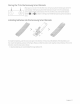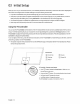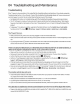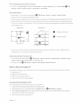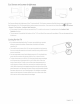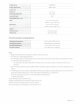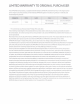Owner's Manual
Table Of Contents
- User Manual
- Quick Setup Guide
- Connections
- Using Accessibility Functions
- E-Manual
- Quick Guides
- Connections
- Remote Control and Peripherals
- About the Samsung Smart Remote (QLED TV and The Serif)
- About the Samsung Smart Remote (UHD TV and Q50R model)
- About the Samsung Smart Remote (The Frame)
- Connecting to the Samsung Smart Remote
- Controlling External Devices with a Samsung Remote Control - Using the Universal Remote
- Using Anynet+ (HDMI-CEC)
- Controlling the TV with a Keyboard, Mouse, or Gamepad
- Entering Text using the On-Screen Virtual Keyboard
- Smart Features
- TV Viewing
- Using the Guide
- Recording Programs
- Using the instant and schedule recording options from the Guide screen
- Using the instant and schedule recording options while watching a program
- Scheduling a video recording after entering the date and time
- Managing the schedule recording list
- Viewing recorded programs
- Setting up a schedule recording start
- Setting Up a Schedule Viewing
- Using Timeshift
- Buttons and functions available while recording a program or Timeshift
- Using the Channel List
- Editing channels
- Using a Personal Favorites List
- TV-Viewing Support Functions
- Picture and Sound
- System and Support
- Using the Time Functions and the Timers
- Using the Auto Protection Time and Energy Saving Functions
- Updating the TV’s Software
- Protecting the TV from Hacking and Malicious Code
- Audio and Video Functions for the Visually or Hearing Impaired
- Running the accessibility functions
- Running Accessibility Shortcuts
- Enabling voice guides for the visually impaired
- Changing the volume, speed, and pitch of the Voice Guide
- Enabling audio for the video description function
- White text on black background (high contrast)
- Setting the screen to black and white
- Inverting the screen color
- Enlarging the font (for the visually impaired)
- Learning about the remote control (for the visually impaired)
- Learning about the TV menu
- Showing captions
- Selecting the caption language
- Setting the digital caption related options
- Listening to the TV through Bluetooth devices (for the hearing impaired)
- Enlarging the sign language screen for the hearing impaired
- Configuring the repeat settings for remote control buttons
- Using Other Functions
- Troubleshooting
- Precautions and Notes
- Before Using the Recording and Timeshift Functions
- Read Before Using APPS
- Read Before Using the Internet Function
- Read Before Playing Photo, Video, or Music Files
- Limitations to the use of photo, video, and music files Try Now
- Supported subtitles
- Supported image formats and resolutions
- Supported music formats and codecs
- Supported video codecs (RU8 series or higher, QLED TV, The Serif, The Frame)
- Supported video codecs (Q50R model, RU7 series or lower)
- Supported video codecs (Q900RB model)
- Read After Installing the TV
- Supported Resolutions for UHD Input Signals
- Resolutions for Input Signals supported by Q900RB model
- Supported Resolutions for FreeSync
- Read Before Connecting a Computer (Supported Resolutions)
- Supported Resolutions for Video Signals
- Read Before Using Bluetooth Devices
- Blocking programs based on their TV Rating
- Licenses
- Accessibility Guidance
- Important Safety Instructions
Model
Name
Display
Resolution
Screen
Size
Diagonal
Measured
Diagonally
Sound
(Output)
Dimensions
(W
x H x
D)
Body
Withstand
Weight
Without
Stand
With
Stand
Environmental
Considerations
Operating
Temperature
Operating
Humidity
Storage
Temperature
Storage
Humidity
QN82Q70R
----
3840
x2160
82"
Class
81.5
inches
40W
72.2
x
41.4
x
2.6
inches
(1834.6
x
1051.4
x
66.1
mm)
72.2
x
45.1
x15.2
inches
(1834.6
x1146.0
x
387.3
mm)
95.5
lbs
(43.3
kg)
98.1
lbs
(44.5
kg)
50°F
to
104
°F
(10°( to 40°()
10%
to
80%,
non-condensing
-4
°F
to
113°F
(-20°( to 45°()
5%
to
95%,
non-condensing
-
---
-
Notes
•
Design
and
specifications
are
subject to
change
without prior
notice.
•
This
device
is
a
Class
B digital
apparatus.
•
For
information about the
power
supply,
and
more
information about
power
consumption,
refer to the information
on
the label
attached
to the
product.
-
On
most
models,
the label
is
attached
to the
back
of the
TV.
(On
some
models,
the
label
is
inside
the
cover
terminal.)
•
Your
TV
and
its
accessories
may
look different than the product
images
presented
in
this
manual,
depending
on
the
model.
• All
drawings
are
not
necessarily
to
scale.
Some
dimensions
are
subject to
change
without prior
notice.
Refer
to the
dimensions
before
installing your
TV.
Not
responsible
fortypographical or printed
errors.
•
To
connect
a
LAN
cable,
use
a
CAT7
(*STPtype)
cable
forthe
connection.
*
Shielded
Twisted
Pair
©
2019
Samsung
Electronics
America,
Inc
Dispose
unwanted
electronics through
an
approved
recycler.
To
find the
nearest
recycling
location,
go
to ourwebsite:
www.samsung.com/recyclingdirect or call,
(877)
278-
0799
English
-17