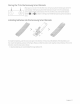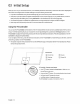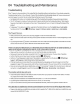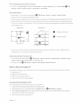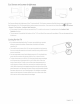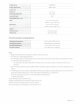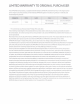Owner's Manual
Table Of Contents
- User Manual
- Quick Setup Guide
- Connections
- Using Accessibility Functions
- E-Manual
- Quick Guides
- Connections
- Remote Control and Peripherals
- About the Samsung Smart Remote (QLED TV and The Serif)
- About the Samsung Smart Remote (UHD TV and Q50R model)
- About the Samsung Smart Remote (The Frame)
- Connecting to the Samsung Smart Remote
- Controlling External Devices with a Samsung Remote Control - Using the Universal Remote
- Using Anynet+ (HDMI-CEC)
- Controlling the TV with a Keyboard, Mouse, or Gamepad
- Entering Text using the On-Screen Virtual Keyboard
- Smart Features
- TV Viewing
- Using the Guide
- Recording Programs
- Using the instant and schedule recording options from the Guide screen
- Using the instant and schedule recording options while watching a program
- Scheduling a video recording after entering the date and time
- Managing the schedule recording list
- Viewing recorded programs
- Setting up a schedule recording start
- Setting Up a Schedule Viewing
- Using Timeshift
- Buttons and functions available while recording a program or Timeshift
- Using the Channel List
- Editing channels
- Using a Personal Favorites List
- TV-Viewing Support Functions
- Picture and Sound
- System and Support
- Using the Time Functions and the Timers
- Using the Auto Protection Time and Energy Saving Functions
- Updating the TV’s Software
- Protecting the TV from Hacking and Malicious Code
- Audio and Video Functions for the Visually or Hearing Impaired
- Running the accessibility functions
- Running Accessibility Shortcuts
- Enabling voice guides for the visually impaired
- Changing the volume, speed, and pitch of the Voice Guide
- Enabling audio for the video description function
- White text on black background (high contrast)
- Setting the screen to black and white
- Inverting the screen color
- Enlarging the font (for the visually impaired)
- Learning about the remote control (for the visually impaired)
- Learning about the TV menu
- Showing captions
- Selecting the caption language
- Setting the digital caption related options
- Listening to the TV through Bluetooth devices (for the hearing impaired)
- Enlarging the sign language screen for the hearing impaired
- Configuring the repeat settings for remote control buttons
- Using Other Functions
- Troubleshooting
- Precautions and Notes
- Before Using the Recording and Timeshift Functions
- Read Before Using APPS
- Read Before Using the Internet Function
- Read Before Playing Photo, Video, or Music Files
- Limitations to the use of photo, video, and music files Try Now
- Supported subtitles
- Supported image formats and resolutions
- Supported music formats and codecs
- Supported video codecs (RU8 series or higher, QLED TV, The Serif, The Frame)
- Supported video codecs (Q50R model, RU7 series or lower)
- Supported video codecs (Q900RB model)
- Read After Installing the TV
- Supported Resolutions for UHD Input Signals
- Resolutions for Input Signals supported by Q900RB model
- Supported Resolutions for FreeSync
- Read Before Connecting a Computer (Supported Resolutions)
- Supported Resolutions for Video Signals
- Read Before Using Bluetooth Devices
- Blocking programs based on their TV Rating
- Licenses
- Accessibility Guidance
- Important Safety Instructions
The
TV
settings
are
lost after 5 minutes.
•
The
TV
is
in
the Retail
Mode.
Change
the
Usage
Mode
in
the
System
Manager
Menu
to
Home
Mode
(8 > ®
Settings>
General>
System
Manager>
Usage
Mode>
Home
Mode).
Intermittent
Wi-Fi
•
Make
sure
the
TV
has
a network
connection
(e
>®Settings>
General>
Network>
Network
Status).
•
Make
sure
the
Wi-Fi
password
is
entered correctly.
•
Check
the
distance
between
the
TV
and
the
modem
or
access
point.
The
distance
should
not
exceed
50
ft
(15.2
m).
•
Reduce
interference
by
not
using
or turning off
wireless
devices.
Also,
verify that there
are
no
obstacles
between
the
TV
and
the
modem
or
access
point.
(The
Wi-Fi
strength
can
be
decreased
by
appliances,
cordless
phones,
stone
walls/fireplaces,
etc.)
Single story
Multi story
~
e
::,
lii..
L_L
0
Wireless
access
point
fl
o a
,.
iill
8
Wireless
repeater
uflCl1
I
r[
□
(]
I
n
l
i.J
.J
1
,1~1
0
•
Contact
your Internet
Service
Provider
(ISP)
and
ask
them to
reset
your network circuit to re-register the
Mac
addresses
of your
new
modem
or
access
point
and
the
TV.
Video
App
problems
(Youtube
etc)
•
Change
the
DNS
to
8.8.8.8.
Select
8 >®Settings>
General>
Network>
Network
Status>
IP
Settings>
DNS
Setting >
Enter
manually
>
DNS
Server>
enter
8.8.8.8
>
OK
•
Reset
by
selecting
8 >®Settings> Support> Self
Diagnosis>
Reset
Smart
Hub.
What
is
Remote
Support?
Samsung
Remote
Support
service
offers
you
one-on-one
support with a
Samsung
Technician
who
can
remotely:
•
DiagnoseyourTV
•
Adjust
the
TV
settings for
you
•
Perform
a factory
reset
on
your
TV
• Install
recommended
firmware
updates
How
does
Remote
Support
work?
You
can
easily
get
Samsung
Remote
Support
service
foryourTV.
1.
Call
the
Samsung
Contact
Center
and
ask
for
remote
support.
2.
Open
the
menu
on
your
TV,
and
then
go
to the
Support
section.(.>@
Settings>
Support)
3.
Select
Remote
Management,
then
read
and
agree
to the
service
agreements.
When
the
PIN
screen
appears,
provide
the
PIN
numberto the
technician.
4.
The
technician
will then
access
your
TV.
English
-14