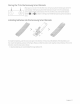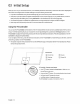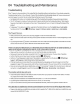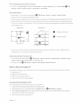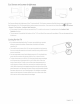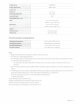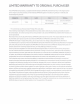Owner's Manual
Table Of Contents
- User Manual
- Quick Setup Guide
- Connections
- Using Accessibility Functions
- E-Manual
- Quick Guides
- Connections
- Remote Control and Peripherals
- About the Samsung Smart Remote (QLED TV and The Serif)
- About the Samsung Smart Remote (UHD TV and Q50R model)
- About the Samsung Smart Remote (The Frame)
- Connecting to the Samsung Smart Remote
- Controlling External Devices with a Samsung Remote Control - Using the Universal Remote
- Using Anynet+ (HDMI-CEC)
- Controlling the TV with a Keyboard, Mouse, or Gamepad
- Entering Text using the On-Screen Virtual Keyboard
- Smart Features
- TV Viewing
- Using the Guide
- Recording Programs
- Using the instant and schedule recording options from the Guide screen
- Using the instant and schedule recording options while watching a program
- Scheduling a video recording after entering the date and time
- Managing the schedule recording list
- Viewing recorded programs
- Setting up a schedule recording start
- Setting Up a Schedule Viewing
- Using Timeshift
- Buttons and functions available while recording a program or Timeshift
- Using the Channel List
- Editing channels
- Using a Personal Favorites List
- TV-Viewing Support Functions
- Picture and Sound
- System and Support
- Using the Time Functions and the Timers
- Using the Auto Protection Time and Energy Saving Functions
- Updating the TV’s Software
- Protecting the TV from Hacking and Malicious Code
- Audio and Video Functions for the Visually or Hearing Impaired
- Running the accessibility functions
- Running Accessibility Shortcuts
- Enabling voice guides for the visually impaired
- Changing the volume, speed, and pitch of the Voice Guide
- Enabling audio for the video description function
- White text on black background (high contrast)
- Setting the screen to black and white
- Inverting the screen color
- Enlarging the font (for the visually impaired)
- Learning about the remote control (for the visually impaired)
- Learning about the TV menu
- Showing captions
- Selecting the caption language
- Setting the digital caption related options
- Listening to the TV through Bluetooth devices (for the hearing impaired)
- Enlarging the sign language screen for the hearing impaired
- Configuring the repeat settings for remote control buttons
- Using Other Functions
- Troubleshooting
- Precautions and Notes
- Before Using the Recording and Timeshift Functions
- Read Before Using APPS
- Read Before Using the Internet Function
- Read Before Playing Photo, Video, or Music Files
- Limitations to the use of photo, video, and music files Try Now
- Supported subtitles
- Supported image formats and resolutions
- Supported music formats and codecs
- Supported video codecs (RU8 series or higher, QLED TV, The Serif, The Frame)
- Supported video codecs (Q50R model, RU7 series or lower)
- Supported video codecs (Q900RB model)
- Read After Installing the TV
- Supported Resolutions for UHD Input Signals
- Resolutions for Input Signals supported by Q900RB model
- Supported Resolutions for FreeSync
- Read Before Connecting a Computer (Supported Resolutions)
- Supported Resolutions for Video Signals
- Read Before Using Bluetooth Devices
- Blocking programs based on their TV Rating
- Licenses
- Accessibility Guidance
- Important Safety Instructions
03 Initial Setup
When
you
turn
on
your
TV
for the first time,
it
immediately
stc:irts
the Initial
Setup
. Follow the instructions
displayed
on
the
screen
and
configure the
TV
's
basic
settings to suit your viewing environment.
•
To
perform initialization
using
the Smart
Things
app,
you
must connect your mobile
device
via
Wi-Fi.
• If the pop-up for
setup
does
not
appear
automatically
on
the
SmartThings
app
on
your mobile
device,
continue
setup
manually after
adding
the
TV
using
Add
Device
on
the
dashboard
of
the
SmartThings
app.
•
The
SmartThings
app
is
available for mobile
devices
running
Android
6.0 or higher or
iOS
10
or higher.
•
Noise
may
occurtemporarilywhen the
TV
communicates
with mobile
devices.
Using
the
TV
Controller
You
can
use
the
TV
Controller
on
the bottom of the
TV
instead
of the remote control to control most of the functions
of your
TV
.
While
watching
TV,
you
can
change
the channel
by
pressing
the
up
and
down
directional buttons
on
the
TV
Controller or adjust the volume
by
pressing
the left
and
right directional buttons.
Press
the@ button
on
the
TV
Controller
to display the
Control
menu
.
To
run
an
item
on
the
menu
,
press
the directional buttons
on
the
TV
Controller
to
move
the
focus
to the item,
and
then
press
the@ button
on
the
TV
Controller
.
•
The
screen
may
dim
if
the protective film
on
the
SAMSUNG
logo orthe bottom of the
TV
is
not
detached.
Please
remove
the protective film.
English -12
Control
menu
@ smart
Hub
@ Setti
ng
s
@:
Return
TV
Controller
/
Remote
control
sensor
@
source
@ PowerOff
•
Pre
ss
@ button:
Display
the
Control
menu./
Select
or
run
a
fo
cu
se
d item
on
the
menu.
•
Pr
ess
a
nd
hold
@ button:
Th
e runni
ng
function
is
te
rm
inated.
•
Up
/
Down
button:
Chang
es
the
ch
a
nn
el.
• Le
ft
/
Right
bu
tt
on
:
Ch
a
ng
es
th
e volume.
Th
e
TV
Controller
is
located
on
the bottom of
th
e
TV
.