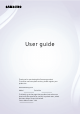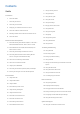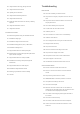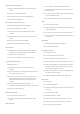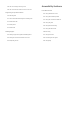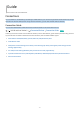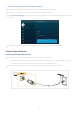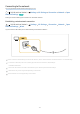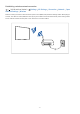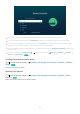User Manual
Table Of Contents
- Contents
- Guide
- Connections
- Remote Control and Peripherals
- About the Samsung Smart Remote (QLED TV / The Frame / S8*D/S9*D/DU8/DU9 Series / DU75**/DU77** model)
- About the Remote Control (DU6/DU7 Series)(except for DU75**/DU77** model)
- Connecting the Samsung Smart Remote to the TV
- Controlling External Devices with a Samsung Remote Control - Using the Universal Remote Setup
- Learn how to use Samsung Smart Remote
- Learn how to use Game Controller
- Using Anynet+ (HDMI-CEC)
- Controlling the TV with a Keyboard, Mouse, or Gamepad
- Entering Text using the On-Screen Virtual Keyboard
- Smart Features
- Using Smart Hub
- Using Ambient Mode
- Using Art Mode
- About the Daily+ Home screen
- Using Samsung Gaming Hub
- Using the Home Function
- About the For You Home Screen
- About the Live Home Screen
- About the Apps Home Screen
- About the Menu Home Screen
- Using a Samsung account
- Using Workspace
- Using the User guide
- Using the Internet
- Using SmartThings
- Playing pictures/video/music
- Using Multi View
- Using Chat Together
- Using Bixby
- Using Samsung Now+
- Using the Game Bar
- Using Auracast
- TV Viewing and Recording
- Using the Guide
- Recording Programs
- Setting Up Schedule Viewing
- Using Timeshift
- Getting to know Recording and Timeshift controls and options
- Using the Channel List
- Using the channel edit function
- Using a Personal Favorites List
- TV-Viewing Support Functions
- Picture and Sound
- System and Support
- Using the Time Functions and the Timers
- Using the Power and Energy Saving Functions
- Using the Panel Care Functions
- Updating the TV's Software
- Using the Parental Settings function
- Using the Gesture function
- Audio and Video Functions for the Visually or Hearing Impaired
- Running the accessibility functions
- Running Accessibility Shortcuts
- Enabling voice guides for the visually impaired
- Changing the volume, speed, pitch, and the TV background volume of the Voice Guide
- Enabling audio for the audio (video) description function
- Setting the audio subtitles
- The TV screen is turned off but audio continues
- Enlarge the screen
- White text on black background (high contrast)
- Setting the outline emphasis feature for viewers with low vision
- Enlarging the font (for the visually impaired)
- Setting the screen to black and white
- Inverting the screen color
- Setting the color correction feature for users with color blindness
- Learning about the remote control (for the visually impaired)
- Learning about the TV menu
- Showing captions
- Adjusting the caption position
- Splitting the caption
- Selecting the caption language
- Setting the digital caption related options
- Enlarging the sign language screen for the hearing impaired
- Configure Sign Language Guide options
- Listening to the TV through Bluetooth devices (for the hearing impaired)
- Configuring the repeat settings for remote control buttons
- Using Voice Assistants on the TV
- Using Other Functions
- Precautions and Notes
- Before Using the Recording and Timeshift Functions
- Read Before Using Apps
- Read Before Using the Internet Function
- Read Before Playing Photo, Video, or Music Files
- Limitations to the use of photo, video, and music files
- Supported subtitles
- Supported image formats and resolutions
- Supported music formats and codecs
- Supported video codecs (QLED TV(except for Q6*D/QE1D/Q7*D Series)/The Frame/S8*D/S9*D/DU9 Series)
- Supported video codecs (Q7*D Series, 85DU8 Series)
- Supported video codecs (Q6*D/QE1D Series (except for 32Q6*D Series)/DU8 Series (except for 85DU8 Series))
- Supported video codecs (DU6/DU7 Series, 32Q6*D Series)
- Supported video codecs (QN8**D Series)
- Supported video codecs (QN9**D Series)
- Read After Installing the TV
- Supported Resolutions for UHD Input Signals
- Resolutions for Input Signals supported by 8K models (QN7**D series or higher)
- Supported Resolutions for FreeSync (VRR)
- Read Before Connecting a Computer (Supported Resolutions)
- Supported Resolutions for Video Signals
- Read Before Using Bluetooth Devices
- Blocking programs based on their TV Rating
- Licenses
- Troubleshooting
- Picture Issues
- The screen is flashing or has become dark
- The picture is not bright, or the picture colors do not look clear
- The picture colors are black and white or do not look the way they should look
- The TV automatically turns off by itself
- TV (The Frame TV) cannot be turned off.
- Unable to power on
- The TV remains on or does not turn on automatically.
- Unable to find a Channel
- The TV image does not look as good as it did in the store
- Displayed video looks blurry
- The picture is distorted
- There is a dotted line on the edge of the screen
- The picture won’t display in full screen
- The Caption function in the TV menu is deactivated
- Captions appear on the TV screen
- The HDR of the connected external device turns off
- Sound and Noise Issues
- How can I connect an audio device to the TV?
- There is no sound or the sound is too low at maximum volume.
- The picture is good but there is no sound.
- HDMI (eARC/ARC) is connected, and there is no sound.
- The speakers are making an odd sound.
- The sound is interrupted.
- Whenever a function is used on the TV or the channel is changed, the TV voices the activity. The TV explains in voice-over the video scenes displayed on the screen.
- The TV audio is not being played through the Soundbar or A/V receiver.
- The sound is not heard clearly.
- The volume of the external device cannot be adjusted.
- I want to turn the TV and audio device off and on at the same time.
- Channel and Broadcast Issues
- External Device Connectivity Issues
- Network Issues
- Anynet+ (HDMI-CEC) Issues
- What is Anynet+?
- Anynet+ does not work. The connected device is not displayed.
- I want to start Anynet+. I also want the connected devices to turn on when the TV is turned on.
- I want to exit Anynet+. It is inconvenient to turn on other devices because the TV also turns on. It is inconvenient because the connected devices (e.g. set-top box) turn off together.
- The message "Connecting to Anynet+ device..." or "Disconnecting from Anynet+ device" appears on the screen.
- The Anynet+ device won't play.
- Remote Control Issues
- Recording Issues
- Apps
- Media Files
- Voice Assistant Issues
- The microphone is off.
- The voice commands do not work well.
- Bixby/Alexa answers although I did not call it.
- I spoke "Hi, Bixby/Alexa" but Bixby/Alexa does not answer.
- Voice recognition does not work with the Samsung Smart Remote unlike other features. There is no response even if the Voice Assistant button is pressed.
- During voice recognition, the heavy load message appears and the function does not work.
- I want to see weather information of the desired area.
- Other issues
- The TV is hot.
- The TV smells like plastic.
- The settings are lost after 5 minutes or every time the TV is turned off.
- The TV is tilted to the side.
- The stand is wobbly or crooked.
- I want to know how to attach and remove the TV stand.
- A POP (TV’s internal banner ad) appears on the screen.
- The TV is making a popping noise.
- The TV is making a humming noise.
- The TV narrates the screen events in voice-over.
- Diagnosing TV operational issues
- Getting Support
- Picture Issues
- Accessibility Guidance
Channel and Broadcast Issues
204 "Weak or No Signal" displayed in TV mode or cannot
channel.
204 The TV is not receiving all channels.
204
The captions are not provided on a digital channel.
204 Broadcasting is deactivated.
External Device Connectivity Issues
205
The "Mode Not Supported" message appears.
205
The video is OK but there is no audio.
205
I want to connect to a PC and mobile device via screen
mirroring.
206 No screen appears when connecting the TV to an external
device.
206
I want to connect to a Bluetooth speaker.
206 The PC screen does not appear or it
Network Issues
207
Wireless network connection failed. Unable to connect to a
wireless access point. Unable to connect to the network.
207
Wired network connection failed.
207
Connected to a local network, but not to the Internet.
Anynet+ (HDMI-CEC) Issues
208 What is Anynet+?
208
Anynet+ does not work. The connected device is not
displayed.
209
I want to start Anynet+. I also want the connected devices to
turn on when the TV is turned on.
209 I want to exit Anynet+. It is inconvenient to turn on other
devices because the TV also turns on. It is inconvenient
because the connected devices (e.g. set-top box) turn off
together.
209 The message "Connecting to Anynet+ device..." or
"Disconnecting from Anynet+ device" appears on the screen.
209
The Anynet+ device won't play.
Remote Control Issues
210
The remote control does not work.
210
External devices cannot be operated with the TV remote
control.
Recording Issues
211 The Timeshift or recording function cannot be used.
211
Cannot record videos received from an external device or
Samsung TV Plus.
212 The "Format Device" message appears when the Timeshift
or recording function is used.
212 The recorded on the TV are not played back on a PC.
Apps
213
I cannot the app I want.
213
I launched an app, but it's in a different language. How can I
change the language?
213 The app does not work properly. Its image quality is poor.
213 The Smart Hub Home Screen keeps appearing whenever you
turn on the TV.
Media Files
214
Some are interrupted during playback.
214 Some can't be played.
Voice Assistant Issues
215
The microphone is off.
215
The voice commands do not work well.
215
Bixby/Alexa answers although I did not call it.
216
I spoke "Hi, Bixby/Alexa" but Bixby/Alexa does not answer.
216
Voice recognition does not work with the Samsung Smart
Remote unlike other features. There is no response even if
the Voice Assistant button is pressed.
216
During voice recognition, the heavy load message appears
and the function does not work.
216
I want to see weather information of the desired area.
Other issues
217 The TV is hot.
217 The TV smells like plastic.
217 The settings are lost after 5 minutes or every time the TV is
turned off.
217 The TV is tilted to the side.
217 The stand is wobbly or crooked.
218 I want to know how to attach and remove the TV stand.
218 A POP (TV’s internal banner ad) appears on the screen.
218 The TV is making a popping noise.