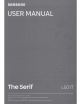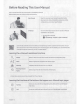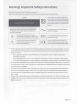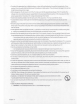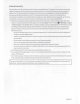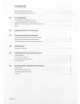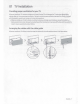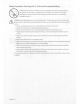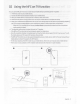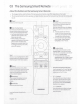Owner's Manual
Table Of Contents
- User Manual
- E-Manual
- Quick Guides
- Connections
- Remote Control and Peripherals
- About the Samsung Smart Remote (QLED TV and The Serif)
- About the Samsung Smart Remote (UHD TV and Q50R model)
- About the Samsung Smart Remote (The Frame)
- Connecting to the Samsung Smart Remote
- Controlling External Devices with a Samsung Remote Control - Using the Universal Remote
- Using Anynet+ (HDMI-CEC)
- Controlling the TV with a Keyboard, Mouse, or Gamepad
- Entering Text using the On-Screen Virtual Keyboard
- Smart Features
- TV Viewing
- Using the Guide
- Recording Programs
- Using the instant and schedule recording options from the Guide screen
- Using the instant and schedule recording options while watching a program
- Scheduling a video recording after entering the date and time
- Managing the schedule recording list
- Viewing recorded programs
- Setting up a schedule recording start
- Setting Up a Schedule Viewing
- Using Timeshift
- Buttons and functions available while recording a program or Timeshift
- Using the Channel List
- Editing channels
- Using a Personal Favorites List
- TV-Viewing Support Functions
- Picture and Sound
- System and Support
- Using the Time Functions and the Timers
- Using the Auto Protection Time and Energy Saving Functions
- Updating the TV’s Software
- Protecting the TV from Hacking and Malicious Code
- Audio and Video Functions for the Visually or Hearing Impaired
- Running the accessibility functions
- Running Accessibility Shortcuts
- Enabling voice guides for the visually impaired
- Changing the volume, speed, and pitch of the Voice Guide
- Enabling audio for the video description function
- White text on black background (high contrast)
- Setting the screen to black and white
- Inverting the screen color
- Enlarging the font (for the visually impaired)
- Learning about the remote control (for the visually impaired)
- Learning about the TV menu
- Showing captions
- Selecting the caption language
- Setting the digital caption related options
- Listening to the TV through Bluetooth devices (for the hearing impaired)
- Enlarging the sign language screen for the hearing impaired
- Configuring the repeat settings for remote control buttons
- Using Other Functions
- Troubleshooting
- Precautions and Notes
- Before Using the Recording and Timeshift Functions
- Read Before Using APPS
- Read Before Using the Internet Function
- Read Before Playing Photo, Video, or Music Files
- Limitations to the use of photo, video, and music files Try Now
- Supported subtitles
- Supported image formats and resolutions
- Supported music formats and codecs
- Supported video codecs (RU8 series or higher, QLED TV, The Serif, The Frame)
- Supported video codecs (Q50R model, RU7 series or lower)
- Supported video codecs (Q900RB model)
- Read After Installing the TV
- Supported Resolutions for UHD Input Signals
- Resolutions for Input Signals supported by Q900RB model
- Supported Resolutions for FreeSync
- Read Before Connecting a Computer (Supported Resolutions)
- Supported Resolutions for Video Signals
- Read Before Using Bluetooth Devices
- Blocking programs based on their TV Rating
- Licenses
- Accessibility Guidance
- Accessory Kit: Connect
- Quick Setup Guide
- Important Safety Instructions
- Regulatory Compliance Statements
- Using Accessibility Functions
- Warranty
02
Using
the
NFC
on
TV
function
You
can
use
the
NFC
on
TV
function to listen to your mobile
devic
·e
sound
through the
TV
speaker
.
1.
Unlock
the
screen
on
your
mobile
device
.
2.
Activate the
NFC
feature
(Standard
mode}
on
your mobile
device.
3.
Place
your mobile
device
on
the top of the
TV
where
an
NFC
mark
exists.
4.
Follow the instructions
on
the
screens
of the
TV
and
your mobile
device
to complete the
setup.
5.
When
your mobile
device
is
connected
to the
TV,
the
music
being
played
on
the
device
is
automatically
played
by
the
TV.
If
no
music
is
being
played
on
your mobile
device,
select
a
media
content item
on
the
device.
-
When
the
TV
is
connected
to the Internet,
Ambient
Mode
is
automatically
entered,
and
then the
selected
media
content
is
played.
6.
The
selected
media
content
is
played
through the
TV
speaker.
• If the
NFC
on
TV
function
does
not work
properly,
repeat
the
steps
above
.
•
Once
the
connection
has
been
complete,
keep
touching the mobile
device
against the
NFC
mark
on
your
TV
until
the mobile
device
and
TV
respond
(it
may
take a few
seconds}.
•
The
NFC
on
TV
function
may
not
be
supported
depending
on
your mobile
device.
Refer
to the
user
manual of your
mobile
device
to
check
if
it
supports the
NFC
feature.
•
For
the
exact
location of the
NFC
reader
on
your mobile
device,
refer to the
user
manual of your mobile
device.
•
This
function
is
only available
on
NFC-enabled
mobile
devices
with
Android
4.1 or later installed.
0
rf
e G
English - 9