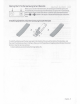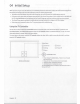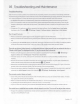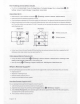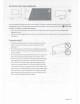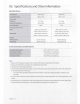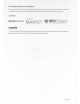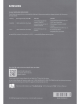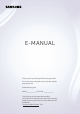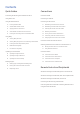Owner's Manual
Table Of Contents
- User Manual
- E-Manual
- Quick Guides
- Connections
- Remote Control and Peripherals
- About the Samsung Smart Remote (QLED TV and The Serif)
- About the Samsung Smart Remote (UHD TV and Q50R model)
- About the Samsung Smart Remote (The Frame)
- Connecting to the Samsung Smart Remote
- Controlling External Devices with a Samsung Remote Control - Using the Universal Remote
- Using Anynet+ (HDMI-CEC)
- Controlling the TV with a Keyboard, Mouse, or Gamepad
- Entering Text using the On-Screen Virtual Keyboard
- Smart Features
- TV Viewing
- Using the Guide
- Recording Programs
- Using the instant and schedule recording options from the Guide screen
- Using the instant and schedule recording options while watching a program
- Scheduling a video recording after entering the date and time
- Managing the schedule recording list
- Viewing recorded programs
- Setting up a schedule recording start
- Setting Up a Schedule Viewing
- Using Timeshift
- Buttons and functions available while recording a program or Timeshift
- Using the Channel List
- Editing channels
- Using a Personal Favorites List
- TV-Viewing Support Functions
- Picture and Sound
- System and Support
- Using the Time Functions and the Timers
- Using the Auto Protection Time and Energy Saving Functions
- Updating the TV’s Software
- Protecting the TV from Hacking and Malicious Code
- Audio and Video Functions for the Visually or Hearing Impaired
- Running the accessibility functions
- Running Accessibility Shortcuts
- Enabling voice guides for the visually impaired
- Changing the volume, speed, and pitch of the Voice Guide
- Enabling audio for the video description function
- White text on black background (high contrast)
- Setting the screen to black and white
- Inverting the screen color
- Enlarging the font (for the visually impaired)
- Learning about the remote control (for the visually impaired)
- Learning about the TV menu
- Showing captions
- Selecting the caption language
- Setting the digital caption related options
- Listening to the TV through Bluetooth devices (for the hearing impaired)
- Enlarging the sign language screen for the hearing impaired
- Configuring the repeat settings for remote control buttons
- Using Other Functions
- Troubleshooting
- Precautions and Notes
- Before Using the Recording and Timeshift Functions
- Read Before Using APPS
- Read Before Using the Internet Function
- Read Before Playing Photo, Video, or Music Files
- Limitations to the use of photo, video, and music files Try Now
- Supported subtitles
- Supported image formats and resolutions
- Supported music formats and codecs
- Supported video codecs (RU8 series or higher, QLED TV, The Serif, The Frame)
- Supported video codecs (Q50R model, RU7 series or lower)
- Supported video codecs (Q900RB model)
- Read After Installing the TV
- Supported Resolutions for UHD Input Signals
- Resolutions for Input Signals supported by Q900RB model
- Supported Resolutions for FreeSync
- Read Before Connecting a Computer (Supported Resolutions)
- Supported Resolutions for Video Signals
- Read Before Using Bluetooth Devices
- Blocking programs based on their TV Rating
- Licenses
- Accessibility Guidance
- Accessory Kit: Connect
- Quick Setup Guide
- Important Safety Instructions
- Regulatory Compliance Statements
- Using Accessibility Functions
- Warranty
05
Troubleshooting
and
Maintenance
Troubleshooting
If the
TV
seems
to
have
a
problem,
first
review
this list of
possible
problems
and
solutions. Alternatively,
review
the
Troubleshooting or
FAQ
Section
in
thee-Manual.
If
none
of the troubleshooting tips
apply,
please
visit
"www.samsung.
com"
and
click Support or contact the
Samsung
service
center listed
on
the
back
cover
of this
manual.
•
For
detailed information
on
troubleshooting,
watch
the troubleshooting
videos
atwww.samsung.com/spsn.
•
This
TFT
LED
panel
is
made
up
of
sub
pixels
which
require sophisticated technology to
produce.
There
may
be,
however,
a few bright or dark
pixels
on
the
screen
.
These
pixels
will
have
no
impact
on
the
performance
of the
product.
•
To
keep
your
TV
in
optimum condition,
upgrade
to the latest software.
Use
the
Update
Now
or
Auto
Update
functions
on
the
TV's
menu
(fal)
>®Settings>
Support>
Software
Update>
Update
Now
or
Auto
Update).
The
TV
won't turn
on.
•
Make
sure
that the
AC
power
cord
is
securely
plugged
in
to the
TV
and
the wall outlet.
•
Make
sure
that the wall outlet
is
working
and
the power indicator at the bottom of the
TV
is
lit
and
glowing a
solid
red
.
•
Try
pressing
the
TV
Controller
button
on
the lower-left corner of the
back
of the
TV
to
make
sure
that the
problem
is
not with the remote control. If the
TV
turns
on,
refer to
"The
remote
control
does
not work"
below.
There
is
no
picture/video/sound, or a distorted picture/video/sound from
an
external
device,
or
"Weak
or
No
Signal"
is
displayed
on
the
TV,
oryou cannot find a
channel.
• Perform a
TV
self
diagnosis
to determine
if
the
problem
is
caused
by
the
TV
or the
device
(0 >®Settings>
Support>
Device
Care>
Self
Diagnosis>
Picture
Test
or
Sound
Test).
• If the test results
are
normal,
make
sure
the
connection
to the
device
is
correct
and
that all
cables
are
fully
inserted.
•
Remove
and
reconnect
all
cables
connected
to the
TV
and
the external
devices.
Try
new
cables
if
possible
and
confirm that the correct input
source
has
been
selected
(0 >
f£J
Source).
•
Reboot
the
connected
devices
by
unplugging
each
device's
power
cord
and
then plugging
it
in
again.
If the
issue
persists,
refer to the connection guide
in
the
user
manual of the
connected
device.
• If
you
are
not
using
a
cable
box
or satellite
box,
and
your
TV
is
receiving
TV
signals
from
an
antenna
or a
cable
wall
connector,
run Auto
Program
to
search
for
channels
(0 >®Settings> Broadcasting> Auto
Program).
The
remote control
does
not work.
•
Check
if
the
power
indicator
at
the bottom of the
TV
blinks
when
you
press
the remote's
Power
button. If
it
does
not,
replace
the remote control's batteries.
•
Make
sure
that the batteries
are
installed with their poles(+/-)
in
the correct direction.
•
Try
pointing the
remote
directly atthe
TV
from 5
ft
. to
6ft
.
(1.5-1.8
m)
away.
• If your
TV
came
with a
Samsung
Smart
Remote
(Bluetooth
Remote),
make
sure
to pair the remote to the
TV
.
The
cable
box
or satellite
box
remote control doesn't turn the
TV
on
or off or adjust the
volume.
•
Program
the
cable
box
or satellite
box
remote
control to operate the
TV.
Refer
to the
cable
box
or satellite
box
user
manual for the
SAMSUNG
TV
code.
English -
13