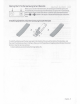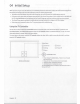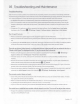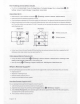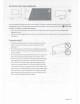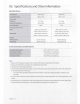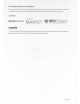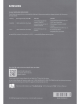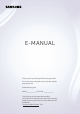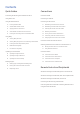Owner's Manual
Table Of Contents
- User Manual
- E-Manual
- Quick Guides
- Connections
- Remote Control and Peripherals
- About the Samsung Smart Remote (QLED TV and The Serif)
- About the Samsung Smart Remote (UHD TV and Q50R model)
- About the Samsung Smart Remote (The Frame)
- Connecting to the Samsung Smart Remote
- Controlling External Devices with a Samsung Remote Control - Using the Universal Remote
- Using Anynet+ (HDMI-CEC)
- Controlling the TV with a Keyboard, Mouse, or Gamepad
- Entering Text using the On-Screen Virtual Keyboard
- Smart Features
- TV Viewing
- Using the Guide
- Recording Programs
- Using the instant and schedule recording options from the Guide screen
- Using the instant and schedule recording options while watching a program
- Scheduling a video recording after entering the date and time
- Managing the schedule recording list
- Viewing recorded programs
- Setting up a schedule recording start
- Setting Up a Schedule Viewing
- Using Timeshift
- Buttons and functions available while recording a program or Timeshift
- Using the Channel List
- Editing channels
- Using a Personal Favorites List
- TV-Viewing Support Functions
- Picture and Sound
- System and Support
- Using the Time Functions and the Timers
- Using the Auto Protection Time and Energy Saving Functions
- Updating the TV’s Software
- Protecting the TV from Hacking and Malicious Code
- Audio and Video Functions for the Visually or Hearing Impaired
- Running the accessibility functions
- Running Accessibility Shortcuts
- Enabling voice guides for the visually impaired
- Changing the volume, speed, and pitch of the Voice Guide
- Enabling audio for the video description function
- White text on black background (high contrast)
- Setting the screen to black and white
- Inverting the screen color
- Enlarging the font (for the visually impaired)
- Learning about the remote control (for the visually impaired)
- Learning about the TV menu
- Showing captions
- Selecting the caption language
- Setting the digital caption related options
- Listening to the TV through Bluetooth devices (for the hearing impaired)
- Enlarging the sign language screen for the hearing impaired
- Configuring the repeat settings for remote control buttons
- Using Other Functions
- Troubleshooting
- Precautions and Notes
- Before Using the Recording and Timeshift Functions
- Read Before Using APPS
- Read Before Using the Internet Function
- Read Before Playing Photo, Video, or Music Files
- Limitations to the use of photo, video, and music files Try Now
- Supported subtitles
- Supported image formats and resolutions
- Supported music formats and codecs
- Supported video codecs (RU8 series or higher, QLED TV, The Serif, The Frame)
- Supported video codecs (Q50R model, RU7 series or lower)
- Supported video codecs (Q900RB model)
- Read After Installing the TV
- Supported Resolutions for UHD Input Signals
- Resolutions for Input Signals supported by Q900RB model
- Supported Resolutions for FreeSync
- Read Before Connecting a Computer (Supported Resolutions)
- Supported Resolutions for Video Signals
- Read Before Using Bluetooth Devices
- Blocking programs based on their TV Rating
- Licenses
- Accessibility Guidance
- Accessory Kit: Connect
- Quick Setup Guide
- Important Safety Instructions
- Regulatory Compliance Statements
- Using Accessibility Functions
- Warranty
04
Initial
Setup
When
you
turn
on
yourTVforthe first time,
it
immediately starts the Initial
Setup
.
Follow
the instructions
displayed
on
the
screen
and
configure the
TV's
basic
settings to suit your viewing environment.
•
To
perform the Initial
Setup
using
the
SmartThings
app,
you
must
connect
your mobile
device
via
Wi-Fi.
• If the
pop-up
for setup
does
not
appear
automatically
in
the Smart
Things
app
on
your mobile
device,
manually
add
the
TV
using
Add
Device
on
the
dashboard
of the
SmartThings
app,
and
then continue with the set
up
process.
•
The
SmartThings
app
is
available for mobile
devices
running
Android
6.0
or higher
or
iOS
10
or higher.
•
Noise
may
occur
temporarily
when
the
TV
communicates
with mobile
devices.
Using
the
TV
Controller
You
can
turn
on
the
TV
with the
TV
Controller button
on
the lower-left corner of the
back
of the
TV,
and
then
use
the Control
menu.
The
Control
menu
appears
when
the
TV
Controller button
is
pressed
while the
TV
is
On.
For
more
information about its
usage,
refer to the figure
below
.
To
run
an
item
on
the
menu,
move
the
TV
Controller button
up,
down,
left,
or
right to
move
the
focus
to
it,
and
then
press
the
TV
Controller button.
@
@@©
@
I
Remote
control
sensor
English -12
Control
menu
@:
sm
art
Hub
ttings
urn
@=
se
@:
Ret
@ :source
@:
Power
Off
---@)
TV
Controller
button
•
Pres
s:
Display
the
Control
menu./
Se
lect or
run
a
focused
on
the
menu
. item
•
Press
and
hold
:
The
runn
i
ng
function
is
terminated.
•
Up/Down
button:
Changes
the
channel.
• Left/Right button:
Changes
the volume.
The
TV
Controller
button
is
located
on
the lower-left corner of
the
back
of the
TV
.