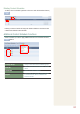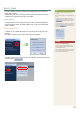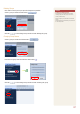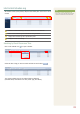User manual
84
View by Group
Content schedules registered on MagicInfo Lite Edition Server are divided into
groups and managed.
Administrators can view and manage content schedules in groups the contents
schedules were assigned to when they were added.
Create Group
Content schedules can be assigned to groups for more effective management.
A group contains a higher group and multiple lower groups. The default higher
group is “default.”
Creating Higher Groups
A “default” group is initially displayed in View by Group (this group cannot be
deleted).
Click “Edit” in View by Group to open the Change Group window.
To create a higher group, select a group on the same line and click “Add Group to
the same level” ( ).
2
1
Tips
Creating Lower Groups and Same -
Groups
Groups can be created as lower groups and same
groups.
To create a same group, select a group on the
same line and click “Add Group to the same level”
( ). Click “OK” when the group
has been added.
To create a lower group, select a group which will
be the higher group and click “Add Group to the
low level” ( ). Click “OK” when the
group has been added.
Caution
Creating or deleting groups -
A duplicate group name cannot be used when
creating groups (the same group name can be
used by a different user).
Deleting a higher group will delete all of its lower
groups. Content schedules in the deleted group
are moved to “View Recycle Bin.”