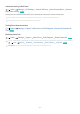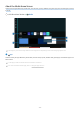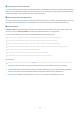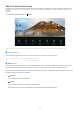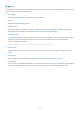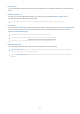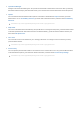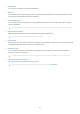User Manual
Table Of Contents
- Contents
- Guide
- Connections
- Remote Control and Peripherals
- Smart Features
- Product Viewing
- Picture and Sound
- Using Intelligent Mode
- Adjusting the Picture Quality
- Changing the Picture Size and Position
- Setting the Viewing Environment for External Devices
- Playing games on an optimized screen
- Setting the Game Mode details
- Setting the Refresh Rate
- Setting the Response Time
- Setting the Adaptive-Sync
- Change Virtual Aim Point
- Setting the Core Lighting
- Setting the Game HDR
- Using Cable/Satellite Box Power Off Sync
- Setting the FreeSync
- Using Input Signal Plus
- Setting the USB Source
- Using USB-C Preference
- Using Auto Source Switch+
- Using HDMI Black Level
- Configuring a Sound Mode and Expert Settings
- Using the Sound Support Functions
- System and Support
- Using the Time Functions and the Timers
- Using the Power and Energy Saving Functions
- Updating the Product's Software
- Using the Parental Settings function
- Audio and Video Functions for the Visually or Hearing Impaired
- Running the accessibility functions
- Running Accessibility Shortcuts
- Enabling voice guides for the visually impaired
- Changing the volume, speed, pitch, and the Smart Monitor Background Volume of the Voice Guide
- The Product screen is turned off but audio continues
- White text on black background (high contrast)
- Setting the screen to black and white
- Inverting the screen color
- Enlarging the font (for the visually impaired)
- Learning about the remote control (for the visually impaired)
- Learning about the Product menu
- Showing captions
- Selecting the caption language
- Setting the digital caption related options
- Listening to the Product through Bluetooth devices (for the hearing impaired)
- Enlarging the sign language screen for the hearing impaired
- Configuring the repeat settings for remote control buttons
- App for the Visually Impaired (SeeColors App)
- Using Voice Assistants on the Product
- Using Other Functions
- Precautions and Notes
- Read Before Using Apps
- Read Before Using the Internet Function
- Read Before Playing Photo, Video, or Music Files
- Read Before Using Bluetooth Devices
- Licenses
- Installing the Software
- Troubleshooting
- Picture Issues
- The screen is flashing or has become dark
- The picture is not bright, or the picture colors do not look clear
- The picture colors look like black and white or do not look the way they should look
- The Product automatically turns off by itself
- The Product image does not look as good as it did in the store
- Displayed video looks blurry
- The picture is distorted
- There is a dotted line on the edge of the screen
- The picture won’t display in full screen
- The Caption function in the Product menu is deactivated
- Captions appear on the Product screen
- The HDR of the connected external device turns off
- Sound and Noise Issues
- How can I connect an audio device to the Product?
- There is no sound or the sound is too low at maximum volume.
- The picture is good but there is no sound.
- HDMI (ARC) is connected, and there is no sound.
- The speakers are making an odd sound.
- The sound is interrupted.
- Whenever a function is used on the Product or the channel is changed, the Product voices the activity. The Product explains in voice-over the video scenes displayed on the screen.
- The Product audio is not being played through the Sound bar or A/V receiver.
- The sound is not heard clearly.
- The volume of the external device cannot be adjusted.
- I want to turn off and on the Product and audio device at the same time.
- External Device Connectivity Issues
- The "Mode Not Supported" message appears.
- The video is OK but there is no audio.
- I want to connect to a PC and mobile device via screen mirroring.
- No screen appears when connecting the Product to an external device.
- I want to connect to a Bluetooth speaker.
- The PC screen does not appear or it flickers.
- A special key on the keyboard or mouse is entered automatically.
- The displayed image size does not fit the screen, the image colors are blurred, or the text does not appear clear.
- A computer has been connected, but the Expert Settings option is grayed out.
- Network Issues
- Anynet+ (HDMI-CEC) Issues
- What is Anynet+?
- Anynet+ does not work. The connected device is not displayed.
- I want to start Anynet+. I also want the connected devices to turn on when the Product is turned on.
- I want to exit Anynet+. It is inconvenient to turn on other devices because the Product also turns on. It is inconvenient because the connected devices (e.g. set-top box) turn off together.
- The message "Connecting to Anynet+ device..." or "Disconnecting from Anynet+ device" appears on the screen.
- The Anynet+ device won't play.
- Remote Control Issues
- Apps
- Media Files
- Voice Assistant Issues
- The voice commands do not work well.
- Bixby/Alexa answers although I did not call it.
- I spoke "Hi, Bixby/Alexa" but Bixby/Alexa does not answer.
- Voice recognition does not work with the Samsung Smart Remote unlike other features. There is no response even if the Voice Assistant button is pressed.
- During voice recognition, the heavy load message appears and the function does not work.
- I want to see weather information of the desired area.
- Other issues
- The Product is hot.
- The Product smells like plastic.
- The settings are lost after 5 minutes or every time the Product is turned off.
- The Product is tilted to the side.
- The stand is wobbly or crooked.
- A POP (Product’s internal banner ad) appears on the screen.
- The Product is making a popping noise.
- The Product is making a humming noise.
- The Product narrates the screen events in voice-over.
- Q & A
- Diagnosing Product operational issues
- Getting Support
- Picture Issues
- Accessibility Guidance
• Input Device Manager
Congure the connection settings for an input device connected to the Product. This can be done by selecting
the Select button to display the menu that allows you to view the list of connected devices and to set options.
• Caption
You can watch Product broadcasts with captions. To activate or deactivate the Caption function, press the
Select button. To run Accessibility Shortcuts, press the down directional button, and then select Accessibility
Shortcuts.
This function may not be supported depending on the model or geographical area.
• Sleep Timer
You can turn off the Product automatically at a specic time. To change the sleep time, press the Select button.
To set the specic time at which the Product turns off automatically, press the down directional button, and
then select Set Up Off Timer.
• Color Tone
You can select a color tone suitable for your viewing preferences. To change to a color tone that you want,
press the Select button.
This function may not be supported depending on the model or geographical area.
• Picture Clarity
You can optimize pictures that contain a lot of motions. To turn this function on or off, press the Select button.
To set the detailed options, press the down directional button, and then select Picture Clarity Settings.
This function may not be supported depending on the model or geographical area.
- 37 -