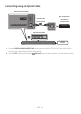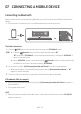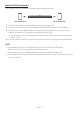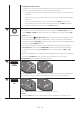User Manual
Table Of Contents
- HW-Q60T_ENG
- 01 Checking the Components
- 02 Product Overview
- 03 Connecting the Soundbar
- 04 Connecting to your TV
- 05 Connecting an External Device
- 06 Connecting a USB Storage Device
- 07 Connecting a Mobile Device
- 08 Using the Remote Control
- 09 Installing the Wall Mount
- 10 Placing the Soundbar on a TV stand
- 11 Software Update
- 12 Troubleshooting
- 13 License
- 14 Open Source License Notice
- 15 Important Notes About Service
- 16 Specifications and Guide
- HW-Q60T_FRA
- 01 Vérification des Composants
- 02 Présentation du Produit
- 03 Branchement du Soundbar
- 04 Branchement à votre Téléviseur
- 05 Branchement d’un Périphérique Externe
- 06 Connexion à un périphérique de stockage USB
- 07 Branchement d’un Appareil Mobile
- 08 Utlisation de la Télécommande
- 09 Installation du Support Mural
- 10 Placement du Soundbar sur un support de Téléviseur
- 11 Mise à jour Logicielle
- 12 Dépannage
- 13 Licence
- 14 Avis de Licences Libres
- 15 Remarque Importante Concernant le Service
- 16 Caractéristiques et Guide

ENG - 22
08 USING THE REMOTE CONTROL
How to Use the Remote Control
VOL WOOFER
SOUNDBAR
SOUND
MODE
PAIR
Power
VOL WOOFER
SOUND
MODE
PAIR
Turns the Soundbar on and off.
VOL WOOFER
SOUND
MODE
PAIR
Source
Press to select a source connected to the
Soundbar.
Mute
VOL WOOFER
SOUND
MODE
PAIR
Press the (Mute) button to mute the sound.
Press it again to unmute the sound.
SOUND MODE
VOL WOOFER
SOUND
MODE
PAIR
You can select the desired sound effect by
choosing STANDARD, SURROUND SOUND, GAME
PRO, ADAPTIVE SOUND, or DTS VIRTUAL:X
.
– STANDARD
Outputs the original sound.
– SURROUND SOUND
Provides a wider sound eld than standard.
– GAME PRO
Provides stereoscopic sound to immerse
you in the action while gaming.
– ADAPTIVE SOUND
Analyzes the content in real time and
automatically provides the optimal sound
eld based on the characteristics of the
content.
– DTS VIRTUAL:X
Immersive 3D sound from any content.