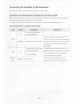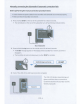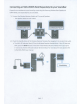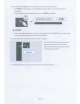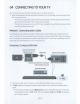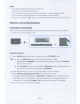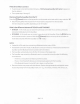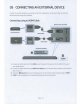Owner's Manual
Table Of Contents
- User Manual
- Safety Information
- Precautions
- About This Manual
- Contents
- Checking the Components
- Product Overview
- Connecting the Soundbar
- Connecting to your TV
- Connecting an External Device
- Connecting a USB Storage Device
- Connecting a Mobile Device
- Using the Remote Control
- Installing the Wall Mount
- Placing the Soundbar on a TV stand
- Troubleshooting
- License
- Open Source License Notice
- Important Notes About Service
- Specifications and Guide
- Warranty
- Full Manual
- 01 Checking the Components
- 02 Product Overview
- 03 Connecting the Soundbar
- 04 Connecting to your TV
- 05 Connecting an External Device
- 06 Connecting a USB Storage Device
- 07 Connecting a Mobile Device
- 08 Using the Remote Control
- 09 Installing the Wall Mount
- 10 Placing the Soundbar on a TV stand
- 11 Software Update
- 12 Troubleshooting
- 13 License
- 14 Open Source License Notice
- 15 Important Notes About Service
- 16 Specifications and Guide
- Template
NOTES
• It
can
operate
according
to
the
Codec
supported
by
TV.
Be
sure
to
check
the specification of your
TV.
•
The
Q-Symphony
function
is
supported
by
some
Samsung
TV
models
released
in
2020.
(The
TV
menus
may
differ
depending
on
the
model.
Refer
to
TV's
User
Manual.)
•
The
function
is
enabled
in
"
D.IN
"
mode.
Connect
the
HDMI
IN
(ARC)/OPTICAL
OUT
port
on
your
TV.
Method
2.
Connecting
Wirelessly
Connecting
a
TV
via
Bluetooth
When
a
TV
is
connected
using
Bluetooth,
you
can
hear
stereo
sound
without the
hassle
of
cabling.
•
Only
one
TV
can
be
connected
at a time.
<!)
- +
....
OR
The
init
i
al
connection
1.
Press
the *
PAIR
button
on
the
remote
control to enter the "
BT
PAIRING
"
mode.
(OR)
a.
Press
the cg]
(Source)
button
on
the top
panel
and
then select "
BT
".
"
BT"
changes
to "
BT
PAIRING
"
in
a few
seconds
automatically or
changes
to "
BT
READY
" if
there
is
a
connect
record.
b.
When
"
BT
READY
"
appears,
press
and
hold
the
cgj)
(Source)
button
on
the top
panel
of the
Sound
bar
for
more
than 5
seconds
to
display
"
BT
PAIRING
".
2.
Select
Bluetooth
mode
on
the
TV.
(For
more
information,
see
the
TV's
manual.)
3.
Select
"
[AV]
Samsung
Soundbar
Q6T-Series
" from the list
on
TV's
screen.
An
available
Sound
bar
is
indicated
with "
Need
Pairing
"
or
"
Paired
"
on
the
TV's
Bluetooth
device
list.
To
connect the
TV
to the
Sound
bar,
se
lect the
message,
and
then
establish
a
connection.
•
When
the
TV
is
connected,
[
TV
Name
]
➔
"
BT
"
appears
on
the
Soundbar's
front
display.
4.
You
can
now
hear
TV
sound
from the
Sound
bar.
ENG-11