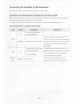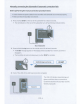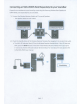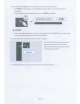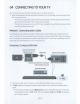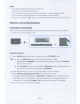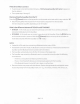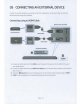Owner's Manual
Table Of Contents
- User Manual
- Safety Information
- Precautions
- About This Manual
- Contents
- Checking the Components
- Product Overview
- Connecting the Soundbar
- Connecting to your TV
- Connecting an External Device
- Connecting a USB Storage Device
- Connecting a Mobile Device
- Using the Remote Control
- Installing the Wall Mount
- Placing the Soundbar on a TV stand
- Troubleshooting
- License
- Open Source License Notice
- Important Notes About Service
- Specifications and Guide
- Warranty
- Full Manual
- 01 Checking the Components
- 02 Product Overview
- 03 Connecting the Soundbar
- 04 Connecting to your TV
- 05 Connecting an External Device
- 06 Connecting a USB Storage Device
- 07 Connecting a Mobile Device
- 08 Using the Remote Control
- 09 Installing the Wall Mount
- 10 Placing the Soundbar on a TV stand
- 11 Software Update
- 12 Troubleshooting
- 13 License
- 14 Open Source License Notice
- 15 Important Notes About Service
- 16 Specifications and Guide
- Template
• If "
TV
AR
C"
does
not
appear
in the display window of the
Sound
bar
main
unit, confirm that the
HDMI
cable
is
connected
to the correct port.
•
Use
the volume buttons
on
the
TV's
remote control to
change
the volume
on
the
Soundbar.
Connecting
using
an
Optical
Cable
Bottom
of
the
Sound
bar
Optical
Cable
(not
supplied)
o--a
Top
of
the
Sound
bar
<Q
.1N
J
1.
Connect
the
DIGITAL
AUDIO
IN
(OPTICAL)
jack
on
the
Sound
bar to the
OPTICAL
OUT
jack of the
TV
with a
dig
it
al Optical
Ca
ble (not
supplied).
2.
Press
th
e~
(Source)
button
on
the top panel or
remo
te control,
and
then select t
he
"
D.IN"
mode.
Using
the
Q-Symphony
Function
The
best
su
r
rou
nd effect
can
be
i
mp
lemented
by
simultaneously
using
the
TV
speaker
with the
Q-Symphony
functi
on
and
the
Soundbar.
Se
lect
Sound
Output
from the
Samsung
TV
menu
to
connect.
TV
Menu
HDMICable
D.IN
OR
Optical
Cable
(not
supplied)
•
Samsung
TV:
Setting
➔
Sound
➔
Sound
Output
➔
Select TV+
[AV]
Sound
bar
Q60T
(HDMI)
or
TV+
Optical
ENG-10