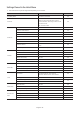User's Manual
Table Of Contents
- English
- Before Reading This Install Guide
- Warning! Important Safety Instructions
- 01 Package Content
- 02 TV Installation
- 03 The Remote Control
- 04 Initial Setup
- 05 The Connection Panel
- 06 Connections
- 07 Setting the Hotel Option Menus
- 08 Using a Multi Code Remocon
- 09 Setting the Soundbar
- 10 Editing Channels
- 11 Anti-theft Kensington Lock
- 12 Specifications and Other Information
- Important Warranty Information Regarding Television Format Viewing
- SAMSUNG ELECTRONICS NORTH AMERICAN LIMITED WARRANTY STATEMENT
Updating the TV’s Software
the software update. Video and audio settings will be reset to their defaults after a software update. We recommend
you clone the TV's settings so that you can easily reset them after the upgrade.
For more information about the USB cloning function, refer to page .
Updating through a USB device
To update the TV's software, follow these steps:
1. Insert a USB flash dirve containing the software update file into the USB port of the TV.
2. Run Update Now. (MENUm > Support > Software Update > Update Now)
3. The TV displays a pop-up message that checks for the updated version.
4. Move the focus to OK, and then press the SelectE button on the remote control.
– Please be careful to not disconnect the power or remove the USB flash dirve while upgrades are being applied. The
TV will turn off and turn on automatically after completing the SW upgrade. Please check the SW version after the
upgrades are complete.
English - 48