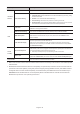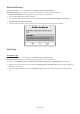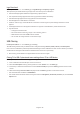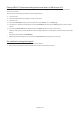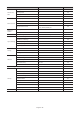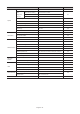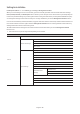Quick Start Guide
Table Of Contents
- English
- Before Reading This Install Guide
- Warning! Important Safety Instructions
- 01 What's in the Box?
- 02 TV Installation
- 03 The Remote Control
- 04 Initial Setup
- 05 The Connection Panel
- 06 Connections
- 07 Using a TV Viewing Card (“CI or CI+ Card”)
- 08 Setting the Hotel Option Menus
- 09 Using a Multi Code Remocon
- 10 Setting the Soundbar
- 11 Editing Channels
- 12 Anti-theft Kensington Lock
- 13 Specifications and Other Information
Hotel Option menu Item Description
H.Browser
Solution
H.Browser Mode H.Browser Mode and run the H.Browser Web App.
URL Launcher Setting
H.Browser Solution settings menu
Install Web App: Enter the
xml files are located.
Uninstall
Timeout setting
Developer Mode: If you used for development, you can connect
HMS
HMS Mode
HMS Mode. When set to on, the TV can operate with the
HMS Server URL Setting )
HMS Gateway Role
When there is one TV per room, set to Master.
When there are more than one TVs per room, set the main TV to Master and the
others to Slave.
HMS HalfTicker Display
Set to on if you want to use the .
When set to off, the
the HalfTicker UI Display.
Virtual
Standby
Virtual Standby Mode
When the AC power cord is plugged in and the power is off, this option maintains the
TV's important features even after the screen is off.
Electricity consumption may vary depending on the environment.
Reboot Time
After the TV power is off (in Virtual Standby Mode) if there is no input from the user
within the set Reboot Time, the TV will reboot and enter Virtual Standby Mode again.
Room Number
Refer to the manual of each solution for details about functions and settings of the solutions such as , ,
and .
you deliver TV firmware updates, cloning data, channel mapping changes, contents, and contents
through RF cable to several hundred hospitality TVs simultaneously. The functions are available only in
Standalone mode. The is sold separately. Refer to the manual enclosed with the
product for more operating information.
English - 41