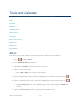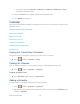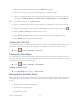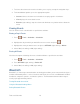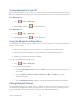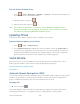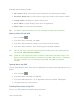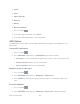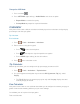User Guide
Tools and Calendar 76
Select an interval of 5 minutes, 10 Minutes, 15 Minutes, 20 Minutes, or Off to
disallow the Snooze feature.
8. Select a Volume level using the right and left navigation keys.
9. Press DONE (left softkey).
Calendar
Your phone’s Calendar tool helps you organize your time and you can set it to remind you of
important events.
Viewing the Current Day’s Schedule
Viewing the Calendar
Adding a Schedule
Viewing the Task List
Viewing the Countdown
Managing the Schedule Alerts
Erasing Events
Viewing the Current Day’s Schedule
Your phone comes in handy for checking your current day's schedule.
► Press > Tools > Calendar > Today.
Viewing the Calendar
You can view the calendar in several different ways, including month or day view.
► Press > Tools > Calendar > Scheduler.
Jumping to Another Date
► Press OPTIONS (right softkey) > Jump to date.
Adding a Schedule
Use your phone's scheduler to add events to your calendar.
1. Press > Tools > Calendar > Scheduler.
2. Highlight the day to which you would like to add an event and press OPTIONS (right
softkey) > Add New.