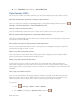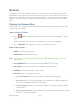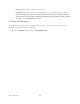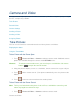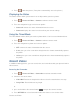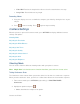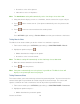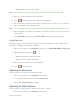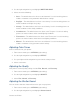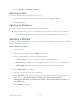User Guide
Camera and Video 72
2. Use the right navigation key and highlight WHITE BALANCE.
3. Select one of the following:
Auto – The white balance has been set to Automatic. Use this for taking pictures
indoors or outdoors using automatic white balance settings.
Daylight – The white balance has been set to Sunny. Use this for taking pictures or
movies outdoors on bright sunny days.
Cloudy – The white balance has been set to Cloudy. Use this for taking pictures or
movies outdoors under cloudy conditions.
Incandescent – The white balance has been set to Tungsten. Use this for taking
pictures or movies indoors under normal lighting conditions.
Fluorescent – The white balance has been set to Fluorescent. Use this for taking
pictures or movies indoors under fluorescent lighting conditions.
Manual – The white balance has been set to Manual. Use this for taking pictures
indoors or outdoors using your own custom settings.
Adjusting Color Tones
Select a color tone for your photos.
1. From camera mode, press OPTIONS (right softkey).
2. Use the right navigation key and highlight EFFECT.
3. Use your right and left navigation keys to view the color previews.
4. Select a color tone.
Adjusting the Quality
Your phone's camera quality settings include Fine, Normal, and Economy.
1. From camera mode, press OPTIONS (right softkey).
2. Use the right navigation key and highlight QUALITY.
3. Select Fine, Normal, or Economy.
Adjusting the Shutter Sound
You can choose how the shutter will sound as you snap a picture.
1. From camera mode, press OPTIONS (right softkey).
2. Use the right navigation key and highlight Shutter Sound.