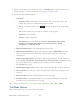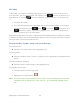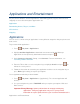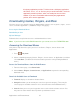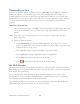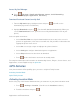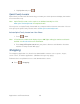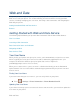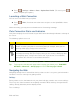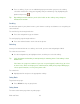User Guide
Applications and Entertainment 57
third-party application provider. To find out how a third-party application
will collect, access, use, or disclose your personal information, check the
application provider’s policies, which can usually be found on their
website. If you aren’t comfortable with the third-party application’s
policies, don’t use the application.
Downloading Games, Ringers, and More
You have access to a dynamic variety of downloadable content, such as games, ringers, screen
savers, and other applications. (Additional charges may apply.)
Accessing the Download Menus
Downloading an Item
My Stuff Manager
Follow the basic steps below to access and download these items.
Note: If you have not used the BACK button then you cannot access the FORWARD button.
Accessing the Download Menus
Your phone's My Stuff menu gives you access to Games, Ringers, Screen Savers and
Applications.
1. Press > My Stuff.
2. Select a download category (Games, Ringers, Screen Savers, or Applications) and then
select Get New. (The browser will start and take you to the corresponding download
menu.)
Access the Download Menus from the Web Browser
1. From the home page, select Downloads.
2. Select Games, Ringers, Screen Savers, or Applications to go to the corresponding
download menu.
Search for Available Items to Download
● Featured displays a selection of featured items.
● Categories allows you to narrow your search to a general category. (There may be
several pages of available content in a list. Select Next 9 to view additional items.)
● Search allows you to use your keypad to enter search criteria to locate an item. You
may enter an entire word or title or perform a partial-word search.