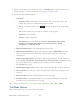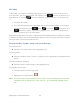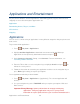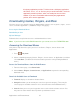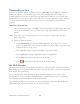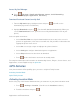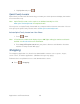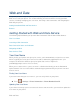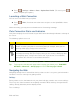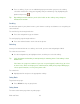User Guide
Applications and Entertainment 54
1. From a screen where you can enter text, press OPTIONS (right softkey) to change the
text input mode. For more information, see Compose Text Messages.
2. Select one of the following options:
Text Mode
• Predictive Text to enter text using a predictive text system that reduces the
number of key presses required while entering a word.
• Abc to use multi-tap entry – press once for “a,” twice for “b”, three times
for “c.”
• 123 to enter numbers by pressing the numbers on the keypad.
• Symbols to enter symbols.
• Smileys to enter “emoticons.”
• Text Settings to turn On or Off the following: Auto-Capital, Auto-Space,
Predictive Language, Word Choice List, Word Prediction, Word
Completion, and Use My Words.
Add Preset Message to enter preprogrammed messages.
Add/Change Recipients to add a new recipient using the NEW ADDR key (right
softkey) or change the current message recipient to one currently saved in the
Contacts List.
Add/Change Attachments to change or add a new attachment. To add, select one
of the following: My Albums, Take new picture, Take new video, or Voice. Change
the current attachment by selecting or de-selecting it from the CHANGE
ATTACHMENTS screen.
Add/Change Subject Line to enter a new subject or modify the existing subject text.
Save as Draft to save the message in the Messages folder before sending it to the
recipient.
Mark as Urgent to assign a high importance to the message.
Set Callback # to add a phone number in the heading informing the recipient of
alternate means to respond to the message.
Tip: When entering text, press to change letter capitalization (abc > Abc > ABC).
Text Mode Options
While entering text, you can choose a text entry mode.