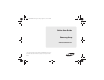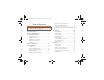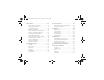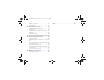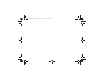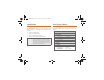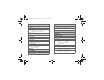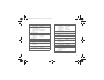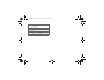Boost SPH-M390.book Page a Friday, August 31, 2012 6:30 PM Online User Guide Samsung Array www.boostmobile.com ©2012 Samsung. All rights reserved. BOOST and BOOSTMOBILE and Logo are trademarks of Boost. Other marks are the property of their respective owners.
Boost SPH-M390.book Page b Friday, August 31, 2012 6:30 PM Consejo: Para encontrar esta guía para usuarios en español, por favor visita a www.boostmobile.com y haz clic en Support. To find this user guide in Spanish, please visit www.boostmobile.com and click Support. Important Privacy Message – Boost’s policies often do not apply to third-party applications.
Boost SPH-M390.book Page 1 Friday, August 31, 2012 6:30 PM Table of Contents Tip: Looking for something? If you don’t see it in the headings listed here, try the Index on page 107. Introduction . . . . . . . . . . . . . . . . . . . . . . . . . . . . . . . i Your Phone’s Menu . . . . . . . . . . . . . . . . . . . . . . . . i Section 1: Getting Started . . . . . . . . . . . . . . . . . 1 1A. Setting Up Service . . . . . . . . . . . . . . . . . . . 2 Setting Up Your Phone . . . . . . . . . . . . . . . . . .
Boost SPH-M390.book Page 2 Friday, August 31, 2012 6:30 PM 2D. Contacts . . . . . . . . . . . . . . . . . . . . . . . . . . . 44 2F. Voice Services . . . . . . . . . . . . . . . . . . . . . 56 Adding a New Contacts Entry . . . . . . . . . . . . . . 44 Saving a Phone Number . . . . . . . . . . . . . . . . . . 45 Contacts Entry Options . . . . . . . . . . . . . . . . . . . . 45 Editing a Contacts Entry . . . . . . . . . . . . . . . . . . . 46 Adding a Number to a Contacts Entry . . . . . . . .
Boost SPH-M390.book Page 3 Friday, August 31, 2012 6:30 PM Making a 3-Way Call . . . . . . . . . . . . . . . . . . . . . . . 78 Call Forwarding . . . . . . . . . . . . . . . . . . . . . . . . . . . 78 3B. Web and Data Services . . . . . . . . . . . . . . 79 Getting Started With Data Services . . . . . . . . . . Browser Menu . . . . . . . . . . . . . . . . . . . . . . . . . . . . Downloading Games, Ringtones, and More . . . Applications . . . . . . . . . . . . . . . . . . . . . . . . . . . . . .
Boost SPH-M390.
Boost SPH-M390.book Page i Friday, August 31, 2012 6:30 PM Introduction Your Phone’s Menu This User Guide introduces you to BoostTM service and all the features of your new phone. It’s divided into four sections: The following table outlines your phone’s main menu structure.
Boost SPH-M390.
Boost SPH-M390.
Boost SPH-M390.
Boost SPH-M390.
Boost SPH-M390.book Page 2 Friday, August 31, 2012 6:30 PM 1A. Setting Up Service ⽧ Setting Up Your Phone (page 2) ⽧ Activating Your Phone (page 3) ⽧ Setting Up Your Voicemail (page 4) ⽧ Boost Account Passwords (page 4) ⽧ Getting Help (page 5) Setting Up Your Phone 1. Remove the battery from its packaging. 2. Grasp the device firmly and locate the cover release latch. 3. Lift the groove at the top of the phone with your fingernail and firmly “pop” the cover off the device. 2 1A.
Boost SPH-M390.book Page 3 Friday, August 31, 2012 6:30 PM Insert the battery into the opening on the back of the phone, making sure the connectors align (1). Gently press down to secure the battery (2). 䡲 Position the battery cover (3) and firmly press it down until you hear a click (4). 䡲 5. Press to turn the phone on. Setting Up Service 4. Install the battery. 6. Make your first call. 䡲 䡲 Use your keypad to enter a phone number. Press .
Boost SPH-M390.book Page 4 Friday, August 31, 2012 6:30 PM Setting Up Your Voicemail Boost Account Passwords Your phone automatically transfers all unanswered calls to your voicemail, even if your phone is in use or turned off. You should set up your Boost Voicemail and personal greeting as soon as your phone is activated. Always use a password to protect against unauthorized access.
Getting Help Managing Your Account Online: www.boostmobile.com 䢇 䢇 䢇 䢇 䢇 䢇 䢇 䢇 Access your account information. Check your minutes used (depending on your Boost service plan). View and add money to your account. Enroll in Auto Re-Boost to make automatic payments. Purchase accessories. Shop for the latest Boost phones. View available Boost service plans and options. Learn more about data services and other products like games, ringtones, wallpapers, and more.
Boost SPH-M390.
Boost SPH-M390.
Boost SPH-M390.book Page 8 Friday, August 31, 2012 6:30 PM Tip: Phone Software Upgrades – Updates to your phone’s 2A. Phone Basics software may become available from time to time. Boost will automatically upload critical updates to your phone. You can also use the menu to check for and download updates. ⽧ Your Phone (page 9) ⽧ Viewing the Display Screen (page 10) Press > Settings & Tools > Tools > Update Phone to search for and download available updates.
Your Phone 䢇 䢇 䢇 䢇 䢇 䢇 䢇 Key Functions 䢇 Status Bar Icons provide information about your phone’s status and options, such as signal strength, ringtone setting, messaging, and battery charge. 䢇 Display displays all the information needed to operate your phone, such as the call status, the Contacts list, the date and time, and the greeting. Navigation Key scrolls through the phone’s menu options and acts as a shortcut key from standby mode.
Boost SPH-M390.book Page 10 Friday, August 31, 2012 6:30 PM 䢇 䢇 END/POWER Key lets you turn the phone on or off, end a call, or return to standby mode. While in the main menu, it returns the phone to standby mode and cancels your input. When you receive an incoming call, press to mute the ringtone or ignore the call. Back Key deletes characters from the display in text entry mode.
Boost SPH-M390.book Page 11 Friday, August 31, 2012 6:30 PM Signal Strength – Shows your current signal strength. (More bars = stronger signal.) No Service – Your phone cannot find a usable signal. 1X 2G Data Status – 1xRTT data service is available. When active, the icon is animated. 1X 2G Data Sending – 1xRTT data service is transmitting data. ? 1X 2G Data Receiving – 1xRTT data service is receiving data. 1X 2G Data Dormant – Data service is currently dormant.
Boost SPH-M390.book Page 12 Friday, August 31, 2012 6:30 PM Status Bar – Status Icons Silence All – Your phone has the ringtone deactivated and the vibrate option unchecked (disabled). No sound is made by the phone. 1 Beep – Your phone is set to beep when you receive an incoming call. 1 Beep and Vibrate – Your phone is set to beep and vibrate when you receive an incoming call. TTY – Your phone is operating in TTY mode. Alarm – An alarm has been set on your phone.
Boost SPH-M390.book Page 13 Friday, August 31, 2012 6:30 PM Status Bar – Messaging Icons Text Message – You have new text messages. Play – A voice memo is playing. Voicemail – You have new voicemail messages. BG application + 1 – Indicates that more than one application is currently running and one has been minimized and placed in the background. Missed Call – You have missed an incoming call. Bluetooth Enable – The Bluetooth technology is active and enabled.
Boost SPH-M390.book Page 14 Friday, August 31, 2012 6:30 PM Turning Your Phone On and Off Turning Your Phone Off 䊳 Turning Your Phone On 䊳 Press and hold If your phone is unable to find a signal after 15 minutes of searching, a Power Save feature is automatically activated. When a signal is found, your phone automatically returns to standby mode. screen. Your screen remains blank while your phone is off (unless the battery is charging).
Boost SPH-M390.book Page 15 Friday, August 31, 2012 6:30 PM battery from the phone. WARNING: Do not handle a damaged or leaking Li-Ion battery as you can be burned. Battery Capacity Your phone is equipped with a Lithium Ion (Li-Ion) battery. It allows you to recharge your battery before it is fully drained. The battery provides up to 4.45 hours of continuous digital talk time and 300 hours of standby time. When the battery reaches 5% of its capacity, the battery icon blinks.
Boost SPH-M390.book Page 16 Friday, August 31, 2012 6:30 PM To navigate through a menu, press the navigation key up or down. If you are in a first-level menu, such as Settings, you may also navigate to the next or previous first-level menu by pressing the navigation key left or right. For a diagram of your phone’s menu, please see “Your Phone’s Menu” on page i. 4. Select a message by highlighting it and pressing . (If you have any text messages, they are displayed.
Boost SPH-M390.book Page 17 Friday, August 31, 2012 6:30 PM Making and Answering Calls To initiate an option: 䊳 Making Calls make a mistake while dialing, press the numbers.) 3. Press to erase . or close the phone when you are finished. Tip: To redial your last outgoing call, press To redial other recent numbers, press number, and press again. twice. Note: Use this feature to navigate through automated menus.
Boost SPH-M390.book Page 18 Friday, August 31, 2012 6:30 PM Note: Use this feature to navigate through automated menus. If you know the number sequence required to connect you to the right destination and the menu prompts require more time to accept your number choice, enter a 2-Sec Pause between each number. A 2-Sec Pause entry displays a “t”. Example: (214) 555-7777t5t6t7 Answering Calls 1. Make sure your phone is on. (If your phone is off, incoming calls go to voicemail.) 2.
Boost SPH-M390.book Page 19 Friday, August 31, 2012 6:30 PM Enhanced 911 (E911) Information . Calling Emergency Numbers You can place calls to 911 (dial even if your phone is locked or your account is restricted. ), Note: When you place an emergency call, your phone automatically enters Emergency mode. To view options during an emergency call: 䊳 Press OPTIONS (right softkey) to view the following: My Phone # (left softkey) to display your MSID and device phone number during an emergency call.
Boost SPH-M390.book Page 20 Friday, August 31, 2012 6:30 PM In-Call Options Pressing OPTIONS (right softkey) during a call displays a list of available in-call features. Pressing MUTE/ UNMUTE (left softkey) silences and unsilences the speaker. To select an option, press the corresponding keypad number or highlight the option and press . The following options may be available through the Options menu: 䢇 Speaker Key ( ) to route the phone’s audio through the speaker or through the earpiece.
Boost SPH-M390.book Page 21 Friday, August 31, 2012 6:30 PM Saving a Phone Number Finding a Phone Number You can store up to 4200 phone numbers and 600 Contacts entries in your phone. Each entry’s name can contain 64 characters. Your phone automatically sorts the Contacts entries alphabetically. (For more information, see “2D. Contacts” on page 44.) You can search Contacts for entries by name. 1. Enter a phone number and press OPTIONS (right softkey) > Save. 2.
Boost SPH-M390.book Page 22 Friday, August 31, 2012 6:30 PM 2. Press and hold the second digit for approximately two seconds. The display confirms that you have dialed the number when it shows “connecting...”. Plus (+) Code Dialing When placing international calls, Plus Code Dialing automatically enters the international access code for your location (for example, 011 for international calls made from the U.S.). 1.
Boost SPH-M390.book Page 23 Friday, August 31, 2012 6:30 PM Symbols to enter symbols. Smileys to enter “emoticons.” ● Text Settings to turn On or Off the following: Auto-Capital, Auto-Space, Predictive Language, Word Choice List, Word Prediction, Word Completion, and Use My Words. 䡲 Add Preset Message to enter preprogrammed ● messages. (See page 35.
Boost SPH-M390.book Page 24 Friday, August 31, 2012 6:30 PM By default, the first letter of an entry is capitalized and the following letters are lowercased. After a character is entered, the cursor automatically advances to the next space after two seconds or when you enter a character on a different key. Entering Numbers, Symbols, Smileys and Preset Messages To enter numbers: 䊳 Select the 123 mode and press the appropriate key. (See “Selecting a Text Input Mode” on page 22.
Boost SPH-M390.book Page 25 Friday, August 31, 2012 6:30 PM To open the device and access the keyboard: 1. Rotate the device 90 degrees counter-clockwise. 2. Slide the top section of the device up to open, as shown in the illustration. When you slide the device open, the display rotates from a vertical viewing mode (Portrait) to a horizontal viewing mode (Landscape). Using the Keyboard In this section we’ll cover the steps necessary to enter text using the QWERTY keyboard.
Boost SPH-M390.book Page 26 Friday, August 31, 2012 6:30 PM Delete: Deletes the previous character, similar to the backspace key on a computer keyboard. Return: Inserts a new line into the text field. From a text entry screen, use the keyboard to enter different character types. Select one of the following character types: 䡲 Letters to enter the alphabetic characters associated with each key. (See page 26.) 䡲 Numbers to enter numbers by pressing the numbers on the keyboard. (See page 27.
Boost SPH-M390.book Page 27 Friday, August 31, 2012 6:30 PM The keyboard's number keys are alternate characters located along the top on the QWERTY keyboard. 䊳 Press and then press the key corresponding to your desired number choice. (Press twice to enter consecutive numbers or alternate characters.) 2. Press and then press the key corresponding to the symbol or smiley you want to insert. – or – Press and tap an onscreen symbol.
Boost SPH-M390.book Page 28 Friday, August 31, 2012 6:30 PM 2. Select No Image, Take New Picture, My Albums, 2B. Settings Downloaded or Preloaded. To select a Foreground: 1. Press > Settings & Tools > Settings > Display > Foreground. ⽧ Volume Settings (page 30) ⽧ Display Settings (page 28) ⽧ Location Settings (page 33) ⽧ Messaging Settings (page 34) ⽧ Airplane Mode (page 35) ⽧ TTY Use With Boost Service (page 36) 2. Select Dial Font Size and then select Small or Large.
Boost SPH-M390.book Page 29 Friday, August 31, 2012 6:30 PM Changing the Backlight Control Powersave Mode Select how long the display screen and keypad remain backlit after you press any key. The Powersave mode feature conserves your battery power when you are in an area where there is no signal. > Settings & Tools > Settings > Display > Backlight Control. 2. Select Backlight Dim, Backlight Off or Java > Settings & Tools > Settings > Display > Powersave Mode. 2.
Boost SPH-M390.book Page 30 Friday, August 31, 2012 6:30 PM Volume Settings 4. Press to assign a ringtone. To assign a ringtone to All Contacts: Ringtone Types 1. Select Contact Entries > All Contacts. Ringtones help you identify incoming calls and messages. You can assign ringtone to individual Contacts entries, types of calls, and types of messages. 2. Select Downloaded, Preloaded, or No Ringtone.
Boost SPH-M390.book Page 31 Friday, August 31, 2012 6:30 PM Getting New Ringtones Selecting Ringtones for Voicemail A wide variety of new ringtones are available from Boost and you can access them right from your phone. (Additional charges may apply, but some are free.) > My Stuff > Ringtones. 2. Select Downloaded, Preloaded, or No Ringtone. 3. Select a category and then use your navigation 2. Select Get New Ringtones. (The browser starts and displays the Ringtones menu.) 3.
Boost SPH-M390.book Page 32 Friday, August 31, 2012 6:30 PM Selecting Ringtones for Alarm/Calendar 1. Press > Settings & Tools > Settings > Ringtones > Alarm/Calendar. Adjusting the Phone’s Volume Settings Adjust your phone’s volume settings to suit your needs and your environment. 2. Select Downloaded, Preloaded, or No Ringtone. 1. Press 3. Select a category and then use your navigation 2. Select Incoming Ringtone Volume, Playback Volume, key to scroll through the available ringtones.
Boost SPH-M390.book Page 33 Friday, August 31, 2012 6:30 PM 1. With the phone open, press the volume button up or down in standby mode until a volume setting appears on the screen. 2. Press VIB ON (left softkey) to check the Always Vibrate option. (If you have already checked the option, pressing VIB OFF (left softkey) deselects the option.) Silence All The Silence All option allows you to mute all sounds without turning your phone off.
Boost SPH-M390.book Page 34 Friday, August 31, 2012 6:30 PM To enable your phone’s Location feature: 1. Press > Settings & Tools > Settings > Location. (The Location disclaimer will be displayed.) 2. Read the disclaimer and press OK (left softkey). 3. Highlight On or Off and press . 4. Press DONE (left softkey). When you turn the Location feature on, the phone displays the icon. When you turn Location off, the phone displays the icon.
Boost SPH-M390.book Page 35 Friday, August 31, 2012 6:30 PM Your phone is loaded with 17 preset messages to help make sending text messages easier. Customize or delete these messages, such as “Where are you?,” “I am on my way,” and “Meet me at” to suit your needs, or add your own messages to the list. To delete a preset message: 1. Press > Messaging > Settings > Preset Messages. (You will see the list of preset messages.) 2. Press OPTIONS (right softkey). 3. Select Delete. 4.
Boost SPH-M390.book Page 36 Friday, August 31, 2012 6:30 PM 1. Press > Settings & Tools > Settings > Others > Airplane Mode. 2. Read the disclaimer and press OK (left softkey). 3. Highlight On, Off, or On Power Up and press your TTY device manufacturer to purchase the connector cable. To turn TTY Mode on or off: . 1. Press > Settings & Tools > Settings > Others > TTY Options. (You will see an informational While in Airplane Mode, your phone’s standby screen will display “Phone Off.” message.) 2.
Boost SPH-M390.book Page 37 Friday, August 31, 2012 6:30 PM Note: In TTY Mode, your phone will display the TTY access Phone Setup Options icon. WARNING: 911 Emergency Calling Boost recommends that TTY users make emergency calls by other means, including Telecommunications Relay Services (TRS), analog cellular, and landline communications. Wireless TTY calls to 911 may be corrupted when received by public safety answering points (PSAPs), rendering some communications unintelligible.
Boost SPH-M390.book Page 38 Friday, August 31, 2012 6:30 PM Call Answer Mode To activate the Contact Match feature: Select how to answer incoming calls on your phone: whether you want to press to press any number key, or simply to open the phone. 1. Press > Settings & Tools > Settings > Others > Call Answer. 2. Highlight an option and press 䡲 . Any Key to allow you to answer an incoming call by opening the phone or by pressing any key. Talk Key to require you to press to answer all incoming calls.
Boost SPH-M390.book Page 39 Friday, August 31, 2012 6:30 PM 2. Select Delete Stuff. Unlocking Your Phone 1. From standby mode, press Unlock (right softkey). 3. Select an option. Text Messages Call Logs 䡲 Cookies and Cache 䡲 Downloaded Content 䡲 Contacts 䡲 Pictures/Videos 䡲 2. Enter your lock code. 䡲 1. Press > Settings & Tools > Settings > Lock Phone and enter your lock code. 2. Select Change Lock Code, and then enter and reenter your new lock code. 4. Press DELETE (left softkey).
Boost SPH-M390.book Page 40 Friday, August 31, 2012 6:30 PM Security Features for Data Services Enabling and Disabling Data Services You can disable data services without turning off your phone; however, you will not have access to all data services, including Web and messaging. Disabling data services will avoid any charges associated with these services. While signed out, you can still place or receive phone calls, check voicemail, and use other voice services.
Boost SPH-M390.book Page 41 Friday, August 31, 2012 6:30 PM 1. Press . ⽧ Viewing History (page 41) 2.
Boost SPH-M390.book Page 42 Friday, August 31, 2012 6:30 PM Note: This option displays only when the number has not Note: This option displays only when the number has not been saved as a new contact or appended to an existing one. 䡲 Contact Details to view contact information. Note: This option displays only when the number is saved to the list of Contacts. 䡲 Delete to delete the entry. 䡲 Delete All to delete all entries. To access options for a specific entry: 1. Press . 2.
Boost SPH-M390.book Page 43 Friday, August 31, 2012 6:30 PM 2. Select New Entry to create a new Contacts entry for 4. Enter the prefix and press the number or Existing Entry to save the number to an existing entry. to call the number. Erasing History 3. Use the keypad to type in the new entry name and press . To erase individual History entries, see “History Options” on page 41. – or – Highlight an existing Contacts entry and press . 1. Press . 2. Press OPTIONS (right softkey) > Delete All.
Boost SPH-M390.book Page 44 Friday, August 31, 2012 6:30 PM Adding a New Contacts Entry 2D. Contacts Your phone can store up to 600 Contacts entries. Contacts entries can store up to a total of 4200 phone numbers, and each entry’s name can contain 64 characters. ⽧ Adding a New Contacts Entry (page 44) ⽧ Saving a Phone Number (page 45) 1. Press ⽧ Contacts Entry Options (page 45) 2. Select New Contact. ⽧ Editing a Contacts Entry (page 46) 3.
Boost SPH-M390.book Page 45 Friday, August 31, 2012 6:30 PM > Set Speed Dial. (See “Assigning Speed Dial 4. Use the keypad to enter the new contact name Numbers” on page 47.) and press DONE (left softkey) to save the new entry. – or – 1. Search for an existing contact name and press to save the new number. Tip: ICE – In Case of Emergency To make it easier for emergency personnel to identify important contacts, you can list your local emergency contacts under “ICE” in your phone’s Contacts list.
Boost SPH-M390.book Page 46 Friday, August 31, 2012 6:30 PM 䡲 New Group to create a new group assign the contact to its list. 䡲 Edit Contact to display the contact details screen and edit the current information. 䡲 Delete Contact to remove the contact from the Contacts. 䡲 Contact History to display the call and messaging history related to that contact. 䡲 Send Contact to forward the contact information to a Bluetooth. 䡲 Set as Secret to hide the contact’s information during an incoming call.
Boost SPH-M390.book Page 47 Friday, August 31, 2012 6:30 PM 5. Highlight a label for the number and press Adding a Number to a Contacts Entry . Contacts 6. Press DONE (left softkey) to save the number. Assigning Speed Dial Numbers 1. Display a Contacts entry. (See “Contacts Entry Options” on page 45.) Your phone can store up to 98 phone numbers in speed dial locations. (For details on how to make calls using speed dial numbers, see “Speed Dialing” on page 21.) 2.
Boost SPH-M390.book Page 48 Friday, August 31, 2012 6:30 PM 6. Press DONE (left softkey) to return to the CONTACT DETAILS screen. Finding Speed Dial Numbers 1. Press > Contacts > OPTIONS (right softkey) > Settings > Speed Dials. Selecting a Ringtone Type for an Entry Assign a ringtone type to a Contacts entry so you can identify the caller by the ringtone. (See “Ringtone Types” on page 30.) 1. Display a Contacts entry. (See “Contacts Entry 2. Scroll through speed dial entries.
Boost SPH-M390.book Page 49 Friday, August 31, 2012 6:30 PM download new ringtones right from your phone. For details, “Downloading Games, Ringtones, and More” on page 83. 䡲 If you selected My Albums, highlight the desired picture and press ASSIGN (left softkey). 6. Press DONE (left softkey) to save the picture assignment. Assigning a Picture to an Entry Finding Contacts Entries Assign a picture to display each time a certain contact calls you. Finding Contacts by Name 1. Display a Contacts entry.
Boost SPH-M390.book Page 50 Friday, August 31, 2012 6:30 PM Secret Contacts Entries Dialing Boost Services Making an entry secret hides its phone number(s) and requires your lock code to edit the entry. The phone numbers and other information are replaced with “(SECRET).” Your Contacts list is preprogrammed with contact numbers for various Boost services. To make an entry secret: 1. Highlight a Contacts entry and press OPTIONS To dial a service from your Contacts: 1. Press 2.
Boost SPH-M390.book Page 51 Friday, August 31, 2012 6:30 PM 3. Enter the event title information and press NEXT 2E. Calendar & Tools (left softkey). (See “Entering Text Using the Keypad” on page 22.) 4. Select an event type using your navigation keys to scroll left or right. Calendar (page 51) ⽧ Alarm Clock (page 53) ⽧ Memo Pad (page 54) ⽧ Calculator (page 54) ⽧ Tip Calculator (page 55) 5. Select a alarm time for the event using your Calendar / Tools ⽧ navigation keys to scroll left or right.
Boost SPH-M390.book Page 52 Friday, August 31, 2012 6:30 PM 10. Press DONE (left softkey) to save the event. 2. Highlight the day for which you would like to view events and press . (Your phone lists events in chronological order.) Event Alert Menu Tip: In the calendar view, days with events scheduled display When your phone is turned on and you have an event alarm scheduled, your phone alerts you and displays the event summary.
Boost SPH-M390.book Page 53 Friday, August 31, 2012 6:30 PM To delete all events scheduled before a specific time and date: 1. Press > Settings & Tools > Tools > Calendar > Scheduler. 2. Press OPTIONS > Delete All. 3. Select Yes (left softkey) or No (right softkey 5. Select a ringtone for the alarm by highlighting the ringtone field and pressing . To select a ringtone menu, press > Preloaded for preprogrammed ringtones, > Downloaded for downloaded ringtones and > No Ringtone for ringtone sound. 䡲 6.
Boost SPH-M390.book Page 54 Friday, August 31, 2012 6:30 PM Memo Pad To delete saved notes: 1. Press Your phone comes with a memo pad that you can use to compose and store reminders and notes to help keep you organized. 1. Press > Settings & Tools > Tools > Memo Pad > ADD NEW (left softkey). 2. Type your note using the keypad and press . (See “Entering Text Using the Keypad” on page 22.) . > Settings & Tools > Tools > Memo Pad. > EDIT (left softkey). 3.
Boost SPH-M390.book Page 55 Friday, August 31, 2012 6:30 PM Tip Calculator To configure the tip percentage you owe on a bill: 1. Press > Settings & Tools > Tools > Calculator > Tip Calculator. Calendar / Tools 2. Use your keypad and navigation key to enter the Bill ($) amount, Tip (%), and # Paying. The Tip ($) displays the amount you pay for a tip and You pay displays the total amount you pay on the bill. Eco Calculator To configure the tip percentage you owe on a bill: 1.
Boost SPH-M390.book Page 56 Friday, August 31, 2012 6:30 PM Activating ASR 2F. Voice Services ⽧ Automatic Speech Recognition (ASR) (page 56) ⽧ Managing Voice Memos (page 58) Automatic Speech Recognition (ASR) You can use your phone’s built-in automatic speech recognition (ASR) software to dial a phone number in your Contacts or to launch phone functions. All you have to do is to talk into the phone, and ASR will recognize your voice and complete tasks by itself. 56 2F.
Boost SPH-M390.book Page 57 Friday, August 31, 2012 6:30 PM Check - to check your phone’s status. (See “Checking Phone Status Using ASR” on page 57.) Opening Menus With ASR Tip: Use ASR in a quiet environment so it can accurately You can jump directly to many menu items or applications by saying “Go to” followed by a menu option. recognize your commands. 1. Press and hold Making a Voice Call With ASR 1. Press and hold . 3. If you hear “Which shortcut?,” say an application 2.
Boost SPH-M390.book Page 58 Friday, August 31, 2012 6:30 PM 1. Press and hold . 2. If you hear “Say a command,” say “Check.” 3. If you hear “Which status item?,” say a command. . 2. Press SETTINGS (right softkey) > Confirmation and select an option. 䡲 Automatic to ask for confirmation only when the system is not sure what you said. 䡲 Always Confirm to always ask for confirmation. 䡲 Never Confirm to never ask for confirmation. To adapt the system to your voice: . 2.
Boost SPH-M390.book Page 59 Friday, August 31, 2012 6:30 PM Recording Voice Memos Erasing Voice Memos To record a conversation during a phone call: To erase a voice memo: > Settings & Tools > Tools > Voice Memo > 2. Begin recording after the voice prompt. To end the recording of your memo: 䊳 Press 1. Press > Settings & Tools > Tools > Voice Memo > Review. Record. or FINISH (right softkey). Note: Your phone can store 1 minute of memos during a call and 2 minutes within the Tools menu. 2.
Boost SPH-M390.book Page 60 Friday, August 31, 2012 6:30 PM To take a picture with the phone open: 2G. Camera 1. Press ⽧ Taking Pictures (page 60) Note: Press and hold the camera key to activate camera ⽧ Camera Settings (page 61) ⽧ Erasing Photos (page 65) ⽧ Sending a Picture (page 66) ⽧ Assigning Photos (page 66) > Photos & Videos > Camera to activate camera mode. Additional camera options are available through the camera mode OPTIONS (right softkey) menu. mode. 2.
Boost SPH-M390.book Page 61 Friday, August 31, 2012 6:30 PM Status on displays the status icons that reflect your current settings. Using the Grid Mode This feature allows you to turn the photo grid on or off. 1. From camera mode, press the navigation key down and select an option: 䡲 Grid off turns off the photo grid. 䡲 Grid on turns on the photo grid. Taking Continuous Shots This feature allows you to take either 5 or 10 shots in a continuous sequence.
Boost SPH-M390.book Page 62 Friday, August 31, 2012 6:30 PM 5. Press or to return to camera mode to take another picture. 4. Press Taking Mosaic Shots This feature allows you to take 4 shots in a manual sequence. When you take mosaic shots, you will see 4 grids on the preview screen. Each box within the grid is transparent until a shot is captured and placed within the respective sequence. 1. From camera mode, press OPTIONS (right softkey) > SHOOTING MODE > Mosaic. 2.
Boost SPH-M390.book Page 63 Friday, August 31, 2012 6:30 PM of the screen. Note: Your phone automatically saves the pictures in your Adjusting the Resolution 1. From camera mode, press OPTIONS (right softkey). 2. Use the right navigation key and highlight Album. Resolution ( Taking Night Shots Night shots allow you to activate low light image capture. Enabling this feature allows you to take better quality photos in low light conditions. 1.
Boost SPH-M390.book Page 64 Friday, August 31, 2012 6:30 PM 䡲 Incandescent – The white balance has been set to Incandescent. Use this for taking pictures or movies indoors under normal lighting conditions. 䡲 Fluorescent – The white balance has been set to Fluorescent. Use this for taking pictures or movies indoors under fluorescent lighting conditions. 䡲 Manual – The white balance has been set to Manual. Use this for taking pictures indoors or outdoors using your own custom settings.
Boost SPH-M390.book Page 65 Friday, August 31, 2012 6:30 PM 1. From camera mode, press OPTIONS (right softkey). 2. Use the right navigation key and highlight QUALITY ( Adjusting the Grid 1. From camera mode, press the Navigation key down. 2. Select Off or On. ). 3. Select Fine, Normal, or Economy. Adjusting the Shutter Sound Erasing Photos 1. From camera mode, press OPTIONS (right softkey). This feature allows you to remove the photo your just captured. 2.
Boost SPH-M390.book Page 66 Friday, August 31, 2012 6:30 PM 4. Select Delete and select an option:. 䡲 䡲 Focused Item to delete the selected photo. ALL to delete all photos in My Photos. Sending a Picture Once you have taken a photo, you can use the messaging capabilities of your phone to instantly share it with family and friends. To send a photo to a Contact: 1. Take a picture. (See “To take a picture with the phone open:” on page 60.) 2. With the picture displayed, press SEND (left softkey). 3.
Boost SPH-M390.book Page 67 Friday, August 31, 2012 6:30 PM 䡲 Picture ID to assign the picture to a Contacts entry. Select one of the following options: Contacts Unsaved Numbers ● Private / Unknown 䡲 Wallpaper to assign the picture as a wallpaper. Camera ● ● 3. Highlight an entry and press to assign the picture. 2G.
Boost SPH-M390.book Page 68 Friday, August 31, 2012 6:30 PM Turning Bluetooth On and Off 2H.
Boost SPH-M390.book Page 69 Friday, August 31, 2012 6:30 PM 䢇 Setting your phone’s visibility (or “discoverability”) for other Bluetooth devices. Displaying your phone’s Bluetooth address. To access the Bluetooth Settings menu: 1. Press > Settings & Tools > Tools > Bluetooth. 2. Set your Bluetooth options. Select Visibility > Always Visible, Visible for 3 Min, or Hidden to set your Bluetooth visibility. 䡲 Select Add New to search and add a new Bluetooth device in which to connect.
Boost SPH-M390.book Page 70 Friday, August 31, 2012 6:30 PM Sending Contacts via Bluetooth Depending on your paired device settings and capabilities, you may be able to send contact information using a Bluetooth connection. 1. Press > Settings & Tools > Tools > Bluetooth > Trusted Devices. 2. Select a paired device and press TRANSFER (left softkey). 3. Select Send contacts and press . 4. Select one or multiple available contacts and press . 5. Press SEND (left softkey) to send the contact(s).
Boost SPH-M390.
Boost SPH-M390.book Page 72 Friday, August 31, 2012 6:30 PM 3A. Service: The Basics Always use a password to protect against unauthorized access. 1. Press and hold . 2.
Boost SPH-M390.book Page 73 Friday, August 31, 2012 6:30 PM New Voicemail Message Alerts When you receive a new voice message, your phone alerts you and prompts you to call your voicemail. To call your voicemail: 䊳 Press and hold Using the Menu Keys on Your Phone to Access Your Messages 䊳 Press > Messaging > Voicemail > Call Voicemail. Note: You are charged for airtime minutes when you are . Note: Your phone accepts messages even when it is turned off.
Boost SPH-M390.book Page 74 Friday, August 31, 2012 6:30 PM 2. Highlight Yes or No. Text Messaging Voicemail Key Guide Here’s a quick guide to your keypad functions while listening to voicemail messages. Date/Time Send Reply Advance Replay Rewind Forward Erase Return Call Save With text messaging, you can send and receive instant text messages between your wireless phone and another messaging-ready phone. When you receive a new message, it will automatically display on your phone’s screen.
Boost SPH-M390.book Page 75 Friday, August 31, 2012 6:30 PM Press NEW ADDR (right softkey) to enter new recipient information. To select multiple recipients: . Repeat the process for each entry in the list. 3. Press CONTINUE (left softkey). To compose a message: 1. From a screen where you can enter text, press OPTIONS (right softkey) to change the text input mode. 2. Select one of the following options: Text Mode ● Predictive Text to enter text using a predictive ● ● Smileys to enter “emoticons”.
Boost SPH-M390.book Page 76 Friday, August 31, 2012 6:30 PM ● None ● (Your device phone number) ● Other Accessing Text Messages 3. Review your reply and press SEND (left softkey). (You may select additional messaging options by pressing OPTIONS [right softkey] to set the callback number or the message priority to Mark as Urgent.) Preset Messages To reply to a text message: 1. While the message is open, press REPLY (left softkey). 2. Compose your reply.
Boost SPH-M390.book Page 77 Friday, August 31, 2012 6:30 PM 3. Select an email provider, then follow the prompts to set up your account on your phone. 4. After setting up your accounts, all your email displays in the email application. Caller ID To respond to an incoming call while you’re on a call: 䊳 Press . (This puts the first caller on hold and answers the second call.
Boost SPH-M390.book Page 78 Friday, August 31, 2012 6:30 PM Making a 3-Way Call Call Forwarding With 3-Way Calling, you can talk to two people at the same time. When using this feature, the normal airtime rates will be charged for each of the two calls. Call Forwarding lets you forward all your incoming calls to another phone number – even when your phone is turned off. You can continue to make calls from your phone when you have activated Call Forwarding. 1. Enter a number and press . 2.
Boost SPH-M390.book Page 79 Friday, August 31, 2012 6:30 PM Your User Name ⽧ Getting Started With Data Services (page 79) ⽧ Browser Menu (page 82) ⽧ Downloading Games, Ringtones, and More (page 83) ⽧ Applications (page 86) ⽧ Data Services FAQs (page 86) Getting Started With Data Services When you purchase a Boost plan with data, you are ready to start enjoying the advantages of data services.
Boost SPH-M390.book Page 80 Friday, August 31, 2012 6:30 PM Updating Your User Name Data Connection Status and Indicators If you choose to change your user name and select a new one online, you must then update the user name on your phone. Your phone displays the current status of your data connection through indicators at the top of the screen. The following symbols are used: 䊳 Press > Settings & Tools > Settings > Others > Data > Update Data Profile. (To cancel, press before completing the update.
Boost SPH-M390.book Page 81 Friday, August 31, 2012 6:30 PM Navigating the Web Scrolling Navigating through menus and websites during a data session is easy once you’ve learned a few basics. Here are some tips for getting around: As with other parts of your phone’s menu, you’ll have to scroll up and down to see everything on some websites. Softkeys To scroll line by line through websites: Tip: Depending on which websites you visit, the labels on the softkeys may change to indicate their function.
Boost SPH-M390.book Page 82 Friday, August 31, 2012 6:30 PM Links, which are displayed as underlined text, allow you to jump to Web pages, select special functions, or even place phone calls. To select links: 䊳 Highlight the link and press the appropriate softkey. Going Back To go back one page: 䊳 Press the key on your phone. Note: You can also use the key for deleting text (like a BACKSPACE key) when you are entering text.
Boost SPH-M390.book Page 83 Friday, August 31, 2012 6:30 PM access the FORWARD button. 䢇 䢇 䢇 䢇 MY HOMEPAGE returns the browser to the browser home page. MY PAGES accesses your favorite and recently viewed Web pages. SEARCH launches the Google® search engine. OPTIONS accesses the Browser options: 䡲 Set a Homepage to set the current page as your browser homepage. 䡲 Font size allows use of a slider to adjust the current text size displayed within the browser. Touch Save to store your new setting.
Boost SPH-M390.book Page 84 Friday, August 31, 2012 6:30 PM Accessing the Download Menus 1. Press > My Stuff. 2. Select a download category (Applications, Games, Ringtones, or Wallpapers), and then select Get New. (The browser will start and take you to the corresponding download menu.) Selecting an Item to Download You can search for available items to download in a number of ways: 䢇 Ringtones allows you to select from a number of polyphonic ringtones to use for incoming calls.
Boost SPH-M390.book Page 85 Friday, August 31, 2012 6:30 PM Select Shop to browse for other items to download. 䡲 Press to quit the browser and return to standby mode. 䡲 This provides you with a convenient place to access information about your downloaded files without having to store the information in your phone’s memory. To access App. Manager: Whether you purchase your content from your phone or from your online account management page at www.boostmobile.
Boost SPH-M390.book Page 86 Friday, August 31, 2012 6:30 PM Select Set as to assign a ringtone or wallpaper to a phone function. 䡲 Select Settings to configure downloaded games or applications. 䡲 Select Shop to browse for other items to download. 䡲 Press to quit the browser and return to standby mode. 䡲 4. Follow the instruction to customize your application (such as selecting a favorite team or driver) and then use the navigation key or press Menu (right softkey) to explore your options.
Boost SPH-M390.book Page 87 Friday, August 31, 2012 6:30 PM How do I know when my phone is connected to data services? When subscribed to a data plan and in an area with data coverage, your phone automatically connects when you use data service or an incoming message arrives. You will also see the or indicator. Can I make calls and use data services at the same time? You can receive calls while data is active. You can place an outgoing call anytime, but it will interrupt any in-progress data session.
Boost SPH-M390.
Boost SPH-M390.
Boost SPH-M390.book Page 90 Friday, August 31, 2012 6:30 PM 4A. Important Safety Information ⽧ General Precautions (page 90) ⽧ Maintaining Safe Use of and Access to Your Phone (page 91) ⽧ Caring for the Battery (page 94) ⽧ Radio Frequency (RF) Energy (page 95) ⽧ Commercial Mobile Alerting System (CMAS) (page 97) ⽧ Owner’s Record (page 97) ⽧ User Guide Proprietary Notice (page 97) This phone guide contains important operational and safety information that will help you safely use your phone.
Boost SPH-M390.book Page 91 Friday, August 31, 2012 6:30 PM Do Not Rely on Your Phone for Emergency Calls Mobile phones operate using radio signals, which cannot guarantee connection in all conditions. Therefore you should never rely solely upon any mobile phone for essential communication (e.g., medical emergencies). Emergency calls may not be possible on all cellular networks or when certain network services or mobile phone features are in use. Check with your local service provider for details.
Boost SPH-M390.book Page 92 Friday, August 31, 2012 6:30 PM Turn your phone off when you’re in any area that has a potentially explosive atmosphere. Although it’s rare, your phone and accessories could generate sparks. Sparks can cause an explosion or fire, resulting in bodily injury or even death. These areas are often, but not always, clearly marked. They include: 䡲 Fueling areas such as gas stations. 䡲 Below deck on boats. 䡲 Fuel or chemical transfer or storage facilities.
Boost SPH-M390.book Page 93 Friday, August 31, 2012 6:30 PM A number of our phones have been tested for hearing aid device compatibility. When some wireless phones are used with certain hearing devices (including hearing aids and cochlear implants), users may detect a noise which can interfere with the effectiveness of the hearing device. Some hearing devices are more immune than others to this interference noise, and phones also vary in the amount of interference noise they may generate.
Boost SPH-M390.book Page 94 Friday, August 31, 2012 6:30 PM Hearing aid devices may also be measured for immunity to interference noise from wireless phones and should have ratings similar to phones. Ask your hearing healthcare professional for the rating of your hearing aid. Add the rating of your hearing aid and your phone to determine probable usability: 䢇 Any combined rating equal to or greater than six offers excellent use. 䢇 Any combined rating equal to five is considered normal use.
Boost SPH-M390.book Page 95 Friday, August 31, 2012 6:30 PM 䢇 It’s best to replace the battery when it no longer provides acceptable performance. It can be recharged hundreds of times before it needs replacing. Don’t store the battery in high temperature areas for long periods of time.
Boost SPH-M390.book Page 96 Friday, August 31, 2012 6:30 PM Specific Absorption Rates (SAR) for Wireless Phones The SAR value corresponds to the relative amount of RF energy absorbed into the head of a user of a wireless handset. The SAR value of a phone is the result of an extensive testing, measuring and calculation process. It does not represent how much RF the phone emits. All phone models are tested at their highest value in strict laboratory settings.
Boost SPH-M390.book Page 97 Friday, August 31, 2012 6:30 PM Commercial Mobile Alerting System (CMAS) Owner’s Record The model, regulatory, and serial number are located on a nameplate inside the battery compartment. Record the serial number in the space provided below. This is helpful if you need to contact us about your phone in the future. Model: SPH-M390 Serial No.
Boost SPH-M390.book Page 98 Friday, August 31, 2012 6:30 PM 4B. Manufacturer’s Warranty ⽧ Manufacturer’s Warranty (page 98) Your phone has been designed to provide you with reliable, worry-free service. If for any reason you have a problem with your equipment, please refer to the manufacturer’s warranty in this section.
or (j) Product used or purchased outside the United States.
Boost SPH-M390.book Page 100 Friday, August 31, 2012 6:30 PM AN IMPLIED WARRANTY LASTS, OR THE DISCLAIMER OR LIMITATION OF INCIDENTAL OR CONSEQUENTIAL DAMAGES, SO THE ABOVE LIMITATIONS AND DISCLAIMERS MAY NOT APPLY TO YOU.
Boost SPH-M390.book Page 101 Friday, August 31, 2012 6:30 PM the date of the first consumer purchaser’s purchase of the Product and providing the same information. These are the only two forms of notice that will be effective to opt out of this dispute resolution procedure. Opting out of this dispute resolution procedure will not affect the coverage of the Limited Warranty in any way, and you will continue to enjoy the benefits of the Limited Warranty.
Boost SPH-M390.book Page 102 Friday, August 31, 2012 6:30 PM Specifications and availability subject to change without notice. [060111] End User License Agreement for Software IMPORTANT. READ CAREFULLY: This End User License Agreement (“EULA”) is a legal agreement between you (either an individual or a single entity) and Samsung Electronics Co., Ltd. for software owned by Samsung Electronics Co., Ltd.
you, if any, related to the Software. Samsung may use this information solely to improve its products or to provide customized services or technologies to you and will not disclose this information in a form that personally identifies you. 5. UPGRADES.
Boost SPH-M390.book Page 104 Friday, August 31, 2012 6:30 PM acknowledges and agrees that your use of any third-party application is governed by such third-party application provider’s Terms of Use, License Agreement, Privacy Policy, or other such agreement and that any information or personal data you provide, whether knowingly or unknowingly, to such third-party application provider, will be subject to such third-party application provider’s privacy policy, if such a policy exists.
Boost SPH-M390.book Page 105 Friday, August 31, 2012 6:30 PM 12. U.S. GOVERNMENT END USERS. The Software is licensed only with “restricted rights” and as “commercial items” consisting of “commercial software” and “commercial software documentation” with only those rights as are granted to all other end users pursuant to the terms and conditions herein. 13. APPLICABLE LAW. This EULA is governed by the laws of TEXAS, without regard to conflicts of laws principles.
Boost SPH-M390.book Page 106 Friday, August 31, 2012 6:30 PM Precautions for Transfer and Disposal Customer Care Center: If data stored on this device is deleted or reformatted using the standard methods, the data only appears to be removed on a superficial level, and it may be possible for someone to retrieve and reuse the data by means of special software.
Index Installing 14 Bluetooth 68–70 Pairing 69 Settings 68 Boost Service Account Passwords 4 Activation 3 Boost 411 5 Dialing Boost Services 50 Brightness 29 Browser Menu 82–83 Buying Ringtones and Games 83 A Abbreviated Dialing 38 Activation 3 Airplane Mode 35 Alarm Clock 53 Applications 86 Downloading 83 Automatic Speech Recognition (ASR) 56 Activating 56 Menus 57 Options 58 Voice Calls 57 B Backlight 29 Battery 14 Capacity 15 Charging 15 Disposal 95 C Calculator 54 Eco 55 Tip 55 Calendar 51 Adding Eve
Boost SPH-M390.
Shortcuts 37 Sound Settings 30–33 Picture Mail Sending Pictures 66 Pictures Assigning as Screen Saver 66 Assigning to Contacts 66 Erasing 65 Sending 66 Taking Pictures 60 Plus (+) Code Dialing 22 Powersave Mode 29 Preset Messages 35, 76 Missed Calls 18 N Navigating the Menus 15 Navigating the Web 81 O Owner’s Record 97 P Pairing Bluetooth Devices 69 Phone (illus.
Boost SPH-M390.