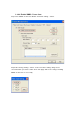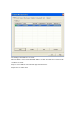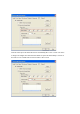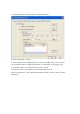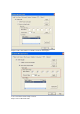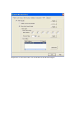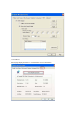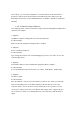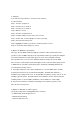User's Manual
In the “About”, you can click the hyperlink to connect the website for the information of
the wireless chipset vendor and review basic information about the Utility such as the
RaConfig Version, Driver Version, EEPROM Version, IP Address, Sub Mask, and Default
Gateway.
1.2.9. Troubleshooting for Wireless
This chapter provides solutions to problems usually encountered during the installation and
operation of the adapter.
1. Symptom:
The Wireless adapter is linking, but can’t share files with others.
Possible Remedy:
Make sure the File and printer-sharing function is enabled.
2. Symptom:
Slow or unstable performance.
Possible Remedy:
Try to change the channel of the communicating group or move your device closer to the
communicating device.
3. Symptom:
Can’t find the utility icon in the taskbar when plug in the Wireless adapter.
Possible Remedy:
You could enable the function by click the icon of Start _ All Programs _ Ralink Utility.
4. Symptom:
No wireless signal.
Possible Remedy:
Move the antennas of the access point or wireless router into an L shape (one vertically,
and one horizontally). Click on the Refresh button on the Site Survey screen. If the
computer still does not see the Access Point, and then try to move your Access Point
closer to the computer. Then click on the Refresh button again. If the computer still does
not see the Access Point, move all things that may cause interference with the wireless
signal.