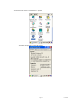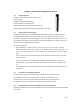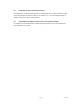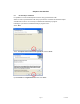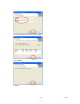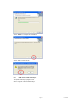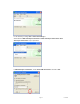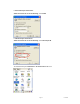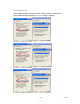User's Manual
Table Of Contents
- Cover page
- Disclaimer
- Table of contents
- Introduction
- Chapter 1 Get to know more about SmartCompact
- Chapter 2 Hot keys
- Chapter 3 Power settings and connections
- Chapter 4 Operation modes
- Chapter 5 Resetting SmartCompact
- Chapter 6 Configuring SmartCompact
- Chapter 7 Applications and operations
- Chapter 8 Accessories and peripheral devices
- Chapter 9 PC Interface
- Appendix A SmartCompact specification highlights
- Untitled
Page 63 11/30/2006
Chapter 8. Accessories and peripheral devices
8.1 Using Stylus pen
The stylus on the PDA is same as mouse on a PC.
Usage of stylus
1 Navigate the touch screen display
2 Select characters in soft input panel
3 Select applications from the desktop or system tray
4 Select buttons, tabs, fields and text within applications and editors
8.2 Using Compact flash (CF) slot
Compact flash slot available on SmartCompact has possibility to insert CF peripherals (50 pin).
The digital platform supports 3.0 V type I/II cards but it can be upgraded to support 3.3 V CF
cards. After inserting the CF card it is possible to close the slot with CF close cover. The cover can
be changed by removing screws located at the top side of SmartCompact as shown in figure 1.2.3
top side using a small Phillips head screwdriver.
To install CF peripherals
• Before installation, in order to pull CF cards easily out of a CF card slot, a pull-out
sticker comes with the CF card package. If an equivalent sticker doesn't come with your
card, or your PDA doesn't have an eject button, stick pull-out sticker to pull CF cards e
asily.
• In case of closed covers user should remove screws and cover, insert CF cards, close cover
and fix the screws.
• There are different types of CF peripherals available in market which can be connected to
SmartCompact e.g. CF camera, CF CDMA, CF Bluetooth, CF memory card, GPRS CF card
etc.
• For installing drivers for CF peripherals please refer the installation manuals provided with the
equipments.
8.3 Using SD (secure digital) peripherals
On the left side of the SmartCompact SD slot is available for SD peripherals insertion.
For Installation open the cover by removing the screws on the left side of the unit.
Insert the SD card in the slot. System should automatically detect the SD peripheral.
To remove the SD card, press back the card and it will automatically come out.
8.4 Using CDMA (Code Division Multiple Access) module (Optional)
CDMA1-X1 (class B) can be used with SmartCompact through compact flash slot which is available
on rear side.