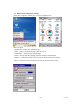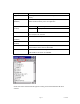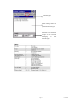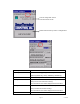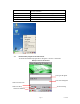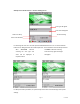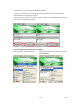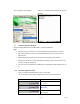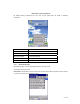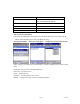User's Manual
Table Of Contents
- Cover page
- Disclaimer
- Table of contents
- Introduction
- Chapter 1 Get to know more about SmartCompact
- Chapter 2 Hot keys
- Chapter 3 Power settings and connections
- Chapter 4 Operation modes
- Chapter 5 Resetting SmartCompact
- Chapter 6 Configuring SmartCompact
- Chapter 7 Applications and operations
- Chapter 8 Accessories and peripheral devices
- Chapter 9 PC Interface
- Appendix A SmartCompact specification highlights
- Untitled
Page 37 11/30/2006
For Vibration on success or failure select vibrate checkbox.
For Auto scan select the auto scan check box. Unless deselected the auto-scan mode will be
activated whenever user starts the program.
In auto scan mode, once the < Scan start > button is pressed, the scanning beam will continuously
come till <Scan stop> button is pressed.
Copy data captured by QuickScanSet to wordpad
Start > Program > Click QuickScanSet Double click QuickScanSet in task bar and select
Copy and Paste