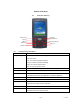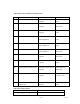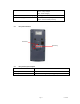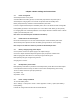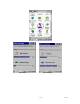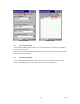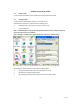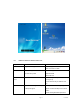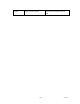User's Manual
Table Of Contents
- Cover page
- Disclaimer
- Table of contents
- Introduction
- Chapter 1 Get to know more about SmartCompact
- Chapter 2 Hot keys
- Chapter 3 Power settings and connections
- Chapter 4 Operation modes
- Chapter 5 Resetting SmartCompact
- Chapter 6 Configuring SmartCompact
- Chapter 7 Applications and operations
- Chapter 8 Accessories and peripheral devices
- Chapter 9 PC Interface
- Appendix A SmartCompact specification highlights
- Untitled
Page 11 11/30/2006
Chapter 2 Hot Keys
2.1 Front panel with keys
2.2 Front panel keys description
Key name Functions description
Navigation keys Default -- To move the cursor left, right, up and down
In Function mode
<up> To increase intensity of backlight
<down> To reduce intensity of backlight
<right> To increase speaker sound
<left> To decrease speaker sound
Power key (Orange) To turn SmartCompact (sleep / awake) and LCD backlight on/off
ESC key Functions same as “Esc” key on keyboard in windows mode.
TAB key Functions same as “Tab” key on keyboard in windows mode
In function mode used to open application 1 or defined application
Alpha key (Yellow) To switch to alphabet mode
Function key (Blue) Other keys in combination with “Func” key have secondary functions
Enter key Functions same as “Enter” key on keyboard in windows mode.
In function mode works as stylus calibration.
Alpha-Numeric keys To print various characters (0 – 9, a – z etc) in editor window
Home key To clear desktop
In function mode to turn wireless on/off.
Home key
Navigation key
Alpha-Numeric keys
Power button
Esc Key
Tab Key
Alpha Key
Function Key
Enter key