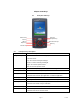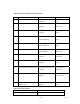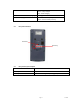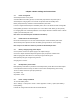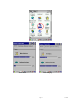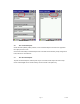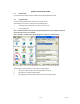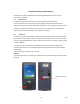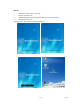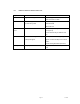User's Manual
Table Of Contents
- Cover page
- Disclaimer
- Table of contents
- Introduction
- Chapter 1 Get to know more about SmartCompact
- Chapter 2 Hot keys
- Chapter 3 Power settings and connections
- Chapter 4 Operation modes
- Chapter 5 Resetting SmartCompact
- Chapter 6 Configuring SmartCompact
- Chapter 7 Applications and operations
- Chapter 8 Accessories and peripheral devices
- Chapter 9 PC interface
- Appendix A
- SmartCompact specification highlights
- Version table
Page 18 6/7/2006
Chapter 5 Resetting SmartCompact
Resetting means closing all applications and refreshing RAM (Random Access memory)
This is done in two ways:
5.1 Warm Reset
If handheld hangs in between and stops responding, please perform warm reset.
In order to perform warm reset, press (one touch) software reset button till handheld starts
rebooting. Warm reset restarts the handheld by closing all the running programs. Always try warm
reset first, if handheld do not respond, then try cold reset. The data which is not saved will be
deleted and the saved data will remain in the appropriate directory.
5.2 Cold Reset
A cold reset clears the entire contents of RAM, including programs and data loaded in the Object
Store (system memory). But the data on the “Disk on chip” will remain as it is, so it is necessary to
store the important applications on “Disk on chip” before cold reset. The memory capacity of “Disk
on chip” is 60MByte.
The operating system is reloaded and any applications set up for automatic installation are
reinstalled. Cold reset is only recommended when all other procedures fail and SmartCompact
stops working.
Follow the instructions below for the cold reset
Method 1
Press and hold function key, and then press software reset key simultaneously, till handheld starts
rebooting.
Software reset Key